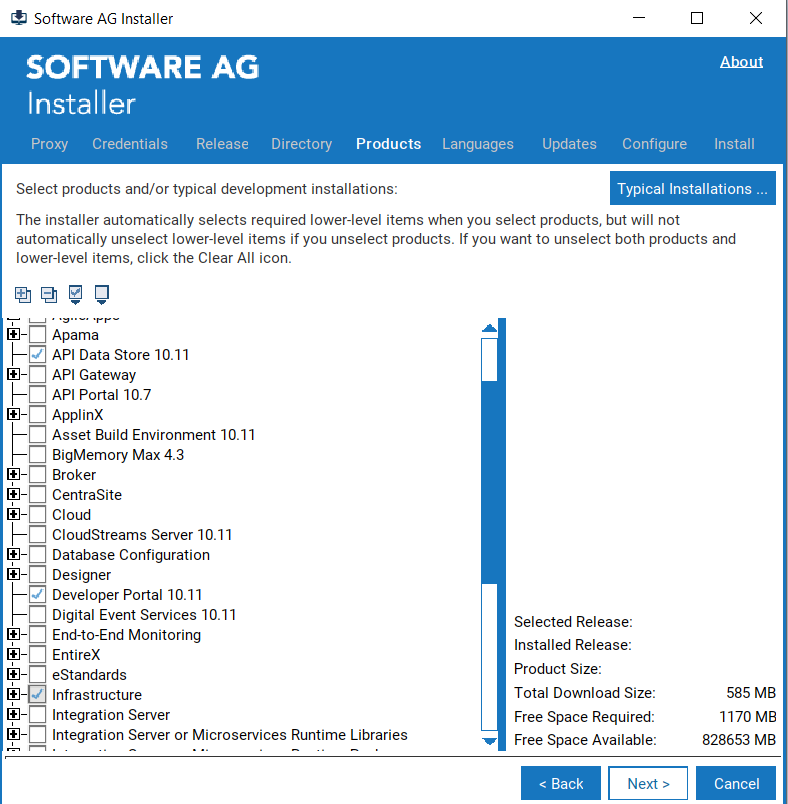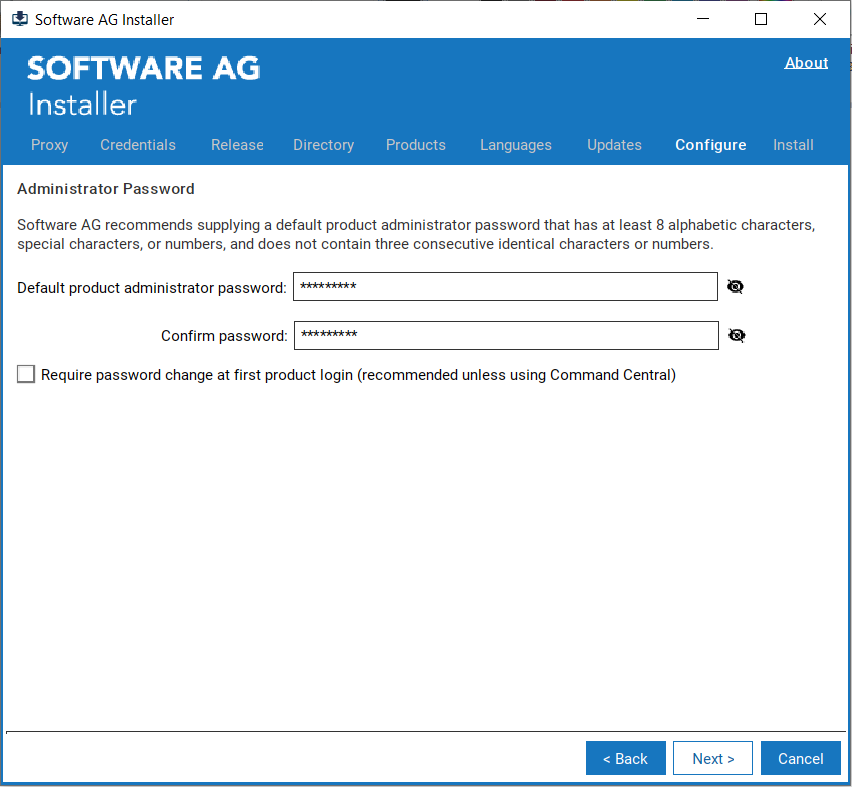How Do I Install Developer Portal?
This section describes the steps required to install Developer Portal using Software AG Installer.
Pre-requisite

Ensure that you have the
Software AG Installer and the license file copied to the system in which you want to install
Developer Portal.

To install
Developer Portal1. Double-click to open the Software AG Installer.
2. In the Credentials tab, provide your Empower credentials in the Username and Password fields and click Next.
3. In the Directory tab, modify the installation folders, if required, and click Next.
4. In the Products tab, select Developer Portal from the list of Software AG products and click Next.
5. In the Configure tab, provide the administrator password and click Next .
If you want to change the password when you login first time in the Developer Portal, click the Require password change at first product login check box.
6. Modify the default values of API Gateway Data Store HTTP port and TCP/IP port, if required. They are, by default 9240 and 9340 respectively. Click Next.
7. Click Browse to select the license file, from your local folder. The default web application server ports 18101 and 18102 for the SSL port appear. Modify the ports, if required, and click Next.
8. Check the specified configuration and click Install.
Developer Portal is installed.