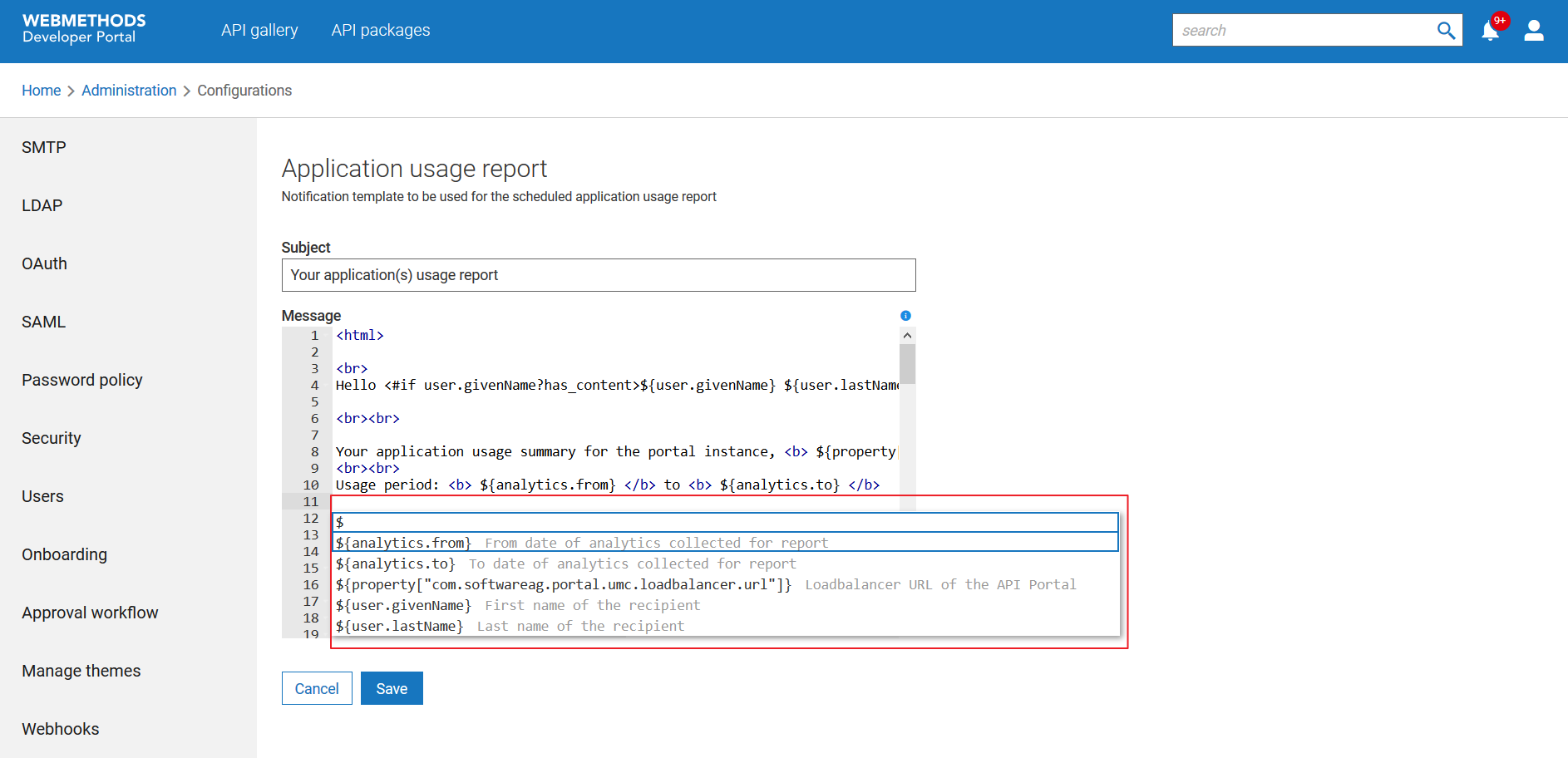How do I configure email notification templates?
Developer Portal sends email notifications to users on various events such as email verification during sign up, OTP email to users, or application approval notification and so on. The default email templates are used for such notifications. You can edit these notification messages if required.
This use case starts when you want to edit an email template and ends when you have completed the edit.
 To configure email notification templates
To configure email notification templates1. Click the menu options icon

from the title bar and click
Administration.
2. Click Email templates from the left pane.
3. Click the edit icon

next to a template.
4. Make the required changes in the subject and body of the email notification.
5. Use predefined variables to formulate messages in a meaningful way.
To view the available variables, type $. The list of available variables appears.
Click the required option to insert it in the email template.
6. Click Save.
Your changes are saved.
The email notification templates are used for sending email notifications.
 from the title bar and click Administration.
from the title bar and click Administration. next to a template.
next to a template.