How do I customize the Sign up page?
The Sign up page includes the following fields, by default:

Email

Password

First name

Last name

Phone number
You can add new fields in the registration form to get more details from your users. You cannot edit or remove the existing default fields. However, you can move them up or down to change their order of appearance in the registration form.
In this example, you add the field, Address in the Sign up page for the theme, Theme1.
 To customize the Sign up page
To customize the Sign up page1. From the
Manage themes page, click the customize icon

next to
Theme1.
2. Select Components from the left pane and select the Registration form.
3. Click Add a field.
4. Select Text from the Field Type list.
5. Select Text from the Label section.
6. Provide Address in the Name field.
7. Select Medium from the Size list.
8. Select the Required check box to indicate that the field is mandatory for user registration.
9. Click Add.
The new field appears.
10. Click Save.
Your changes are saved.
Alternative steps:
1. In Step 4, add any of the following types of fields in the Sign up page. Select the required option from the Field Type list:
 Password
Password. To add a field that allows users provide their password.
 Select
Select. To add a field with options in a drop-down list.
 Checkbox
Checkbox. To add a field with options as check boxes.
 Radio
Radio. To add a field with options as radio buttons.
2. In Step 5, select the type of label to be displayed for the field from the Label section:
 Text
Text, if the value entered in the field must appear as they are.
 i18N
i18N, if the value is in other languages. You can use English or any language that is supported by i18N standards.
3. Select the Auto focus check box to display the cursor in the new field by default.
4. Optional. If you have selected Select, Checkbox, Radio in the Field type drop-down list, click Add new option and provide the possible options.
5. Select the edit icon

next to the field that you want to edit.
You cannot edit the default fields.
6. Use the move up icon

and the move down

buttons next to a field to modify its position.
7. Click the delete icon

next to a field to removed it.
You cannot remove default fields.
8. Select or clear the check box next to a field name to include or remove it respectively from the sign up page.
Next steps:

Click the activate icon

next to theme in the
Manage themes screen to activate the changes.
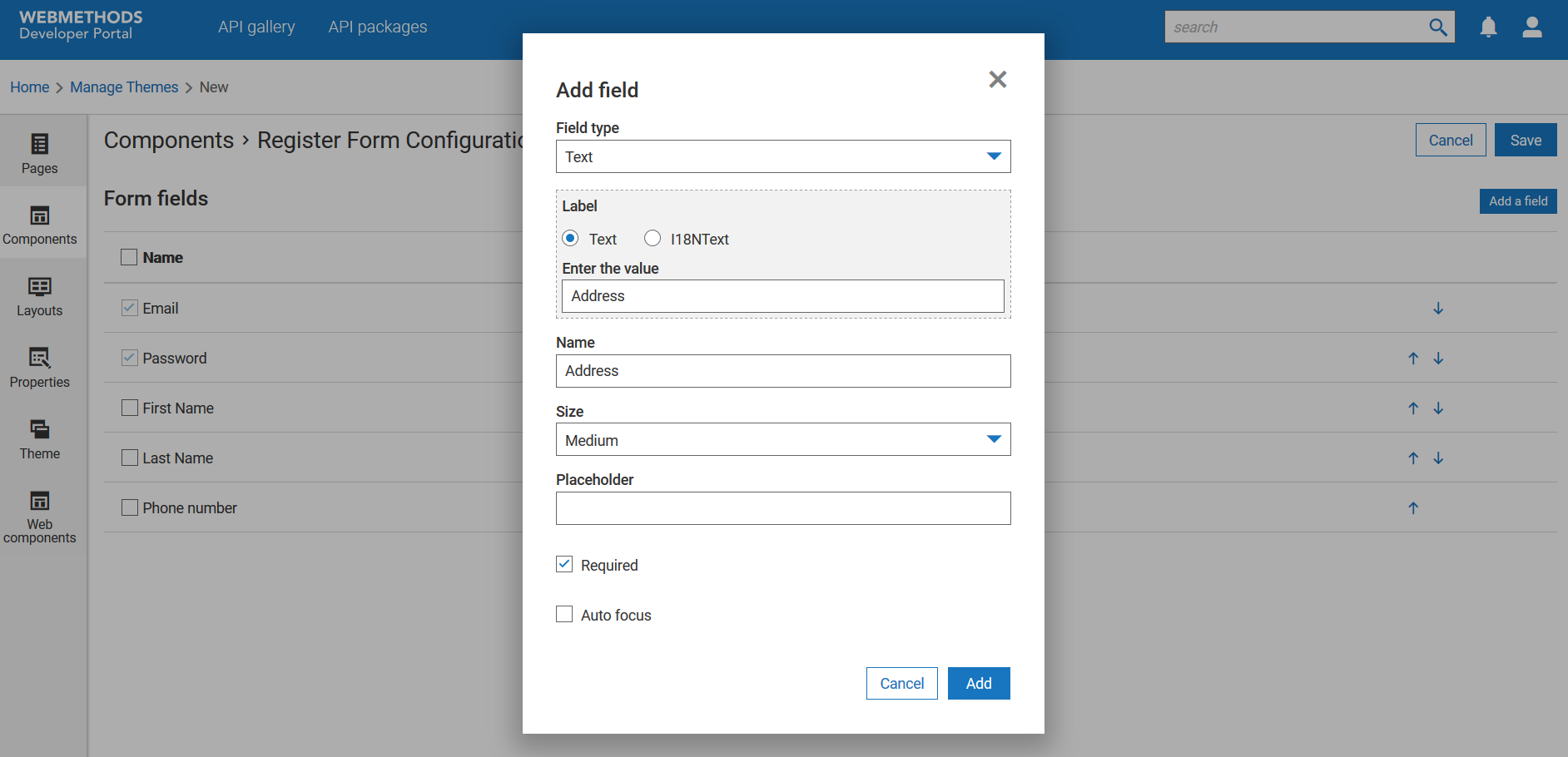
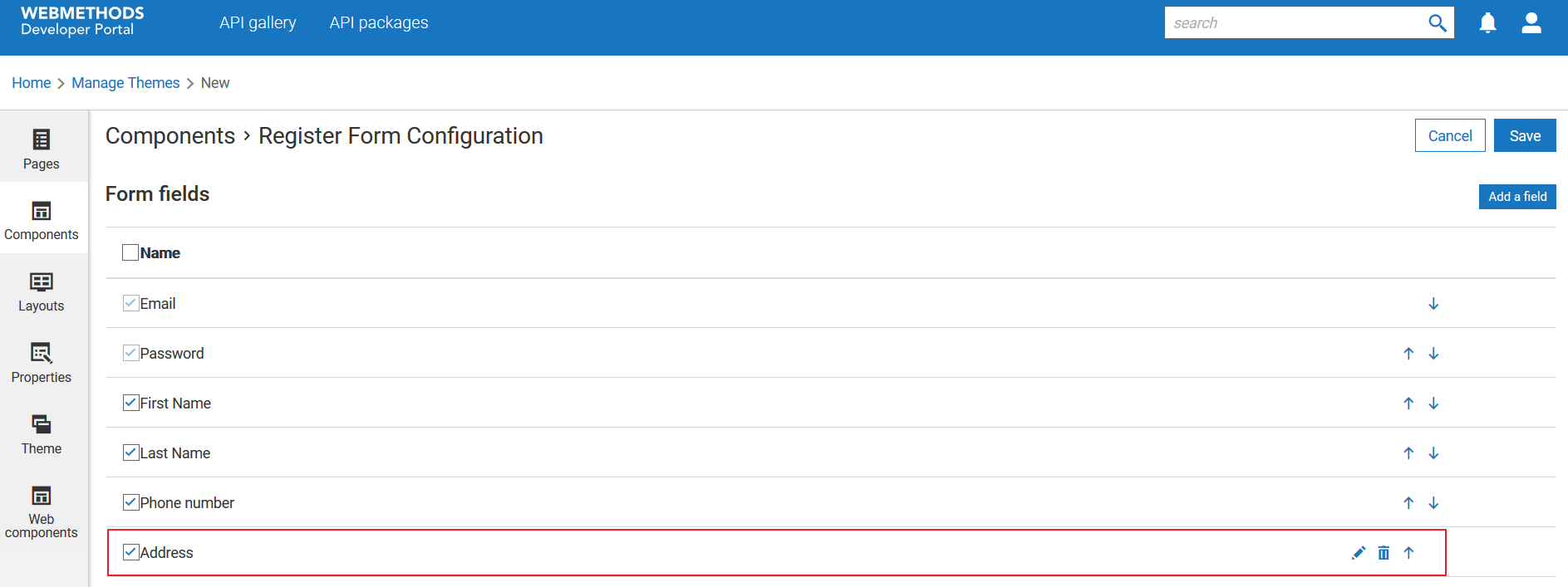
 next to the field that you want to edit.
next to the field that you want to edit. and the move down
and the move down  buttons next to a field to modify its position.
buttons next to a field to modify its position. next to a field to removed it.
next to a field to removed it. next to theme in the Manage themes screen to activate the changes.
next to theme in the Manage themes screen to activate the changes.