How do I create a theme for customizing the Developer Portal UI?
You can create a theme from scratch or clone one from an existing theme.
This use case starts when you want to create a theme for customizing your portal UI and ends when you have successfully created the theme.
In this example, you create a theme named Dark theme.
Before you begin:
Ensure you have the API Administrator privilege.
 To create a theme
To create a theme1. Click the menu options icon

from the title bar.
2. Select Administration, and click Manage themes.
3. Click Create theme.
4. Provide Dark theme in the Name field.
5. Provide 1.0 in the Version field.
6. Click Create.
The new theme appears in the Manage themes page.
Alternative steps:

In
Step 3, you can click the clone icon

next to a theme to clone the theme, provide a theme name and click
Create.
Next steps:

Click the edit icon

next to the theme to edit it.

Click the customize icon

next to the theme to customize it.

Click the activate icon

next to the theme to apply the theme or You can customize and activate the theme to see the changes on UI.
 from the title bar.
from the title bar.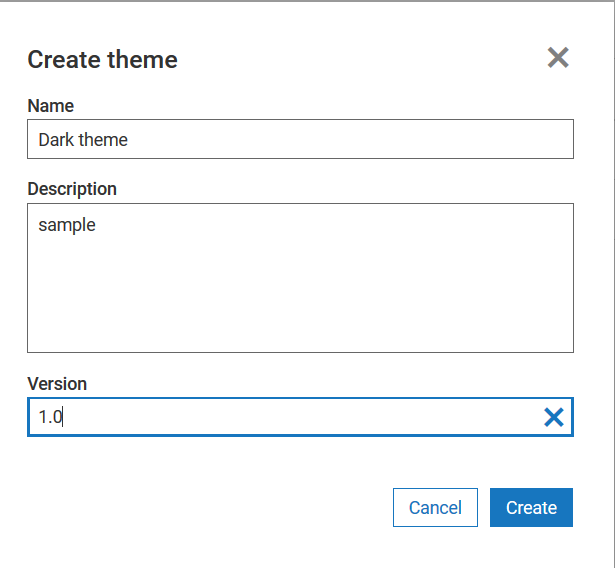
 next to a theme to clone the theme, provide a theme name and click Create.
next to a theme to clone the theme, provide a theme name and click Create. next to the theme to edit it.
next to the theme to edit it. next to the theme to apply the theme or You can customize and activate the theme to see the changes on UI.
next to the theme to apply the theme or You can customize and activate the theme to see the changes on UI.