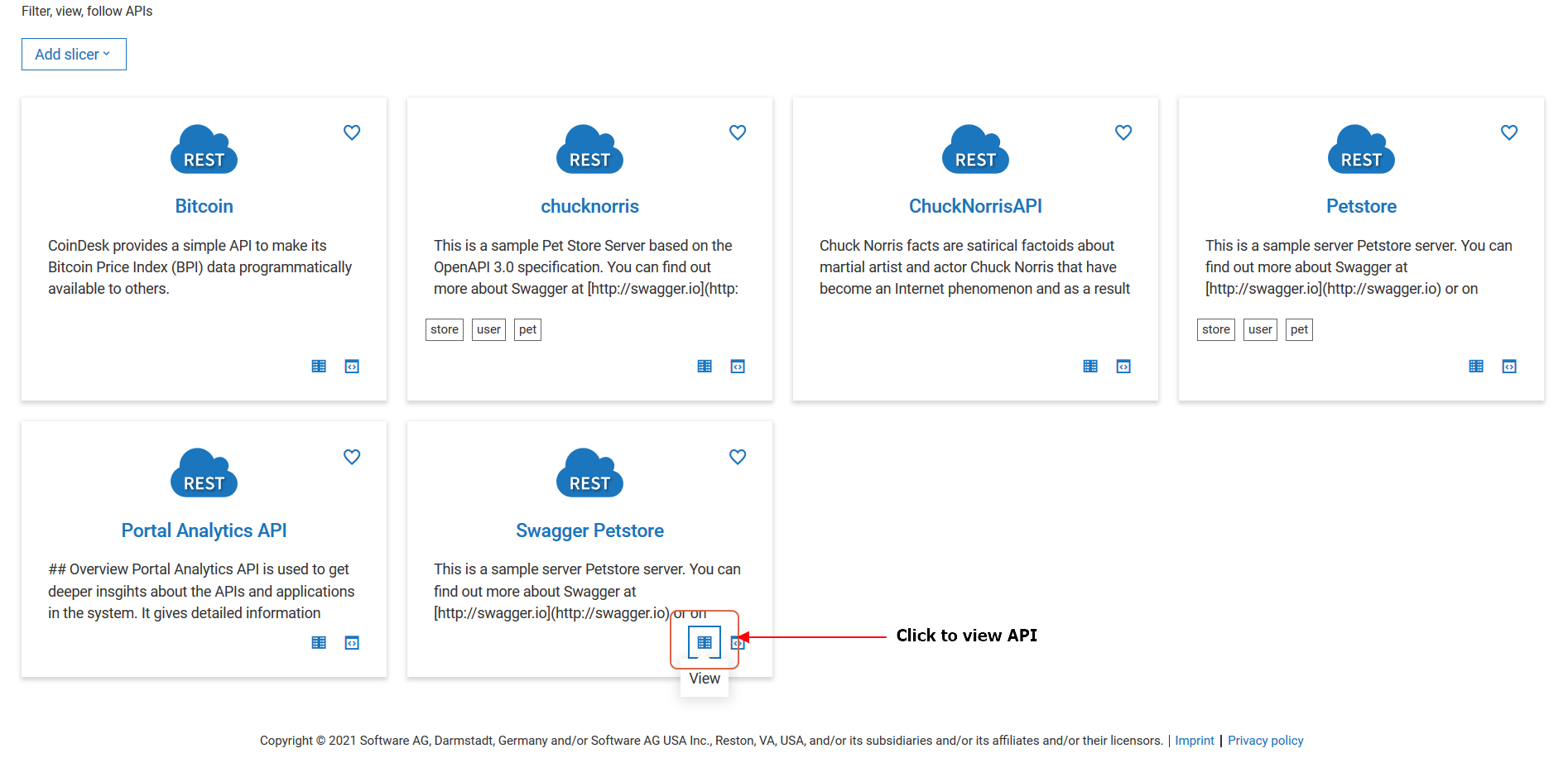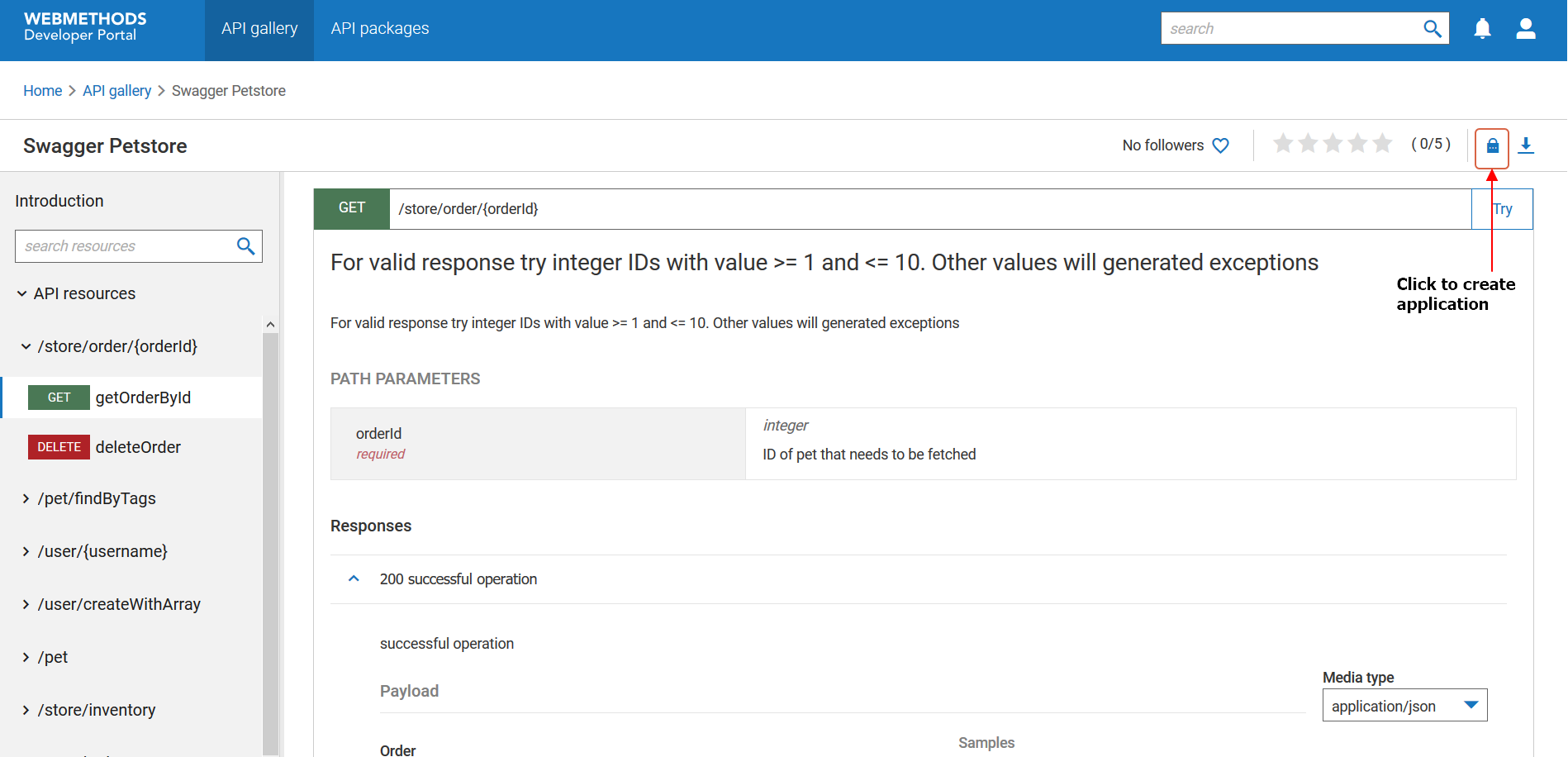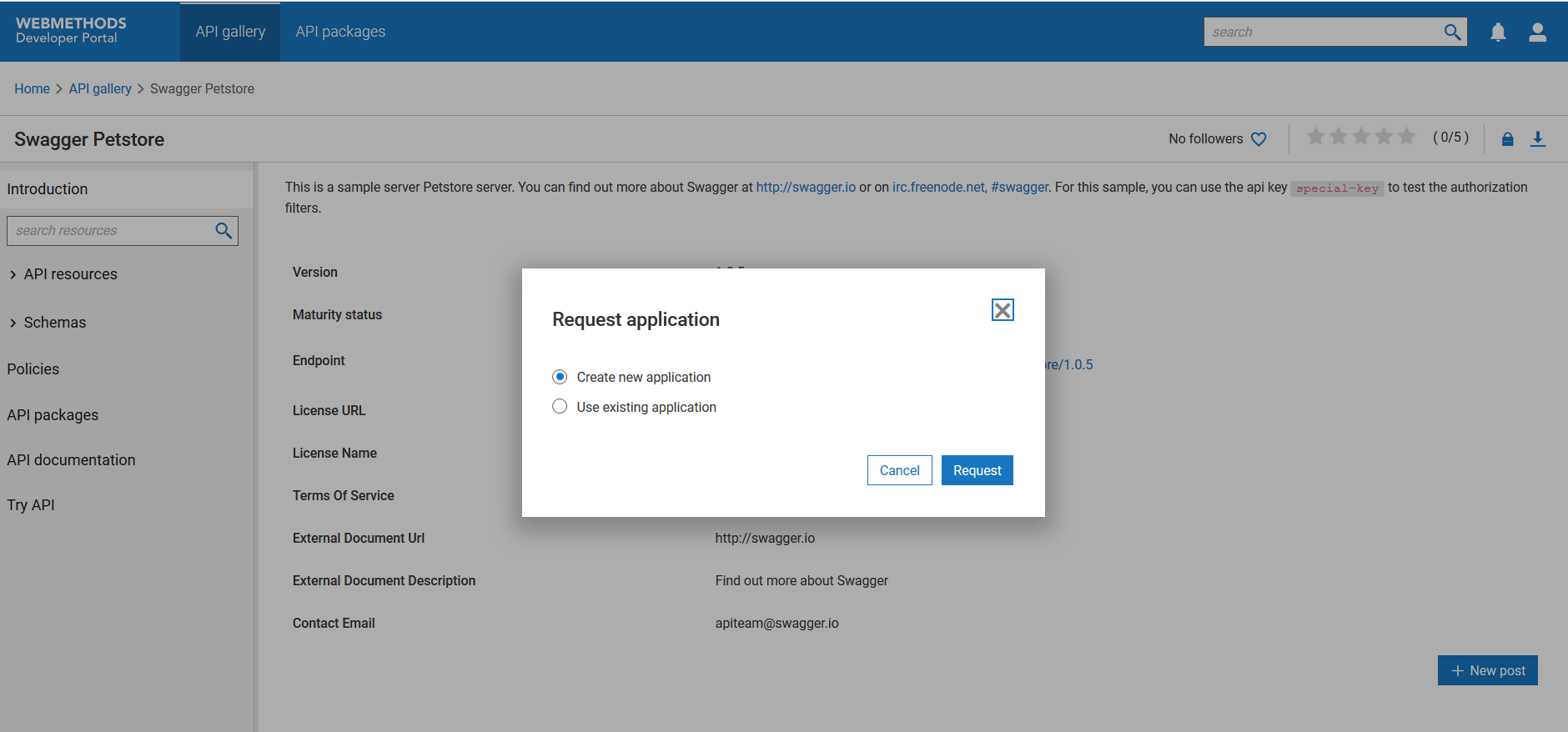How do I create an application from API details screen?
This use case starts when you want to create an application and ends when you have created one.
 To create an application from the API details screen
To create an application from the API details screen:
1. From the
API gallery page, click the view icon

next to the API for which you want to create an application.
2. In the
API details page, click the request application icon

.
Note:
The request application icon

appears only for the protected APIs.
3. In the Request application screen, click Request.
If there is an existing application for the selected API, then the following screen appears:
You can select an existing one or create a new one. The application stage and API name appear in the corresponding fields on the Create application page. If you select to use an existing application, the scope of the application increases and you can invoke the API using an existing application.
4. Provide the application name and description.
5. Click Save.
The application is created.
Next steps:

Application is approved based on the configured application onboarding strategy. If there is no onboarding strategy configured to onboard applications, then the application is approved automatically.

Use application to invoke the API.
 next to the API for which you want to create an application.
next to the API for which you want to create an application.