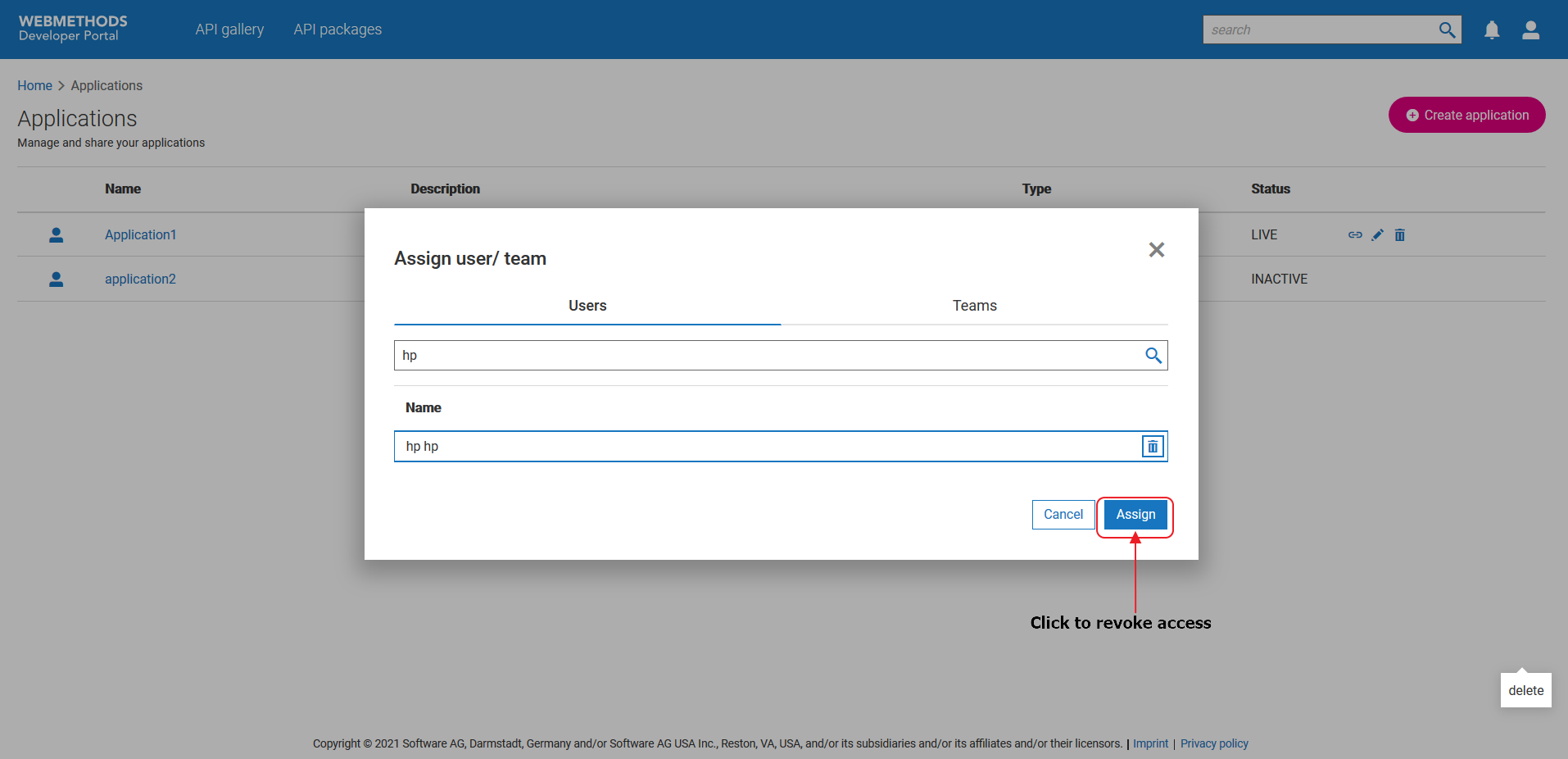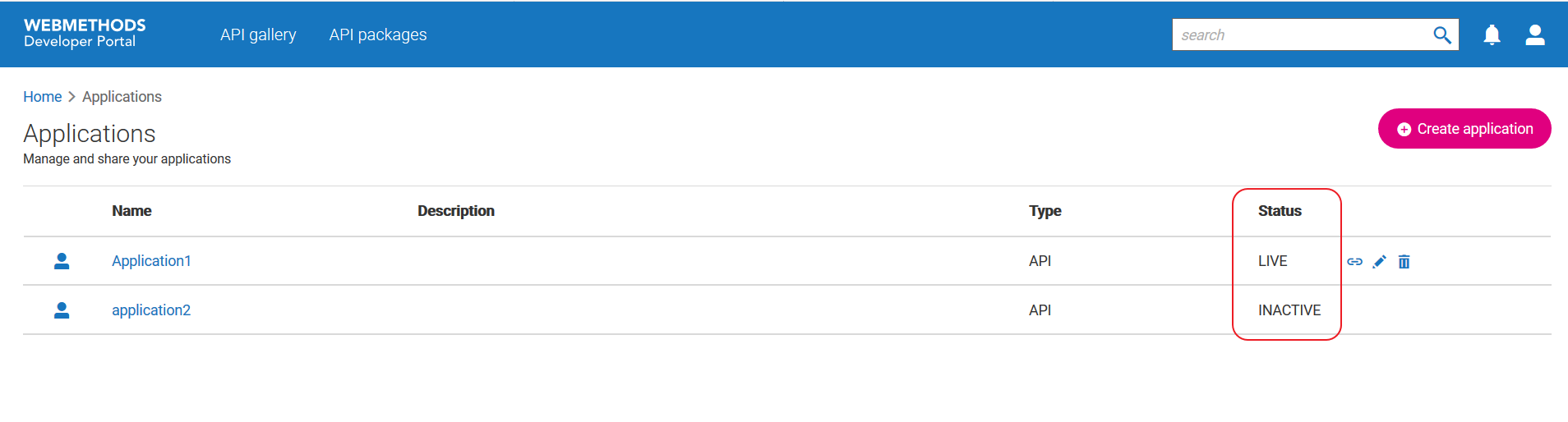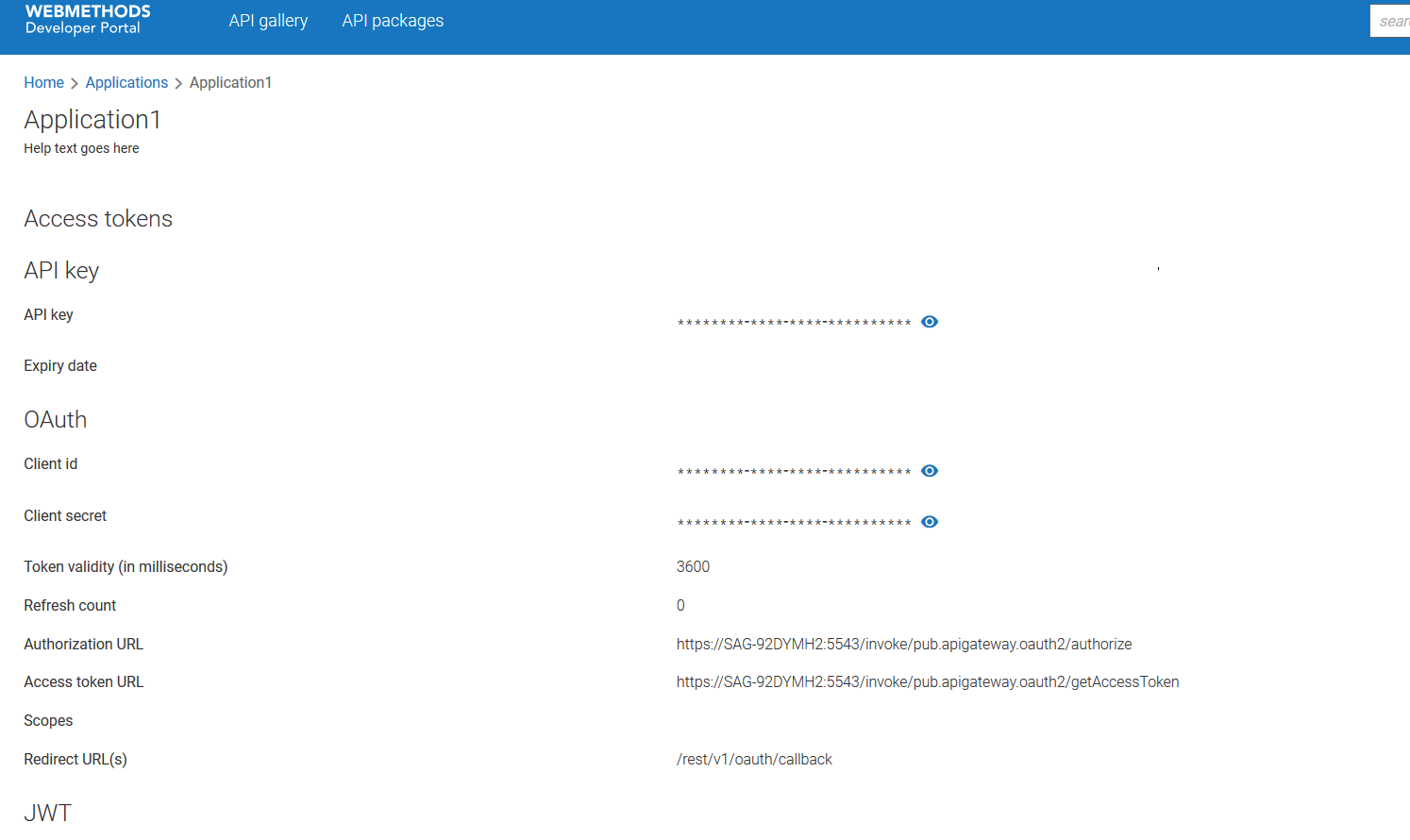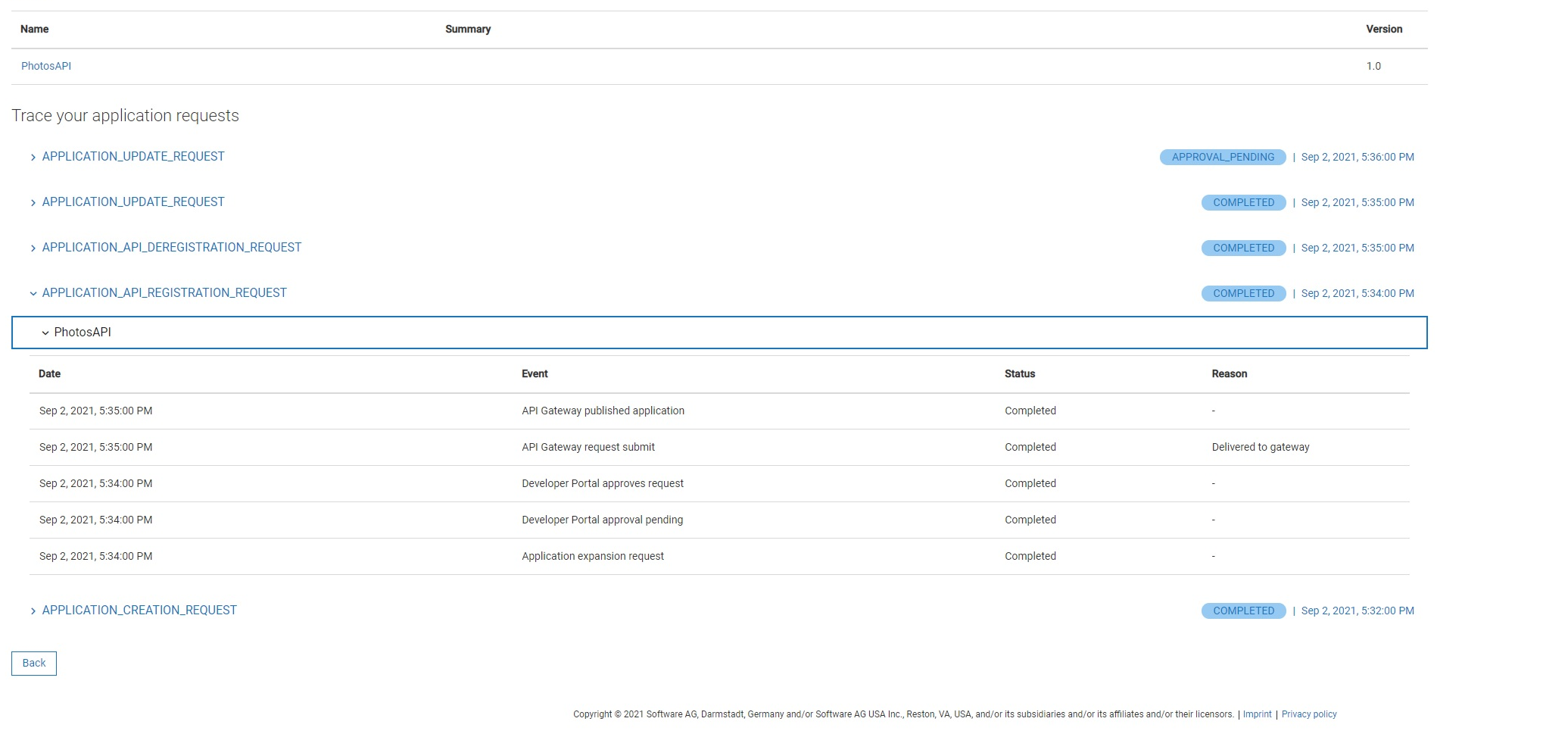How do I create an application from Manage applications screen?
This use case starts when you want to create an application and ends when you have created one.
In this example, consider creating an application app1 to access the API, Petstore that is published by the provider, Provider1
 Before you begin
Before you begin:
Ensure you have the API Administrator or the API Provider privilege.
 To create an application from the Manage applications screen
To create an application from the Manage applications screen1. Click the menu options icon

from the title bar and click
Manage applications.
The list of applications appear.
2. Click Create application.
3. Select Provider1 from the Stage list.
4. Select Petstore from the Select API field.
5. Provide app1 in the Name field.
6. Select the required callback URL of the provider.
7. Click Save.
The application is created.
Next steps:

Application is approved based on the configured application onboarding strategy. If there is no onboarding strategy configured to onboard applications, then the application is approved automatically.

Use application to invoke the API.

Perform the following to share an application:

Click the share icon

next to the application you want to share.

From the
Assign user/ team screen, select the users or teams with whom you want to share the application.

Click
Assign.
The application is shared with the selected users and teams.

Perform the following to revoke access to an application from specific users or teams:

Click the share icon

next to the application you want to share.

From the
Assign user/ team screen, click the delete icon

next to the user or team from whom you want to revoke access.
Note:
Only the users who created an application can share or delete the application. When an application is deleted, the users with whom the application was shared can no longer access the application.

Click
Assign.
The access to the application is revoked from the selected users and teams.

When you create an application, the request is sent to the corresponding provider and approved based on the settings configured by provider. Applications in
Developer Portal are approved based on the configured application onboarding strategy. If there is no onboarding strategy configured to onboard applications, then the application is approved automatically. After an application is approved, the application is ready to use. Check the
Status field to ensure that an application is active.
To view the details of an application, click the application name.
You can trace the application's stage from the Trace your application requests section of the page.
 from the title bar and click Manage applications.
from the title bar and click Manage applications.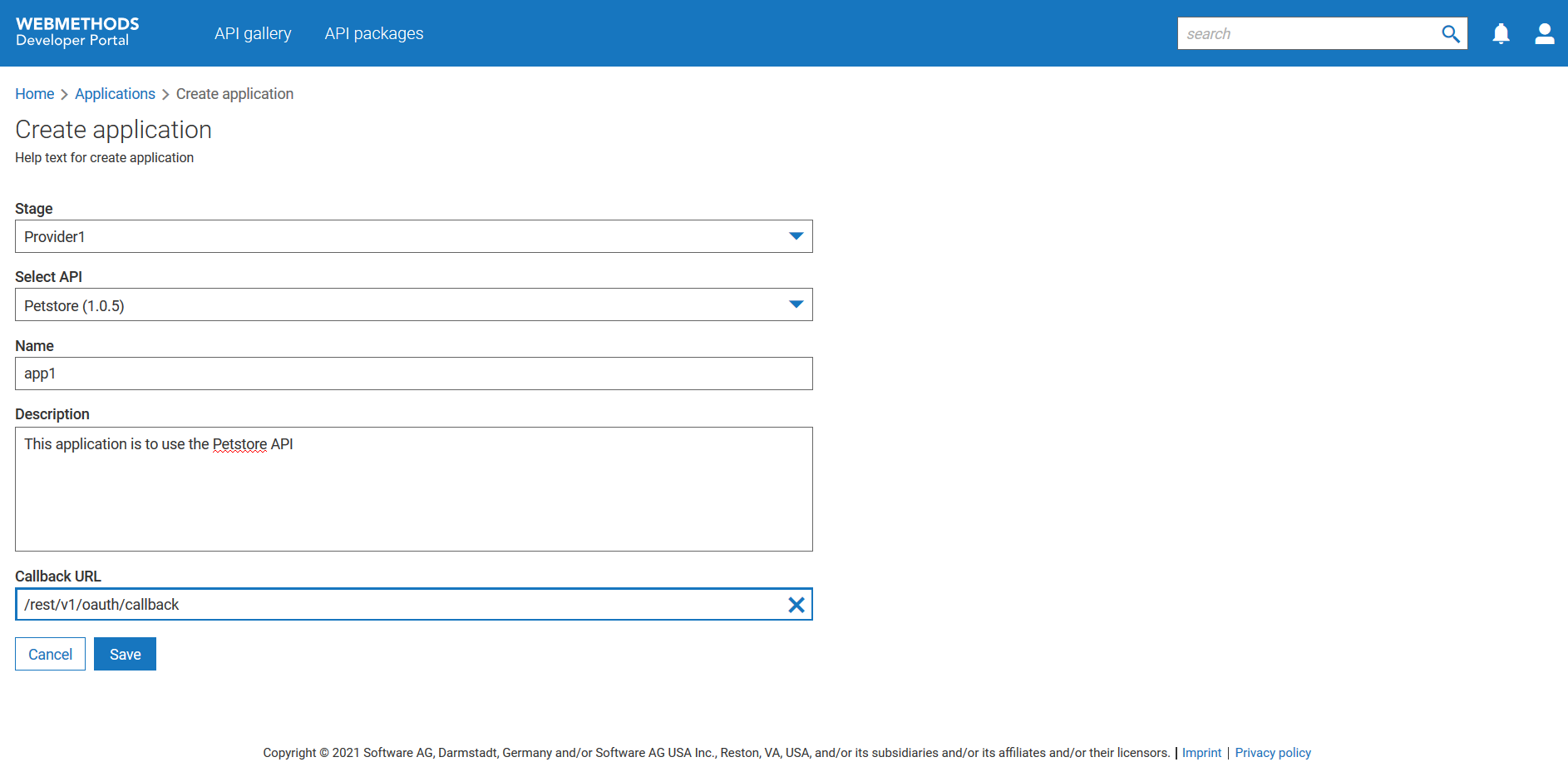
 next to the application you want to share.
next to the application you want to share. next to the application you want to share.
next to the application you want to share. next to the user or team from whom you want to revoke access.
next to the user or team from whom you want to revoke access.