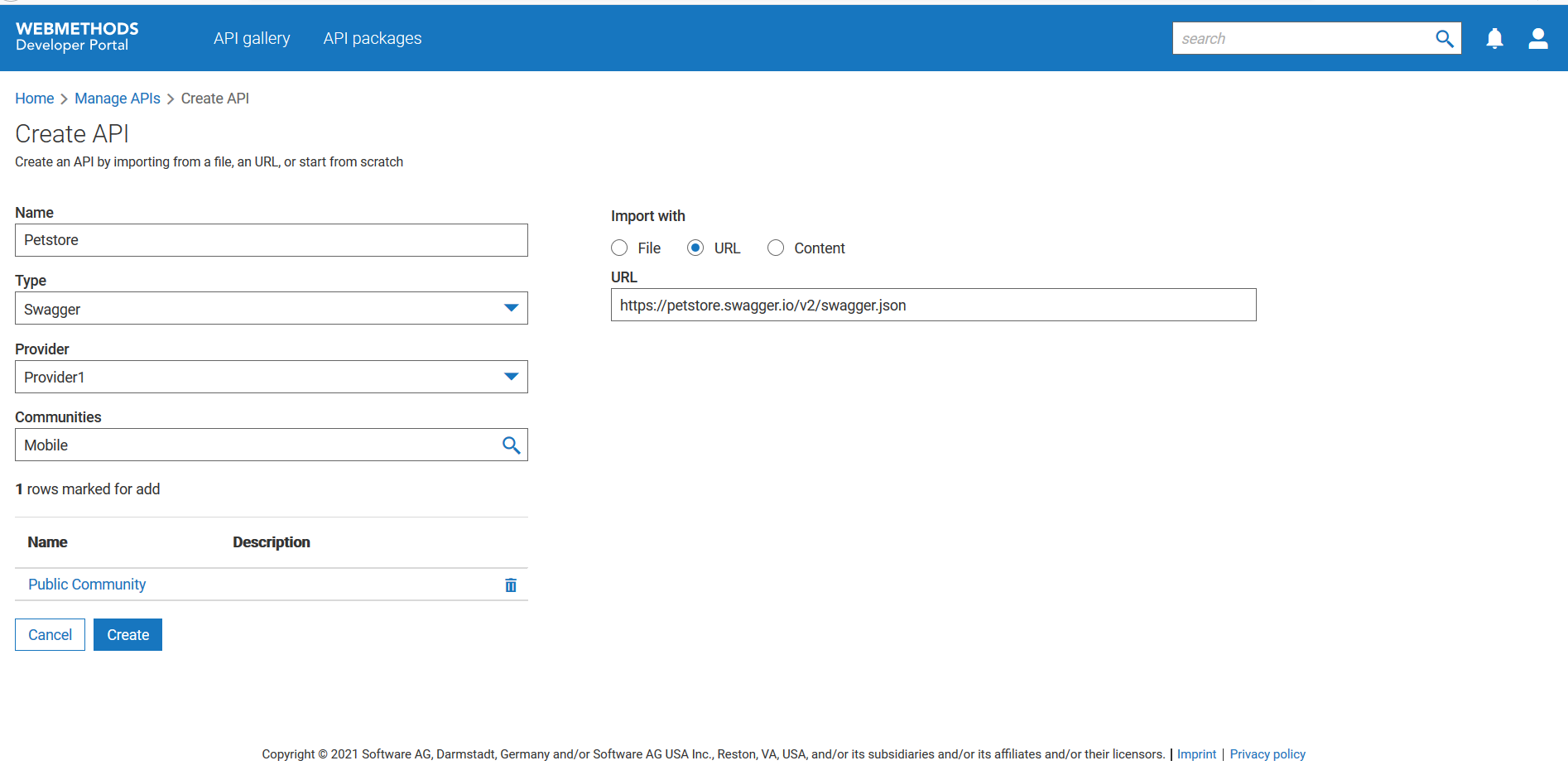How do I create an API?
You can create an API using a file, URL, or by providing the source content.
Developer Portal supports the publishing of OData APIs from provider applications such as API Gateway. However, you cannot create OData APIs in Developer Portal by providing a specification.
This use case starts when you want to create an API and ends when you have successfully created an API.
Before you begin:
Ensure that you have the file, URL, or the required content for creating the API.
In this example, you create an API Petstore using the https://petstore.swagger.io/v2/swagger.json URL. The API is assigned to the provider, Provider1 and the community, Mobile_app_developer.
 To create an API
To create an API1. Click the menu options icon

from the title bar and click
Manage APIs.
2. Click Create API.
3. Provide Petstore in the Name field.
4. Select Swagger from the Type list.
5. Select Provider1 in the Provider field.
6. Select Mobile_app_developer from the Community field.
7. Select URL from the Import with section and provide https://petstore.swagger.io/v2/swagger.json in the field.
8. Click Create.
The API is created. You can view the API from the API gallery page and the Manage APIs page.
Alternative flow
1. In Step 4, select any of the following API types from the Type list:
 Open API
Open API . To create a REST API using an Open API specification.
 RAML
RAML. To create a REST API using a RAML specification.
 WSDL
WSDL. To create a SOAP API using a WSDL specification.
2. In Step 7, provide the following inputs to create an API from the Import with section:
 File
File. To create API from a file. Click
Browse and select the required file.
 Content
Content. To create API from the given content. Provide the required parser content using which the API has to be created. Ensure that the content does not have references to external files.
 from the title bar and click Manage APIs.
from the title bar and click Manage APIs.