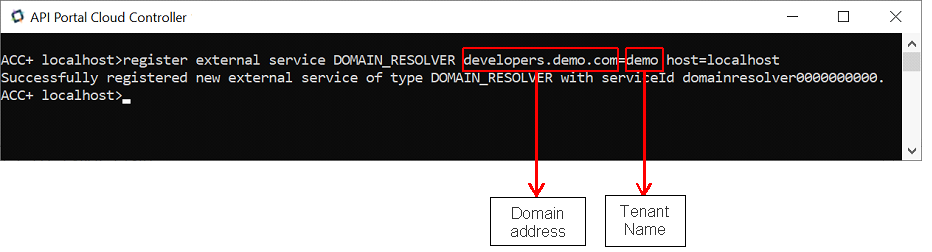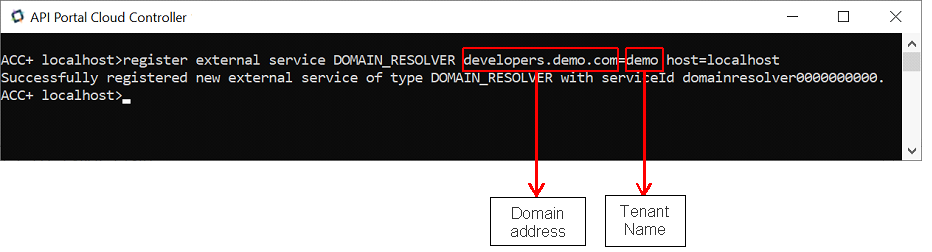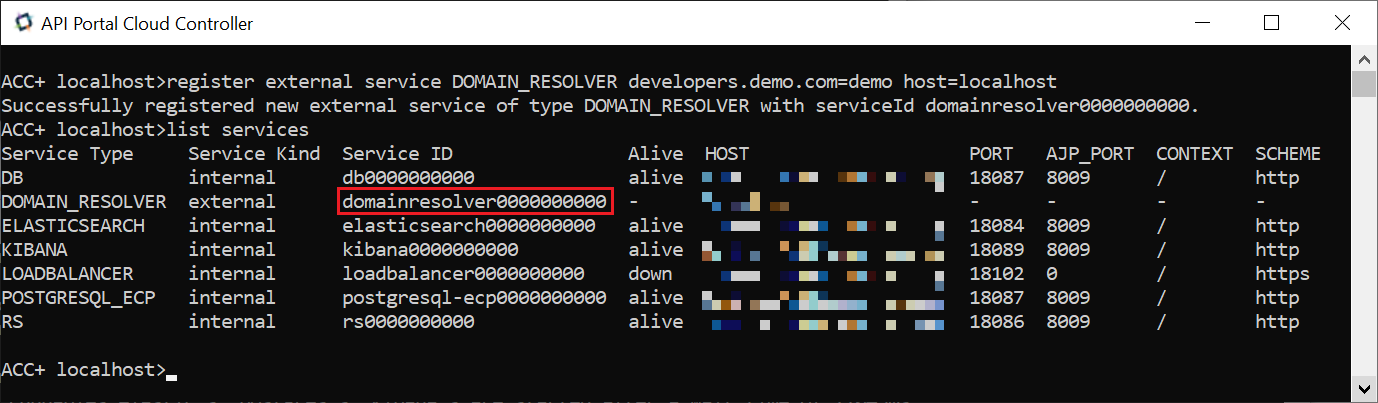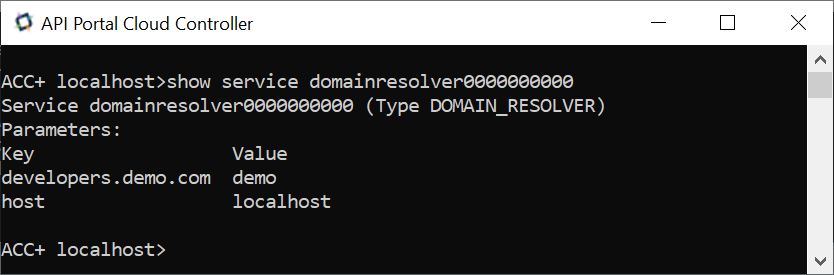Configuring Domain Address
After a tenant is created, you can specify a sub-domain and map the tenant to the sub-domain. Users can access the tenant site from their browsers by providing the sub-domain name.
1. Start the ACC.
2. Run the following command with the tenant name and the corresponding domain address:
register external service DOMAIN_RESOLVER <domain_address>=<tenant_name> host=localhost
The figure depicts the domain address developers.demo.com being mapped to the tenant, demo.
3. Run the following command to retrieve the service ID of the Domain_Resolver runnable.
list services
The list of services are displayed.
4. Copy the Service ID value of Domain_Resolver and run the following command:
Show service <service id>
The mapped domain address and tenant name are displayed.
5. Run the following command to disable the redirecting property of the loadbalancer runnable.
reconfigure loadbalancer_s +HTTPD.RewriteEngine=off
The automatic redirection to the default tenant is disabled. If this step is not performed, the browser redirects users to the main tenant even when they enter the sub-domain name.
6. To validate the sub-domain configuration, perform one of the following:

For cloud hosting, the infrastructure team must create a DNS record for the configured sub-domain address.

For local installation, open the host file from the
C:\Windows\System32\drivers\etc\ and add the following entry:
<local host> <domain address>
For example, 127.0.0.1 developers.demo.com
7. Open a browser and provide the sub-domain name.
You are redirected to the API Portal instance of the tenant you created.