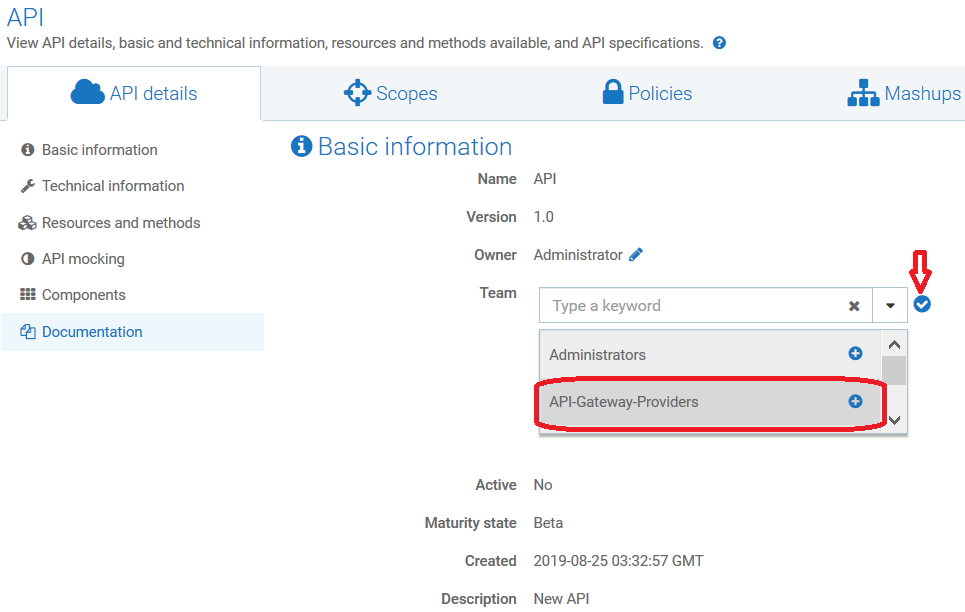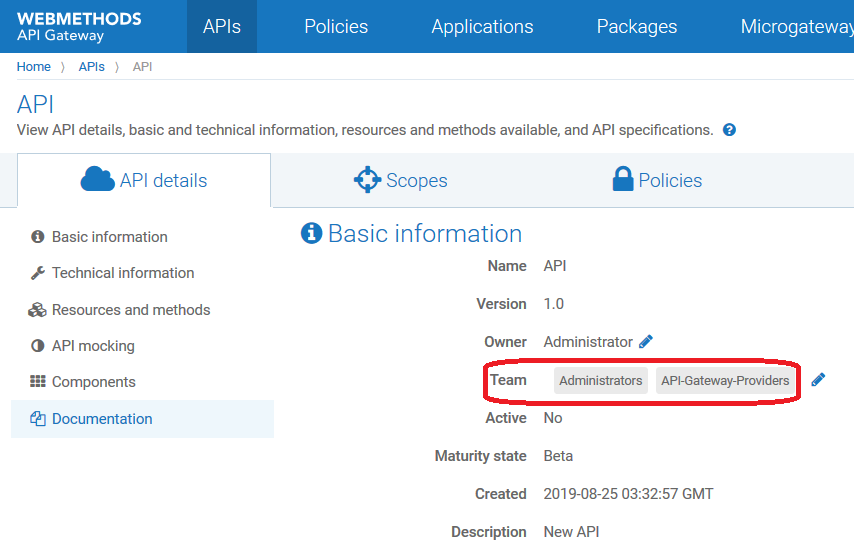How do I Modify Teams Assigned to an API?
This use case explains how to modify the list of teams associated with an API. You can configure an approval process for the modification of teams assigned to an API, if required. You can only assign the API to the teams that you are part of. However, you cannot remove the Administrators team and the teams that are assigned to an API using global assignment rules.
The use case starts when you have an API that requires a modification in the list of teams assigned to it and ends when you successfully make the change.
In this example, an API API is assigned to the Administrator team (by default). The API has to be assigned to the API-Gateway-Providers team along with the existing team through an approval process.
Before you begin

Ensure that you have the Change ownership or teams privilege.

To modify the teams of an API
1. Log on to API Gateway as a user with the Change ownership/teams privilege.
2. Click APIs on the title navigation bar.
3. Click API.
The API details page appears. The asset you have considered for example is not assigned to any team. So, the default team Administrators is displayed in the Team field of the Basic information section.
4. Click change.
5. Select the team that you want to assign and click

. In this example, select the team
API-Gateway-Providers.
The change approval process is initiated.
Note:
If the approval flow is not configured, the API-Gateway-Providers team is added and a success message appears. Skip to step 8.
6. An approval request is sent to the approver.
7. The approver approves the request that resides in the Pending Requests section of the API Gateway UI.
Note:
The approver can click Reject to reject the request for ownership change if the request is invalid. A reject notification is sent to the requester and the team remains unchanged.
Click Change ownership request details to view the request details. The Request details dialog box appears.
The approval notification is sent to the requester.
8. The API-Gateway-Providers team is added.
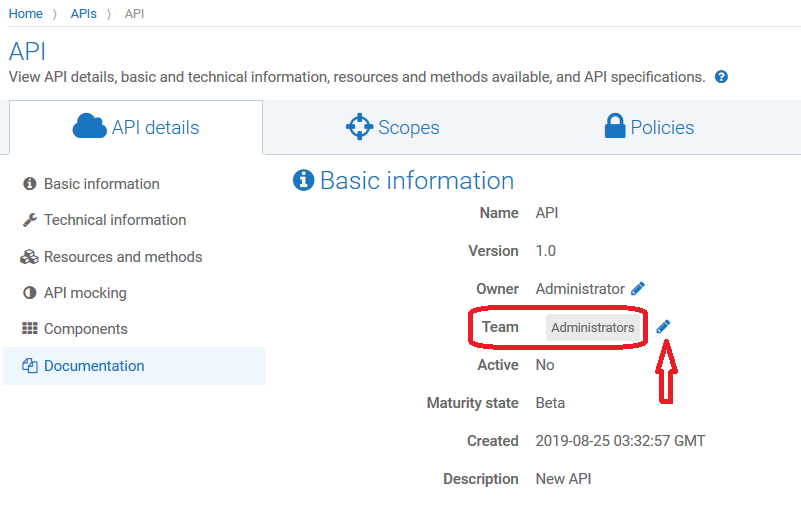
 . In this example, select the team API-Gateway-Providers.
. In this example, select the team API-Gateway-Providers.