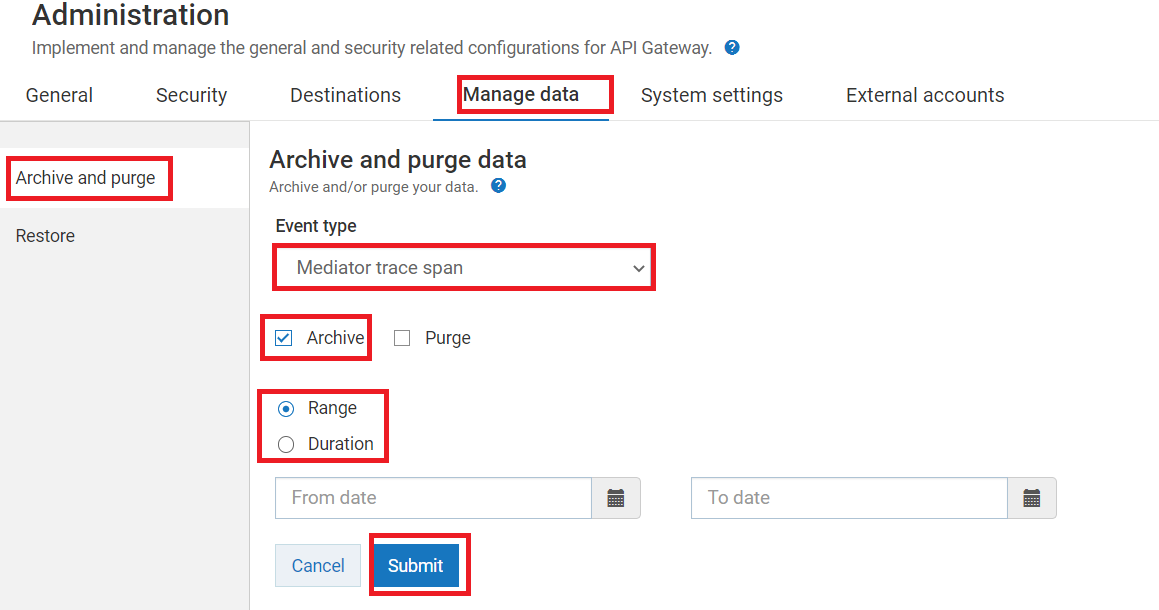How do I archive or purge the tracer details?
This use case starts when you want to archive or purge the tracer details and ends when you have successfully archived or purged the tracer details.

To archive or purge the trace details
1. Expand the  menu icon in the title bar and select Administration > Manage Data > Archive and purge.
menu icon in the title bar and select Administration > Manage Data > Archive and purge. 2. Select

the event type as
Mediator trace span to archive or purge the stage-wise mediator details captured when you enabled the tracer.

the event type as
Server log trace span to archive or purge the server logs that were captured when you enabled the tracer.

the event type as
Request response trace span to archive or purge the requests and response logs that were captured when you enabled the tracer.
Note:
Ensure that all the three event types mentioned are archived or purged, so that the tracer does not impact the performance of API Gateway.
3. Click either the
 Archive
Archive check box to archive the tracer data.
 Purge
Purge check box to purge the tracer data.
4. Select one of the following options to archive the required data.

Select
Range. Select a period during which you want the data to be archived.

To archive selected types of data from a particular date till the current date, select the required date in the
From date field.

To archive selected types of data from the beginning (events start date) till a particular date, select the required date in the
To date field.
API Gateway archives the selected type of data for the specified date range.

Select
Duration. Type the maximum time after which you want the data to be archived.
API Gateway archives the selected types of data after the time specified in years, months, days, hours, minutes, or seconds (1y, 1m, 1d, 1H, 1M, 1S).
5. Click the Submit button.
Based on your selection, API Gateway archives or purges the trace details.