How do I add new UI labels?
You can add new labels and use them in place of existing labels or use them in the new blocks that you add to your theme.
This use case starts when you want to add a new UI label and ends when you have added labels.
In this example, you add a new label, Request pending for the theme, Theme1.
Before you start
Ensure that you have created a theme or have a theme to customize.
 To add new labels in the UI
To add new labels in the UI1. From the
Manage themes page, click the customize icon

next to
Theme1.
2. Select Properties and select Custom.
3. Click the Click here link.
The Add property screen appears.
4. Provide admin.label.request.pending in the Key field.
5. Select US from the Language list.
6. Provide Request pending in the Value field.
7. Click the add icon

.
The label is added.
8. Click Save.
Your labels are saved and appear in the Properties screen.
Alternative steps:

Repeat steps 3 to 7 to add more labels.
Next steps:

Click the activate icon

next to theme in the
Manage themes screen to activate the changes.
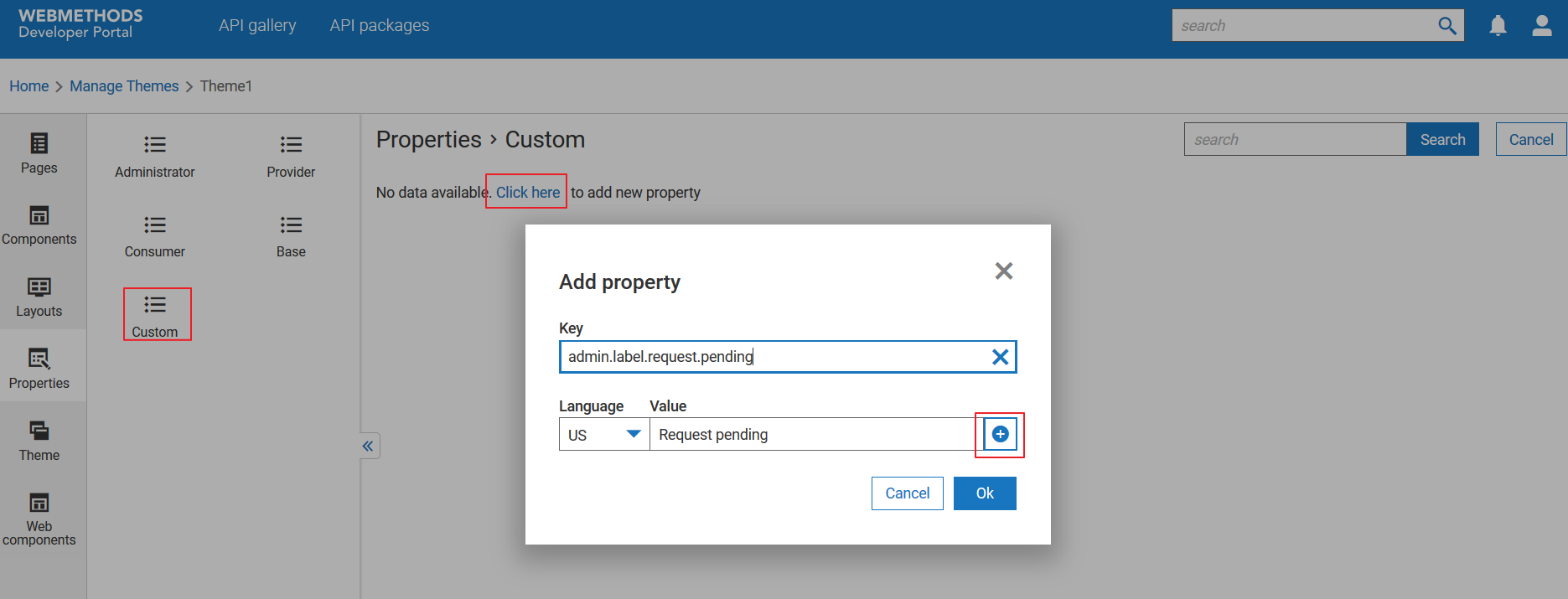
 .
. next to theme in the Manage themes screen to activate the changes.
next to theme in the Manage themes screen to activate the changes.