How do I add a new item to the top navigation bar?
The top navigation bar of Developer Portal includes links to the API gallery and API packages pages by default.
You can customize this section to:

Add a new item to the top navigation bar

Edit the details of an existing items

Modify the order of items

Remove an item from the top navigation bar
This use case starts when you want to add a new item to the top navigation bar and ends when you have added.
In this example, you add the link to Dashboard page in the top navigation page for the theme, Theme1.
 To add a new item in the top navigation bar
To add a new item in the top navigation bar1. From the
Manage themes page, click the customize icon

next to
Theme1.
2. Select Components and click Top navigation.
3. Click Add navigation.
4. Select Text from the Is display string a property key or plain text? field and provide API analytics.
5. Select Internal and provide the page link in the Enter the target like given below:
analytics/user
6. Click Ok.
7. Click Save.
Your changes are saved and the new item appears in the top navigation bar.
Alternative steps:

In step 4, select one of the following options based on the type of text to be displayed for the link from the
Is display string a property key or plain text? field:
 Text
Text. To display plain text, and provide the text to be displayed.
 Key
Key. To display an UI label as a, and provide the required key.

Provide an internal or external link from the
Enter the target field. The internal link must be given in the following format:
Internal pages
/page name
For example,
/apis
For custom pages, provide link in the following format:
/pages/{page_name}
Next steps:

Click the activate icon

next to theme in the
Manage themes screen to activate the changes.
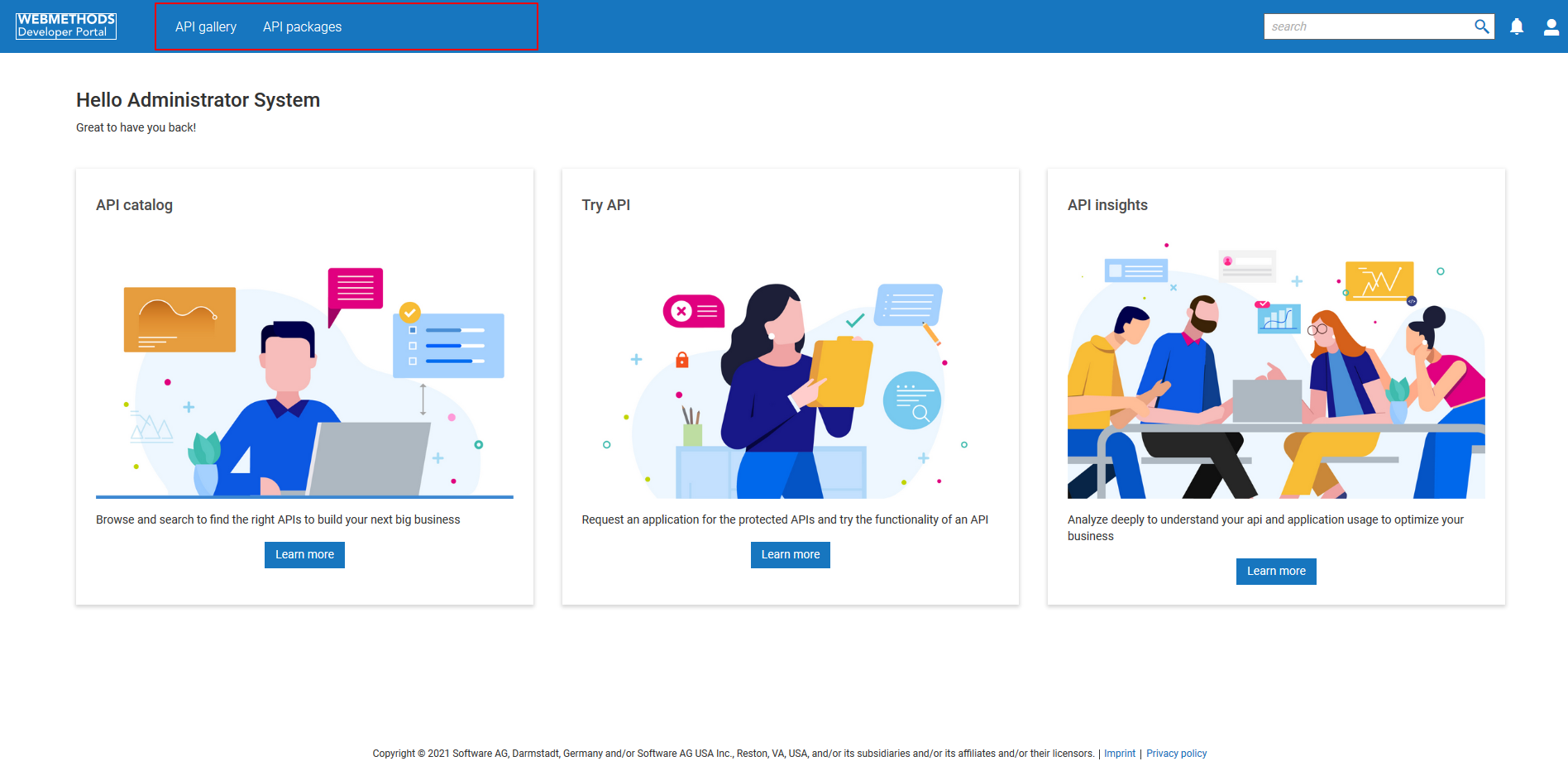
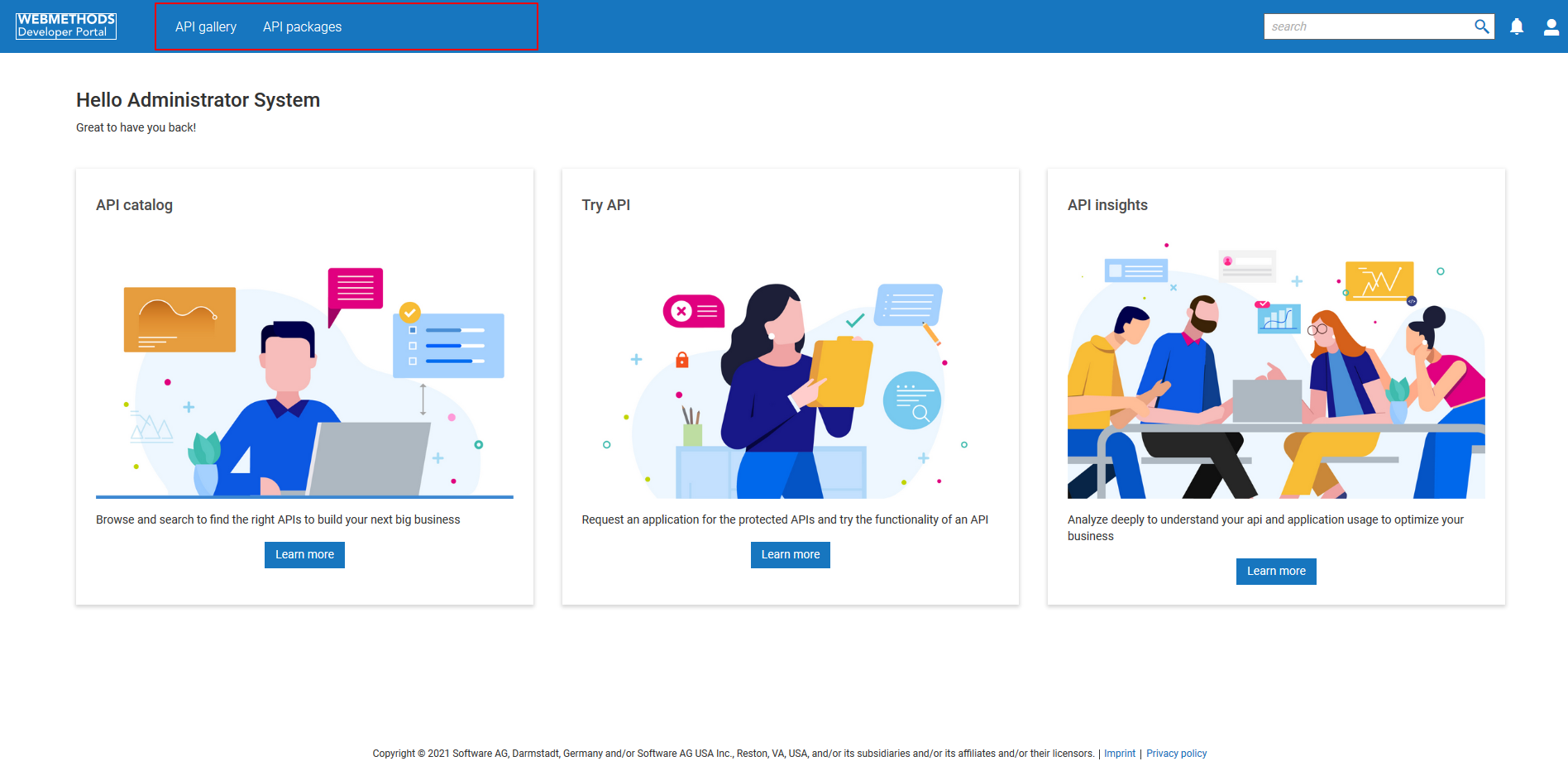
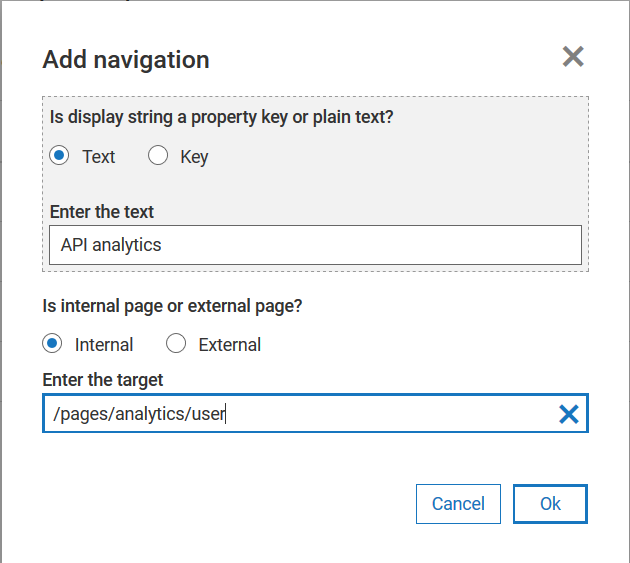
 next to theme in the Manage themes screen to activate the changes.
next to theme in the Manage themes screen to activate the changes.