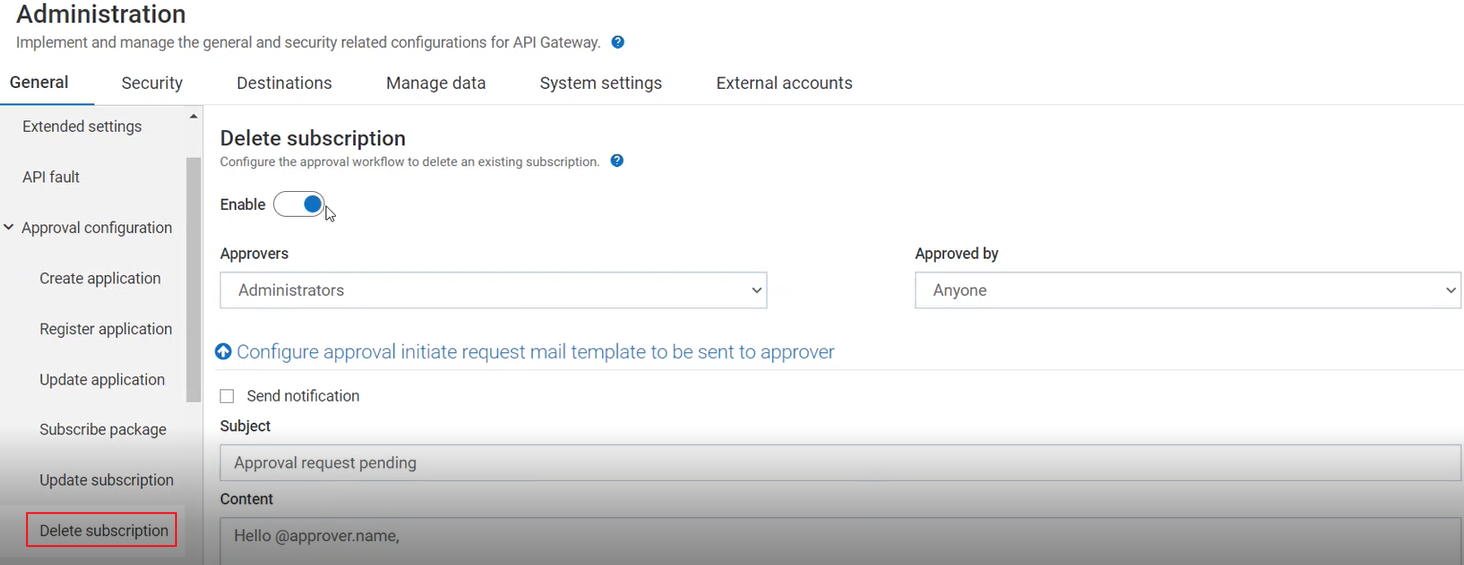Configuring Approvals for Deleting Subscription
You have to configure the approval settings, to enforce approval to delete an existing subscription in API Gateway. When you raise a deletion request, the application is suspended automatically. If an approver approves the deletion request, the subscription is deleted. However, if the approver rejects the request, subscription is enabled. When the application is suspended, if a user invokes the application, the quota usage for that application is continued to be calculated. This is a known issue and would be resolved in subsequent releases.

To configure approvals for updating a subscription
1. Expand the menu options icon  , in the title bar, and select Administration.
, in the title bar, and select Administration. 2. Select General > Approval configuration > Delete subscription.
3. Set the Enable toggle button to the on position to enable approval configuration to take effect.
4. Select the team of approvers from the Approvers drop-down list.
5. Select Anyone from the Approved by drop-down list.
This implies that, any user associated with the selected team can approve or reject the requests. The requester need not wait for the approval of each approver in the approver's group.
Note:
If a user is associated with the team, then the user can approve or reject a pending request.
6. Select Configure approval initiate request mail template to be sent to approver.
This is to configure the email template to be sent to the approver for approving the request of deleting an existing subscription.
7. Provide the following information in the Configure approval initiate request mail template to be sent to approver section:
Field | Description |
Send notification | To send an email notification to the approver to approve the request for deleting an existing subscription. |
Subject | The subject line of the email to be sent. |
Content | By default, the template appears. You can customize the email content. Note:
The @ character acts as a place holder and the values are automatically generated by the system. For example, Hello @approver.name appears as Hello Joe in the email sent, where Joe is the approver's login ID. |
Note:
The email notifications are sent only to the local API Gateway users.
8. Select Configure request approved mail template to be sent to requester.
This is to configure the email template to be sent to the requester to notify that the request for deleting an existing subscription is approved.
9. Provide the following information in the Configure request approved mail template to be sent to requester section:
Field | Description |
Send notification | To send an email notification to the requester that the request for deleting an existing subscription is approved by the approver. |
Subject | The subject line of the email to be sent. |
Content | By default, the template appears. You can customize the email content. Note:
The @ character acts as a place holder and the values are automatically generated by the system. For example, Approval of @event.type appears as Approval of Delete subscription in the email sent, where Delete subscription is the event.type. |
10. Select Configure rejection mail template to be sent to requester.
This is to configure the email template to be sent to the requester to notify that the request for deleting an existing subscription is rejected.
11. Provide the following information in the Configure rejection mail template to be sent to requester section:
Field | Description |
Send notification | To send an email notification to the requester that the request for deleting an existing subscription is rejected by the approver. |
Subject | The subject line of the email to be sent. |
Content | By default, the template appears. You can customize the email content. Note:
The @ character acts as a place holder and the values are automatically generated by the system. For example, Approval of @event.type appears as Approval of Delete subscription in the email sent, where Delete subscription is the event.type. |
12. Click Save.