Create, Refresh, or Change Sources for a Mirror Repository of Products or Fixes
You can watch a demo relating to this task in the
Command Central area of the Software AG Tech Community website at
http://techcommunity.softwareag.com.
If you want to connect to mirror repositories using SSL, the repositories must be hosted on a 10.3 or higher Platform Manager, so you must use Command Central 10.3 or higher. Suppose you have Software AG 9.12 products. You could upgrade to this (latest) release of Command Central. You could then create mirror repositories in the Command Central installation (which always includes a local Platform Manager), or you can install Platform Manager on another machine and create mirror repositories in that installation.
Before Command Central 10.3, when you created a fix mirror repository, you specified one or more source fix repositories, and then you could specify one or more product repositories to filter the source fix repositories by product and release. This filtering reduced the target fix mirror repository to contain only fixes for the products and releases in the source fix repositories. However, Command Central did not filter by operating system, so fixes from every operating system in the source fix repositories were included, and the resulting size of the target fix repository could be quite large. On the Fixes tab, these fix mirror repositories show the value ALL in the OS column.
With Command Central 10.3, you can create a fix mirror repository containing fixes for a single operating system by filtering by operating system in addition to filtering by product and release. Use one of the methods below.

The recommended method is to use source fix repositories that contain the desired fixes for
at least the desired operating system, and to filter by product, release, and operating system using product repositories that contain products for
only the desired operating system. For example, to create a fix repository that contains fixes for products on Windows, use source fix repositories that each contain fixes for products on Windows and Linux; or for Windows, Linux, and AIX; or even for all operating systems, but filter by product repositories that are for only Windows.

This method is the reverse of the previous method. In this method, use source fix repositories that contain fixes for
only the desired operating system, and filter for product and release using product repositories that contain products for
at least the desired operating system. For example, to create a fix repository that contains fixes for
product release on Windows, use source fix repositories that each contain fixes for products on Windows, and filter by product repositories that contain products for Windows; or for Windows and Linux; or for Windows, Linux, and AIX; or even for all operating systems. To use this method, you must first turn off
Command Central validation by going to
Environments > ALL > Instances > CCE > Configuration > Java System Properties and entering this line:
com.softwareag.platform.management.client.fix.mirror.platform.validation=false
There are two additional requirements when you create a target fix mirror repository for a single operating system:

You must save the target fix mirror repository on a
Command Central 10.3 or later host machine.

If you are creating the target fix mirror repository for 10.x products, you cannot use fix image repositories created using
Update Manager 9.x as source fix repositories. On the Fixes tab, fix image repositories created using
Update Manager 9.x show the value UNKNOWN in the OS column. Instead you must use
Update Manager 10.x to create any fix image repository you want to use a source fix repository.
On the Fixes tab, fix mirror repositories for a single operating system show the value operating_system in the OS column.
1. If you are going to create a secondary mirror repository and store it on a machine that is physically near the target installation machines, install a Platform Manager on the machine that will host the repository.
2. Go to Repositories, click the appropriate tab, click  , click Create mirror repository, and provide the requested values.
, click Create mirror repository, and provide the requested values. 3. If you later need to refresh the repository with the latest products or fixes, click  and then click Update Repository Contents.
and then click Update Repository Contents. 4. If you later need to specify different source repositories, click  , click Edit Repository, and specify the new source repositories.
, click Edit Repository, and specify the new source repositories. 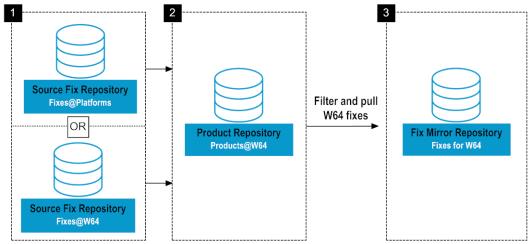
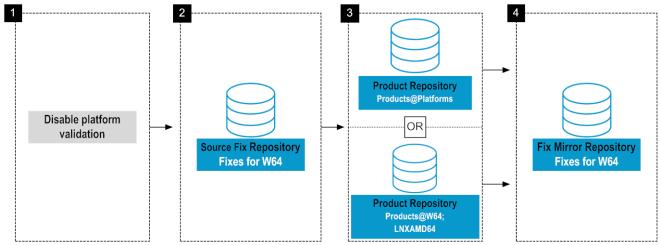
 , click Create mirror repository, and provide the requested values.
, click Create mirror repository, and provide the requested values.  and then click Update Repository Contents.
and then click Update Repository Contents.  , click Edit Repository, and specify the new source repositories.
, click Edit Repository, and specify the new source repositories.