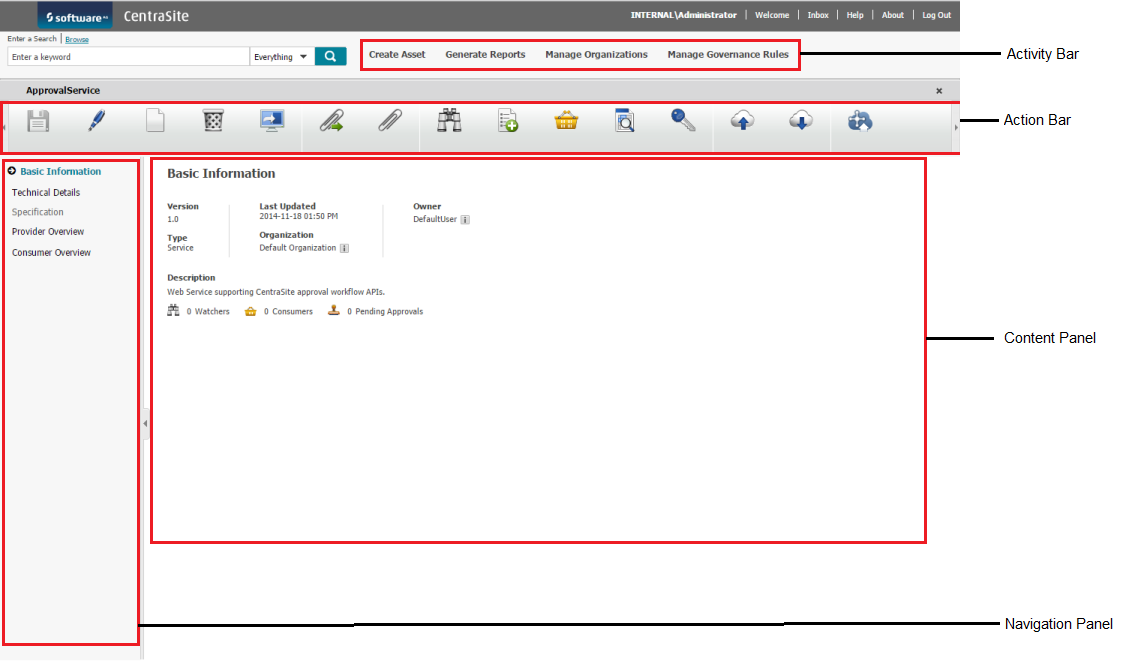Navigation Controls in CentraSite Business UI
The main navigation controls in CentraSite Business UI are:
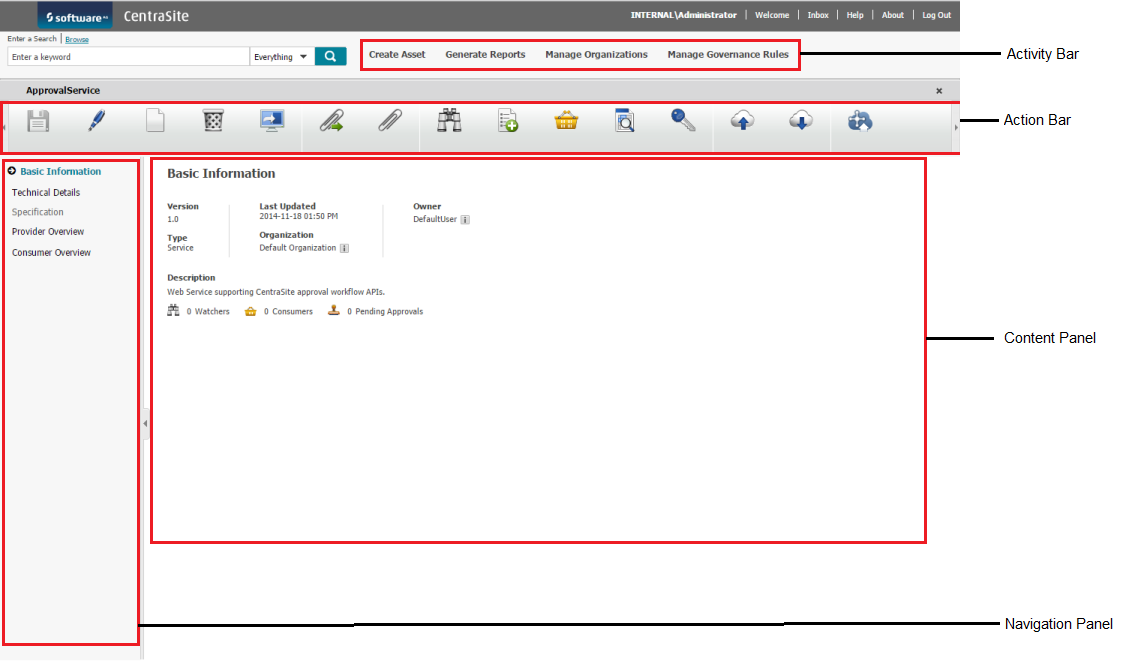
Following is an example of the asset details page.
 Activity bar
Activity barYou use the activity bar to perform various registry functions in CentraSite. The activities appearing in this space depends upon your centrasite.xml configuration.
 Action bar
Action barYou use the icons on the action bar to select the task that you want to perform on the individual registry object. The actions appearing in this space depends on the role(s) assigned to user account.
 Navigation panel
Navigation panelThe navigation panel in the details page of an object displays the profiles that are defined in the object's type definition.
 Content Panel
Content PanelThis is the area in which CentraSite Business UI displays the detailed information of each individual profile in the object. The actual content that you will see for an object depends on the role-based and instance-based permissions assigned to your user account.
The CentraSite Welcome page is your entry point to the CentraSite Business UI.
The Welcome page is configurable and you can set up views of your most frequently used functions and search queries, such as, My Favorite Assets and Recently changed assets.
From the Welcome page you can:

Perform the
CentraSite business functions from the Activities menu.

Search or Browse for assets in
CentraSite registry.

Navigate to frequently-used Saved Searches.

Set User Preferences.

View or respond to your most important notifications from the Inbox.

Access Help Center for information on the
CentraSite business functions.
Access CentraSite Business Functions
Use the Activities menu to access the core business functions of CentraSite - Create Asset, Reports, Organizations, Governance Rules, Taxonomies, Asset Types, and Asset Navigator.
Search or Browse for Assets
Type a search string or browse through to find assets, taxonomies, lifecycle models, and attributes that are currently defined in the CentraSite registry.
Navigate to Frequently-Used Functions
Customize the Welcome page through Portlets to view the frequently-used functions (for example, My Favortie Assets, My Saved Searches, and so on). CentraSite Business UI organizes these functions as widgets and renders them based on your preferences.
Set Preferences
At the upper-right corner of the header area, click your display name to set personal options. Options include account information, the name of your organization, contact information, language, time zone, notification preference, saved searches, display settings, and so on.
Manage the Inbox
The Inbox displays items that involve your user account, for example, notification requests.
Help Center
On the Help Center, you can find the CentraSite help information you want.
Additionally, click on a topic of interest to display information on the top-level topics.