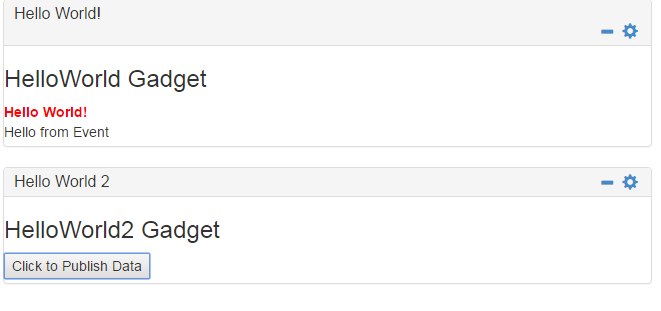Implementing Communication Between Gadgets
Create a new HelloWorld2 gadget to trigger events, and pass information from HelloWorld2 gadget to the HelloWorld gadget.
1. Create HelloWorld2 gadget and provide the following to the new gadget.
 Gadget Name
Gadget Name: HelloWorld2
 Gadget Title
Gadget Title: Hello World 2
2. Open the view.xhtml file of HelloWorld2, and add the following code.
<input type="button" value="Click to Publish Data" ng-click="publishData()">
</input>
3. Open the controller.js file of HelloWorld2, and add the following code under the defineScope block.
defineScope : function() {
var _this=this;
this.$scope.publishData= function(){
_this.eventBus.fireEvent("PUBLISH_DATA", "Hello using Event");
}
}
4. Open the view.xhtml file of HelloWorld, and add the following code.
<h3>HelloWorld Gadget</h3>
<div class="hello-world">Hello World!</div>
{{data}}
5. Open the controller.js file in HelloWorld, and add the following code under defineListeners block.
defineListeners:function(){
this._super();
this.eventBus.addEventListener("PUBLISH_DATA",this.
_handleEvents.bind(this));
}
6. In the same controller.js file of HelloWorld, add the following code under defineScope block.
_handleEvents:function(eventType,payload,context){
if(eventType=="PUBLISH_DATA"){
this.$scope.data=payload;
}
},
7. Deploy both the gadgets.
8. To test the gadgets, log on to Business Console using URL format: http://<HOST>:<PORT>/business.console.
9. Create a dashboard and add the two gadgets side by side.
10. Click Click to Publish Data in HelloWorld2 gadget.
HelloWorld gadget displays Hello using Event text as shown below.