The Web Page Integration feature enables simulating web browser activity and exposing it as a standard web service or integrating it with other ApplinX procedures. Web browser activity is simulated within ApplinX by recording and entering/capturing relevant web content using web browser based tools. The web content is used by the new type of procedure - the Web Procedure. This procedure is specifically designed to enable integrating the user interface (UI) of web pages within ApplinX, taking advantage of the flexible and dynamic capabilities incorporated within ApplinX procedure infrastructure. The Web Procedure can be exposed as a service in the same way the existing ApplinX procedures such as Path and Flow Procedures are exposed.
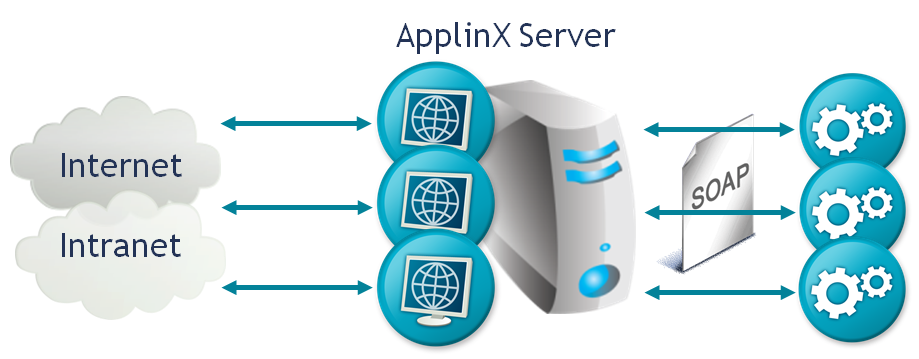
Note:
If not indicated otherwise, the sections that are referred to below can be found in the Designing and Developing an Application documentation.
Web Procedures: When your network requires defining a proxy, set the proxy host name,
port, user name and password in the WebProcedureConfig section in the
<ApplinX installation>/config/gxconfig.xml file.
Creating an Application: Create a new ApplinX application (including host and repository). Note that when creating a new application, you are required to enter a host. If you are only using the Web Page Integration solution, and are not integrating with other ApplinX components, this may seem to you unnecessary. Due to technical limitations, it is currently mandatory to define a host as part of the process of creating an application. As such, we recommend selecting a host from the list of predefined hosts.
You may also want to read the following topics in the Reference Guide:
Recording dynamic pages (that use AJAX or heavily rely on scripting) might not always capture all events (such as hover or key strokes) or page parts loaded as results of such events.
Keystrokes that are not used to fill contents in the page (such as ENTER or arrow keys), are not recorded. Therefore, it is recommended to explicitly click and select elements while recording a Web Procedure and avoid using such keys. For example, on a page where you can press the ENTER key to submit a form, you should use the mouse to explicitly click and select the Submit form button and not use the ENTER key.
Blank frames that appear in the Selection mode may indicate the use of one of the following limitations:
Cross domain iframes: If the iframe displays a page from a different domain, its access is denied and its content cannot be used.
Non-HTML elements (such as Flash or Java applets).
Pages that contain HTML 5 tags may not work properly.
When selecting a list of elements, it is not possible to select a list including two elements from different iframes.