In the browser, the Unicode representation will be used for your projects. Therefore, your files must be in UTF-8 format.
You can use the Unicode Transfer tool to display a list of all text files of a given project which contain ASCII characters with a code higher than 127.
| Warning: This tool is only intended for converting non-UTF-8 files to UTF-8. If you use it with files which are already in UTF-8, these files will be destroyed. |
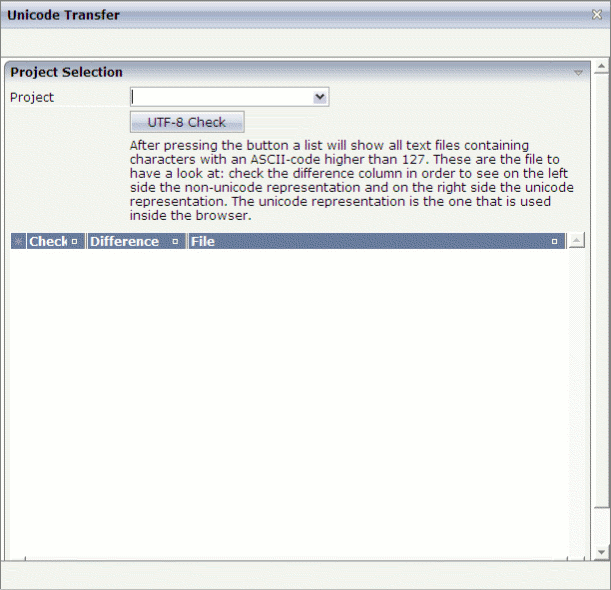
![]() To check the text files
To check the text files
In the Special Tools node of the navigation frame (which is visible when the button has previously been chosen), choose Unicode Transfer.
From the Project drop-down list box, select the required project.
Choose the button.
When a file is found in the specified project which contains ASCII characters with a code higher than 127, the result is displayed as shown in the following example:
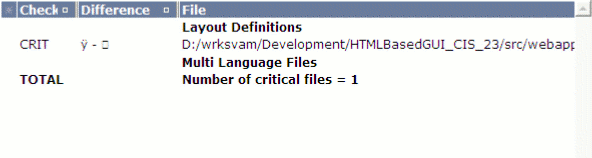
The following information is provided in the Difference column:
| Left Side | Right Side |
|---|---|
| Non-Unicode representation. | Unicode representation. |
Examine the result list thoroughly. This list does not tell you whether a file is already in UTF-8. It is important that you know the encoding of your files. If a listed file is already in UTF-8, do not try to change its encoding using the button, no matter what is shown in the Difference column.
To convert a non-UTF-8 file to UTF-8, select the corresponding row and choose the button. This converts the entire file (not only the character that is shown in the Difference column).
| Warning: Choose the button only once per non-UTF-8 file. Otherwise, you will destroy the file. |