This document covers the following topics:
Let us approach the framework from the result side. The following screen is a simple address maintenance:
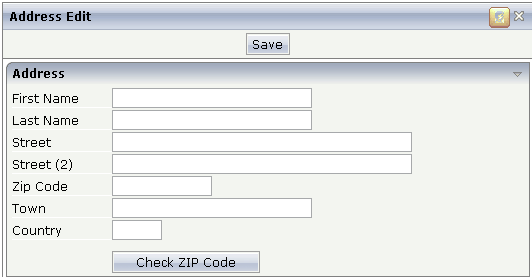
You see that in the right top corner there is a special icon directly to left of the close icon. This "personalization icon" is not always visible. It is only visible, if a certain parameter is defined inside the session context (e.g. when an administrator logs on).
When choosing the icon, a window appears:
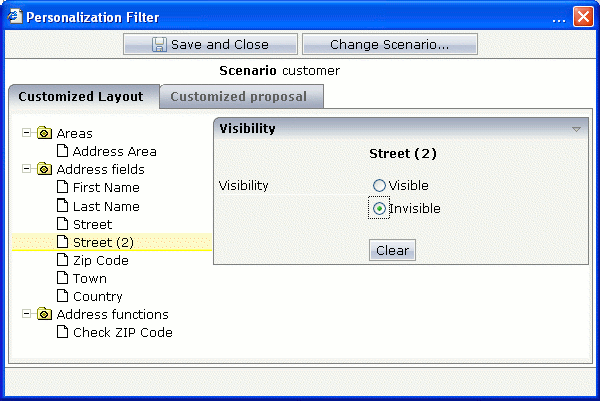
The window shows on the left a tree of personalizable aspects. When selecting a node, the aspect can be edited on the right. In our example, we set the "Street (2)" aspect and the "Check ZIP Code" aspect to be invisible. Make sure that the personalization is done within a certain scenario (in this example, the scenario has the name "customer").
After choosing the button, the address page now looks as follows:
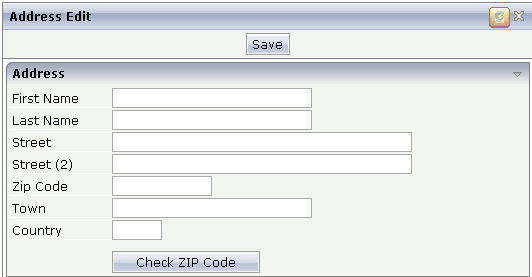
You see that two lines have disappeared. This definition and the corresponding screen layout are now automatically valid for all users that work in the personalization scenario "customer". Maybe other users work in a different scenario and thus see a different screen layout.
The framework basics will be explained below, and the implementation of the above address example will be shown in detail.
The basis of all personalization is the possibility to define a
control's rendering and behavior dynamically via the adapter. Each BUTTON
control, for example, provides for a visibleprop
property by which the adapter can specify whether the button is shown or
not.
The control of visibility was much extended for personalization purposes. It is possible to control visibility for all major controls including:
TR and ITR rows.
ROWAREA, ROWTABLE0, and other container controls.
BUTTON, ICON, MENUBUTTON, FIELD, and other input controls
By defining the visibleprop properties in
the controls, you can - without using the next framework parts - already
control the page layout dynamically in a detailed way. It is up to you to
specify where and how to use the visibleprop
definitions. Sometimes it is useful to use the definitions on single elements
(e.g. BUTTON controls). Sometimes it is useful to define the visibility on row
level (ITR, TR control). If inside your screen there is the combination of
"label and field in one row", then it makes sense to define
visibility on row level.
Having defined the visibleprop definitions
inside the page, the question now is how to provide for the corresponding
property values at runtime.
The concept of filters offers a flexible and efficient way to provide for the values in front of the adapter logic - without even letting the adapter logic know about.
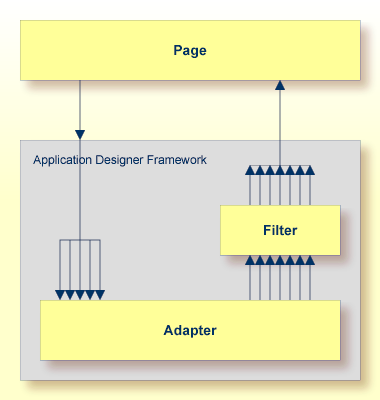
After the Application Designer framework has collected the property values from the adapter, it passes them to a filter that may be assigned to an adapter. The filter can now manipulate the values. This means it can
change the value of properties,
add properties that are not provided for by the adapter.
What does this mean for personalization? It means that the adapter does
not need to implement all the visibleprop
properties on its own but can "outsource" this task to a generic
filter.
The personalization filter is a concrete filter implementation that is
responsible for providing personalization data values. On the one hand, the
personalization filter is kept well apart from the Application Designer framework; i.e. you
will not find any specific personalization aspects inside the base framework of
Application Designer (e.g. there are no personalization methods inside the
Adapter class). On the other hand, it is tightly
integrated into the Application Designer framework - being a concrete implementation of open
interfaces that are offered.
The main aspects of the personalization filter are:
Inside the page layout definition, a developer decides at design time which properties are controlled by the filter. These properties are called "managed properties" in the following text.
At runtime, the filter provides for the property values depending on so-called personalization scenarios: values for the managed properties are kept with reference to a scenario in a persistent storage. This means that the property values are either stored in an SQL database or in the file system.
At runtime (e.g. when a user logs on to an application system), the application defines the active personalization scenario(s) in the session context. Depending on the scenario(s), the right filter information is read from persistent storage and used by the filter.
It is possible to define a sequence of personalization scenarios at runtime. Maybe a user is assigned after having logged on to the scenarios "Department 12", "Business Unit1". In this case, the personalization filter first tries to find filter information for "Department 12"; if filter information is not defined, then it tries to find filter information for "Business Unit1".
Consequently, you can set up a flexible way to try to provide for the most detailed personalization definition for specific screens - and referencing to a general personalization definition (or none at all) for other screens.
Personalization data is maintained through a specific page. The maintenance page may be accessed directly from a personalized page via a certain control - a certain icon in the title bar. This icon is only visible when a certain context parameter is set. It should not be visible during normal user sessions, but should only be available for administrative sessions.
The personalization data is stored in the local file system, inside the directory /pers of an Application Designer project.
Caution:
Filter information is runtime information, not design time
information. This means: filter information is not part, for example, of a WAR
file that you deliver, it is maintained within a delivered system by your
customer.