How Do I Publish Data to an External Endpoint using Custom Destination?
This use case explains how to publish data to a REST endpoint using custom destination.
The use case starts when you have data to be published and ends when you have successfully configured a REST endpoint URL as a destination to publish the data.
Ensure you have the external endpoint URL to which you want to publish the data.

To publish data to an external endpoint
1. Expand the menu options icon

, in the title bar, and select
Administration.
2. Click Destinations.
3. Select Custom destinations from the left navigation pane.
4. Click + Add custom destination.
5. Provide the name of the custom destination in the Name field.
The name must be unique and must not be the name of any pre-defined API Gateway destinations such as Elasticsearch.
6. To configure conditions that determine the data to be published in the specified destination, perform the following steps in the Conditions section:

Select one of the following options in the
Condition type field:
 AND
AND. To publish data that satisfies all your conditions.
 OR
OR. To publish data that satisfies one of your conditions.

Click
+ Add condition.

Provide the following details for your condition:
 Variable
Variable. Name of the variable based on which you want to validate your condition. This field supports the variables that are available in the Variable framework. For details on the list of variables, see
Variable Framework.
 Operator
Operator. The operator to use to relate variable and the value.
 Value
Value. The value of the variable that must be matched to satisfy the condition.

Click
Add.
The condition appears in the grid.
Repeat this process to add the required number of conditions. Click on a condition to edit it and click

next to a condition to delete it.
7. Select External endpoint in the Type field.
8. Provide the following information in the External Endpoint section, as required:
Property | Description |
Endpoint URI | Provide the REST endpoint of the destination to publish the specified events. For example, http://localhost:9292/rest_endpoint/. |
Method | Specify the method exposed by the API. Available values are: GET, POST, PUT, and DELETE. |
SSL Configuration | Specifies the required SSL configuration details of the external endpoint. Provide the following information:  Key Alias Key Alias. Specifies the alias for the private key, which must be stored in the keystore specified by the keystore alias.  Truststore Alias Truststore Alias. Specifies the alias for the truststore. For details on Truststore configuration, see
Keystore and Truststore.  HTTP Connection Timeout (seconds) HTTP Connection Timeout (seconds). Specifies the time interval (in seconds) after which a connection attempt to the external endpoint URL times out.  Read Timeout (seconds) Read Timeout (seconds). Specifies the time interval (in seconds) after which a socket read attempt times out. |
Path Parameters | Specifies the path parameter you want to configure to your custom extension. Provide the following information:  Path Parameter Name Path Parameter Name. Specifies the name of the path parameter you want to configure in your custom extension. This path parameter name should be present in the endpoint URL enclosed with {} to be replaced at runtime. For example, define external URL as http://host/authors/{id}/books and provide id as path parameter name with the value you need to populate at runtime.  Path Parameter Value Path Parameter Value. Specifies the value for the path parameter specified. |
9. Configure the custom properties of the custom extension as required.
10. From the Events section, select the data that you want to publish to the configured destination. The options available are:
 Event types
Event types. Type of events to publish to the specified destination. The available event types are:
 Error
Error: Occurs each time an API invocation results in an error.
 Lifecycle
Lifecycle: Occurs each time API Gateway is started or shut down.
 Policy violation
Policy violation: Occurs each time an API invocation violates the policy enforcement that was set for the API.
 Performance metrics data
Performance metrics data. To publish to the specified destination.
In the Publish interval of performance metrics data field, type a time interval (in minutes) to specify how often API Gateway must publish performance metrics. Provide a value from 1 through 60. The default is 60 minutes.
 Events
Events. API Gateway modules for which the audit logs to publish to the specified destination.
11. Click Add.
The custom destination is created successfully and appears in the Custom destinations page. The configured events are published in the specified destination.
Note:
To edit a custom destination, you can click the required custom destination, make changes and click Update. To delete a custom destination, click

next to required custom destination. You cannot delete a custom destination that is associated with an API.
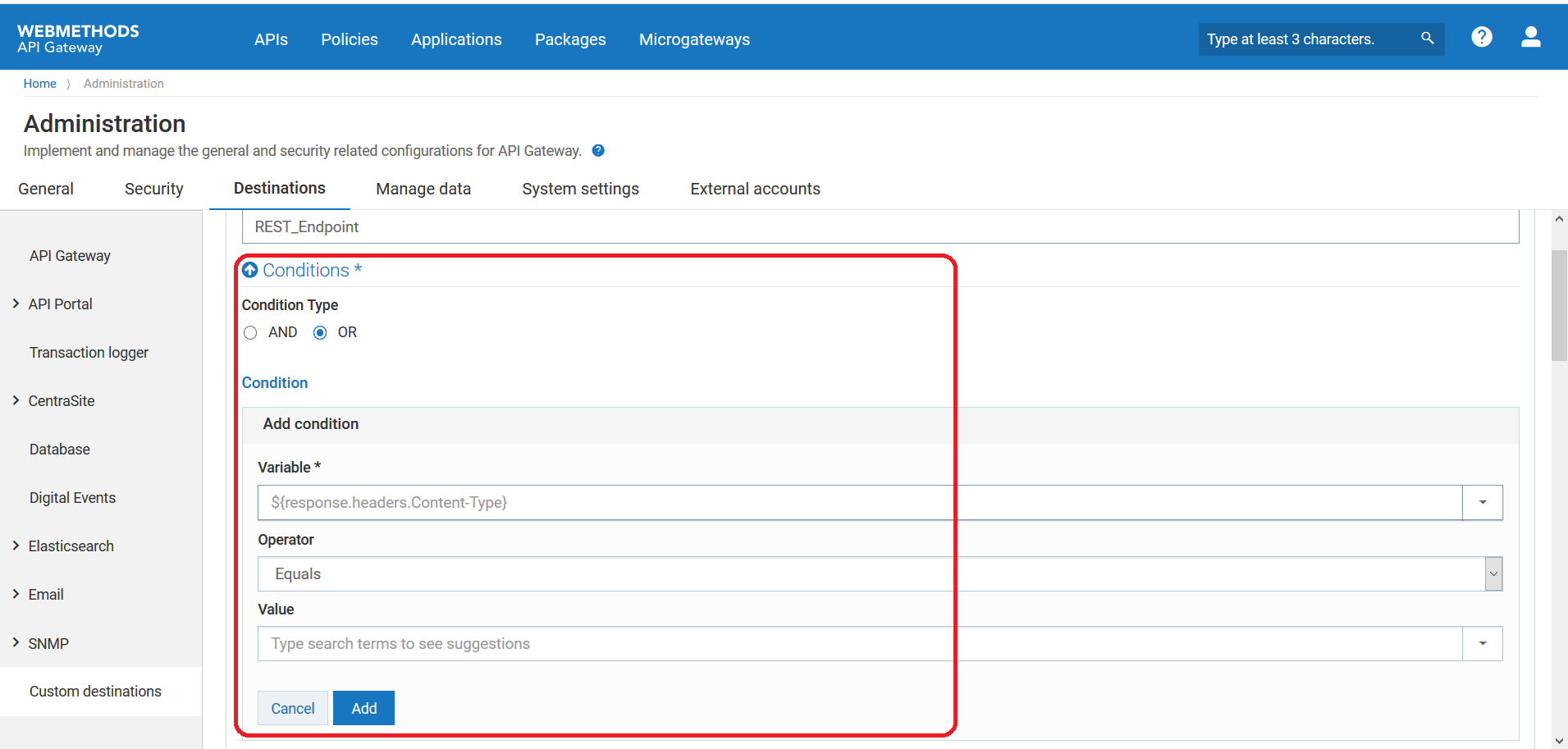
 next to a condition to delete it.
next to a condition to delete it.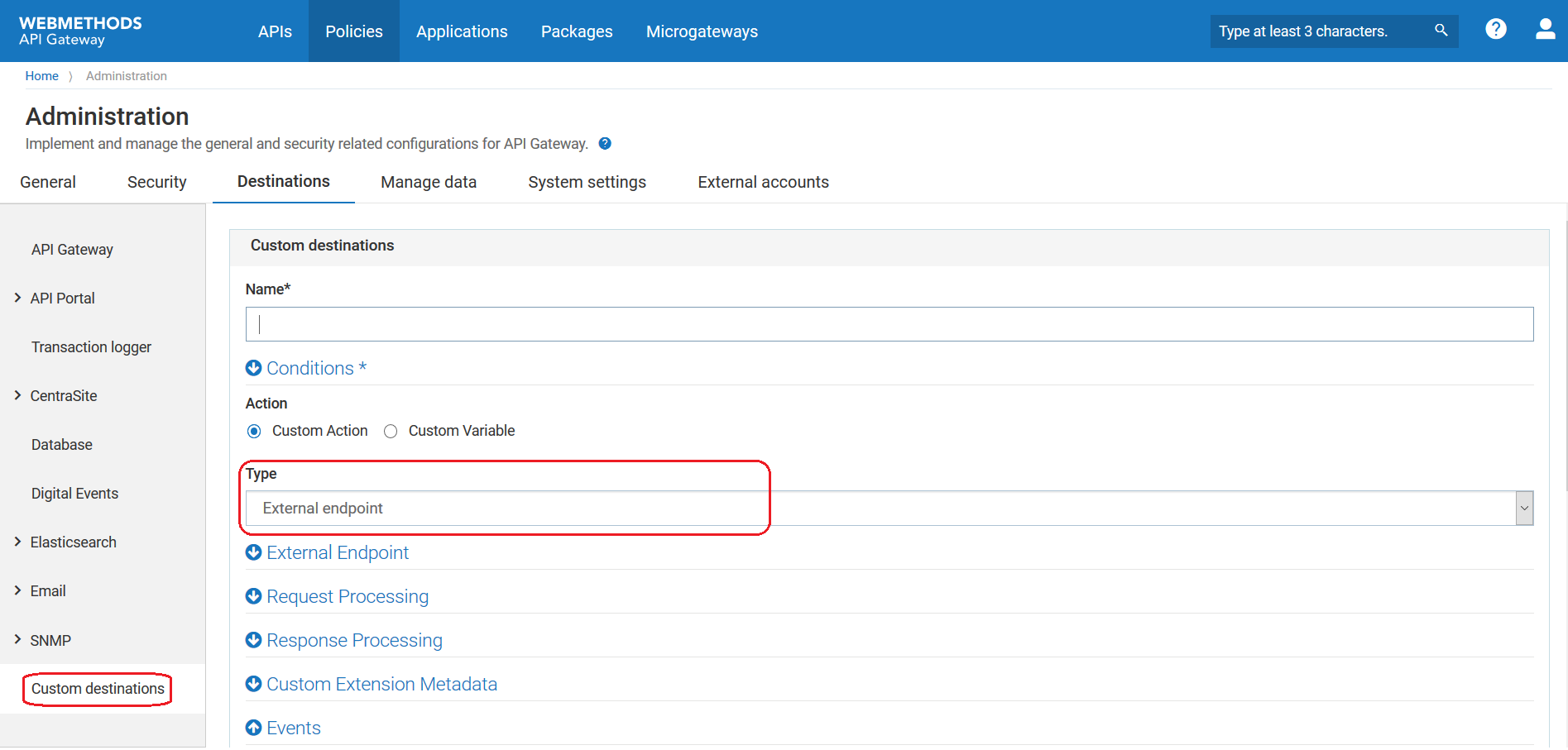
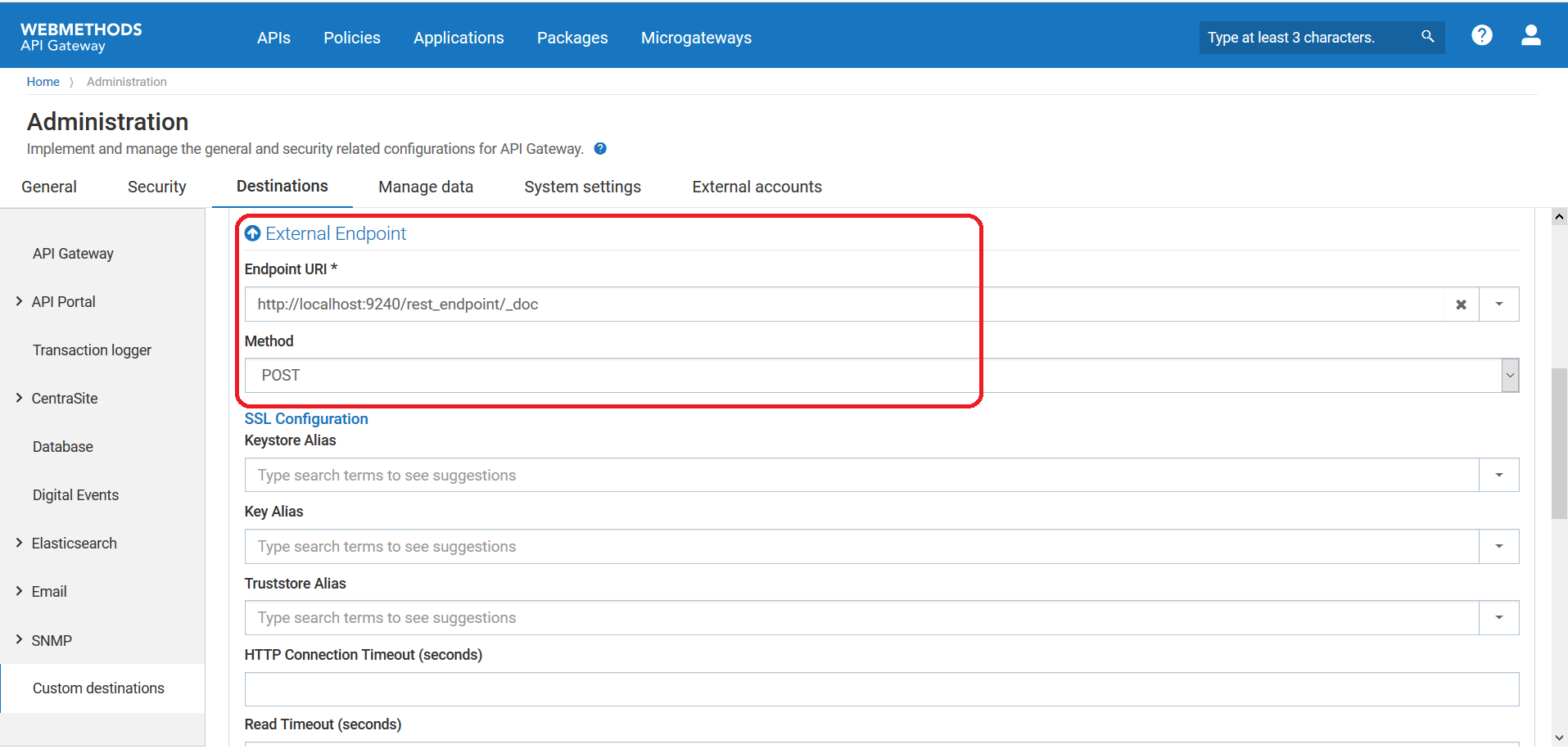
 next to required custom destination. You cannot delete a custom destination that is associated with an API.
next to required custom destination. You cannot delete a custom destination that is associated with an API.