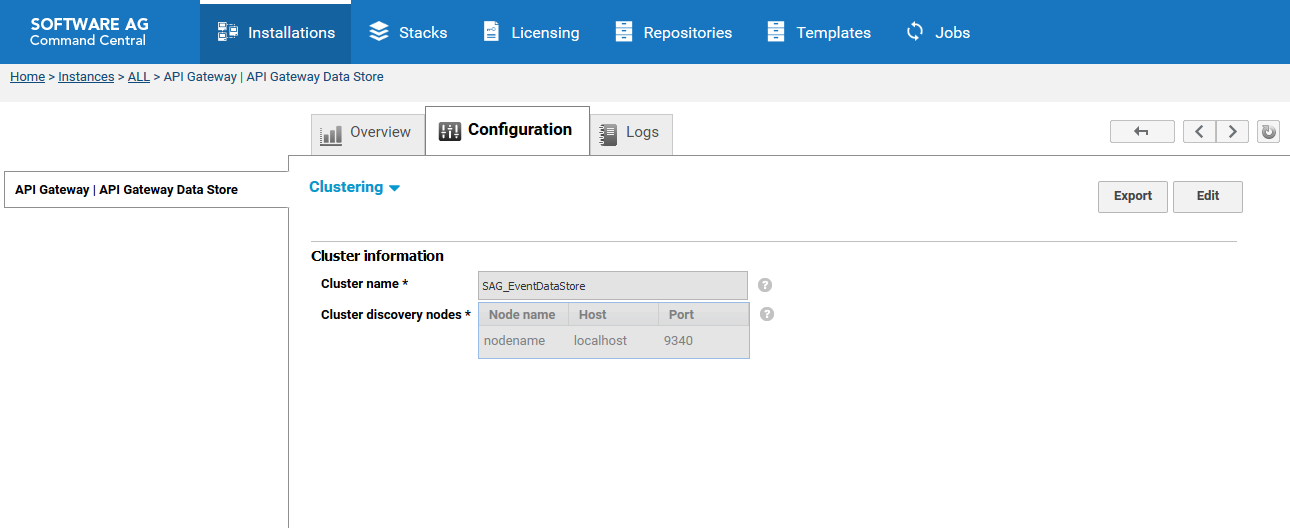Configuring an API Gateway Data Store Cluster
You can run an API Gateway Data Store instance as a single node, or you can configure multiple API Gateway Data Store instances to run as a cluster to provide high availability and redundancy.
You can configure API Gateway Data Store Cluster in one of the following ways:

Through Command Central

Through elasticsearch.yml file
This section describes configuring an
API Gateway Data Store cluster through Command Central. For details on configuring a cluster using the elasticsearch.yml file, see
API Gateway Data Store Cluster Configuration.
You must specify at least one host and port pair for your configuration in Command Central. API Gateway Data Store comes with a default host and port pair.

To configure an
API Gateway cluster
1. In Command Central, for each API Gateway Data Store instance that is part of the cluster, navigate to Environments > Instances > All > API Gateway Data Store > Configuration.
2. Select Clustering from the drop-down menu, and then click Edit.
3. Specify values for each field in the table as outlined in the description column:
Field | Description |
Cluster Name | Required. The name of the cluster. All instances must have the same cluster name. |
Cluster Discovery Nodes | Required. Click  , and then do the following to add host and port information for each API Gateway Data Store instance that is part of the cluster: a. In the Host column, specify the host information for an API Gateway Data Store instance. The default host is localhost. b. In the Port column, specify the port for an API Gateway Data Store instance. The default port is 9340. c. In the Node name column, specify the provide the node name details of the API Gateway Data Store instance. Ensure that this name matches with node.name property of the Elasticsearch instance. |
4. Optionally, click Test to verify that your configuration is valid.
5. Save your changes.
6. Select Properties from the drop-down menu, and then click Edit.
7. Specify the Elasticsearch configuration property details. When you want to form a cluster with nodes on other hosts, you must use the discovery.seed_hosts setting to provide a list of other nodes in the cluster that are master-eligible and likely to be live and can be contacted in order to seed the discovery process. This setting should normally contain the addresses of all the master-eligible nodes in the cluster as follows:
discovery.seed_hosts:
- "<HostName>:<TCPPort>"
- "<HostName>:<TCPPort>"
Example:
discovery.seed_hosts:
- "Host1:9340"
- "Host2:9340"
8. Click Apply to save your changes.
9. Restart the API Gateway Data Store instance.
 , and then do the following to add host and port information for each API Gateway Data Store instance that is part of the cluster:
, and then do the following to add host and port information for each API Gateway Data Store instance that is part of the cluster: