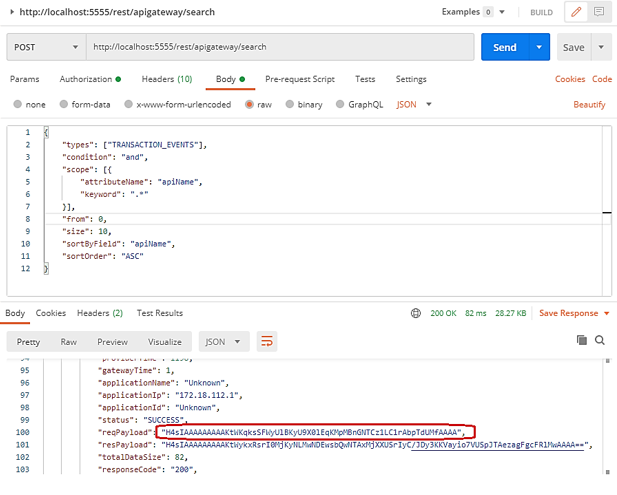Uncompressing a payload
Payload compression helps you to optimize the storage by reducing the size of the actual payload. It improves the performance while rendering the analytics information in the dashboard.
The request and response payload of the API Gateway API and native API is compressed in the encoded form.

To generate the data and uncompress the payload.
1. Ensure you have an API enforced with a Log invocation policy with the property Compress payload data selected.
See the following example where an API is enforced with a Log invocation policy with Compress payload data selected.
2. Invoke the same API using an external REST client such as Postman or SoapUI to see the API transaction.
TransactionalEvent is generated every time an API invocation happens.
3. Click Analytics of the same API in API Gateway UI.
This displays the different types of events generated in the dashboard. For details about analytics, see
API Gateway Dashboard.
4. Select Runtime events and click  to expand your transaction.
to expand your transaction. 5. Click JSON or Table and copy the encoded string (value) of the request or response payload that you want to uncompress.
6. Pass the copied string as an input to the following Java program.
public static String uncompressString(String zippedBase64Str) throws IOException {
String unCompressedPayload = null;
byte[] bytes = Base64.getDecoder().decode(zippedBase64Str);
GZIPInputStream zi = null;
try{
zi = new GZIPInputStream(new ByteArrayInputStream(bytes));
unCompressedPayload = IOUtils.toString(zi);
}finally{
IOUtils.closeQuietly(zi);
}
return unCompressedPayload;
}
See the following example, where an encoded string from the request payload is passed as an input to the Java program.
The Java output contains the uncompressed payload.
Note:
This code snippet is applicable only for the payload compressed by the log invocation policy.
You can also query the data using the REST endpoints from the swagger file APIGatewaySearch.json and uncompress the payload with the same code snippet.
For details about the REST endpoints, see
API Gateway Search.

 to expand your transaction.
to expand your transaction.