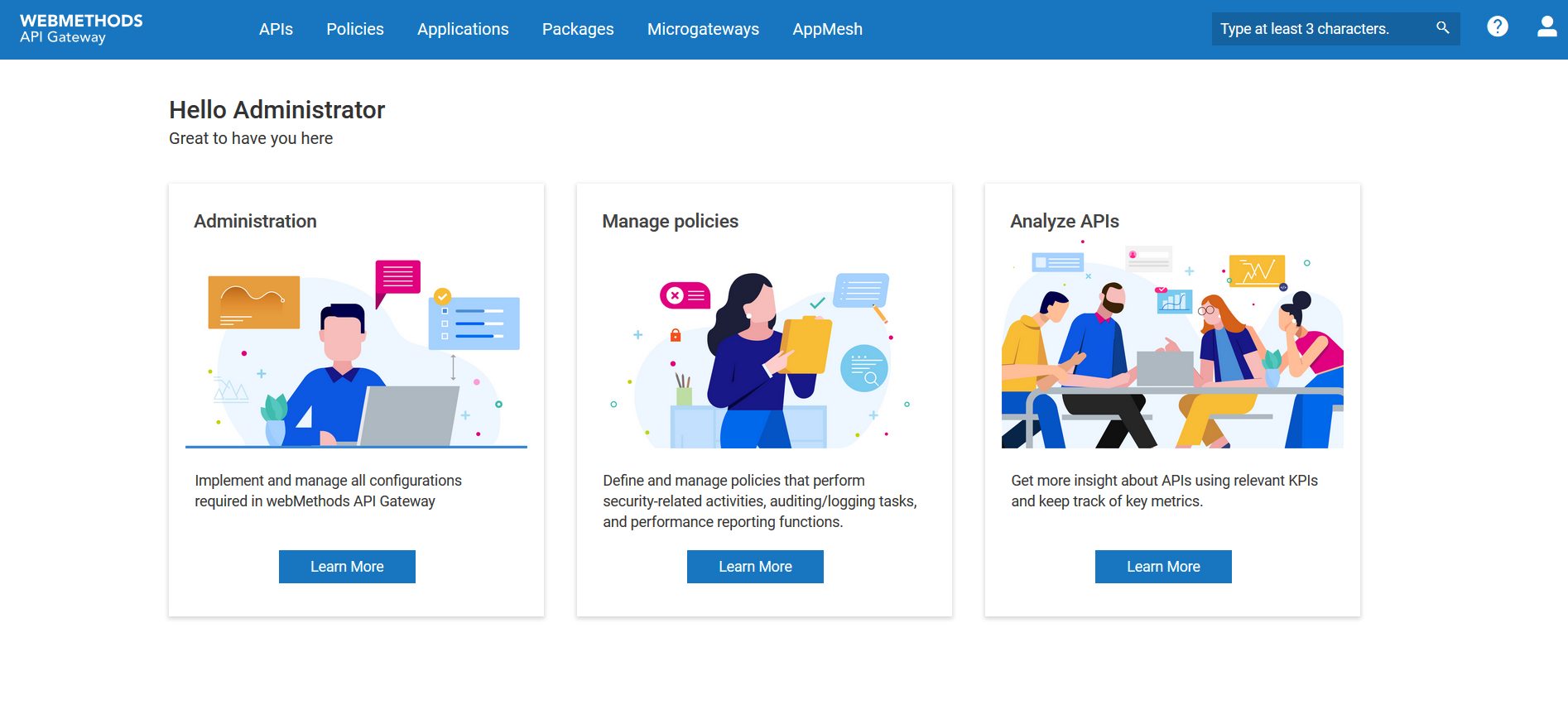Install API Gateway using Software AG Installer
Let's see how to install API Gateway using Software AG Installer.
Before you begin

Ensure that you have the
Software AG Installer and the license file copied to the system in which you want to install API Gateway.

To install
API Gateway1. Double-click to open the Software AG Installer.
2. In the Credentials tab, provide your Empower credentials in the Username and Password fields and click Next.
3. In the Directory tab, modify the installation folders, if required, and click Next.
4. In the Products tab, select API Gateway from the list of Software AG products and click Next.
5. Read through the license agreement and select the checkbox below the agreement to provide your consent. Click Next.
6. In the Configure tab, click Browse to select the license file, from your local folder. The default primary ports 5555 for the Integration Server instance and 9999 for the diagnostic port appear. Modify the ports, if required, and click Next.
7. Select Embedded Database in the Database Connection section and click Next.
8. Modify the default values of HTTP port and HTTPS port, if required. They are, by default, 9072 and 9073 respectively. Click Next.
9. Modify the default values of API Gateway Data Store HTTP port and TCP/IP port, if required. They are, by default 9240 and 9340 respectively. Click Next.
10. Check the specified configuration and click Install.
On successful completion you should see a messae. You are now all set to log on to API Gateway.
11. To launch and log on to API Gateway, perform the following steps.
a. On the Windows system, go to  , type Start Integration Server, and press Enter
, type Start Integration Server, and press Enter On successful startup you should see a message.
b. Type the URL in the format http://defaulthost:defaultport in your browser's address bar and press Enter.
For example, http://localhost:9072. Port is the HTTP port of API Gateway configured during installation; by default, 9072.
c. Provide your Username and Password, and click Log in.
The default user name is Administrator and password is manage.
On successful login the home page appears as follows.
Now that you have installed and logged onto API Gateway, you can start using API Gateway to create and publish your APIs.
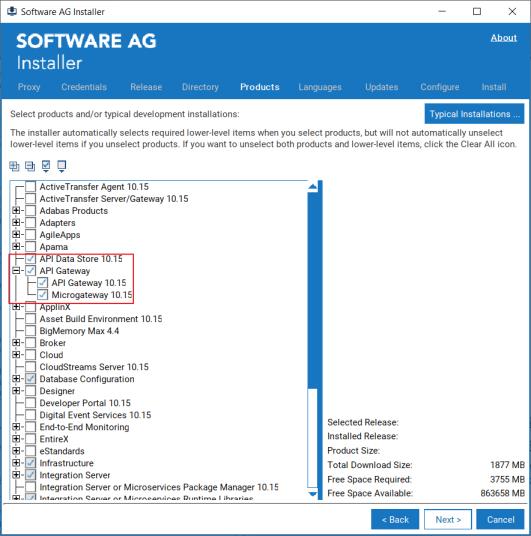
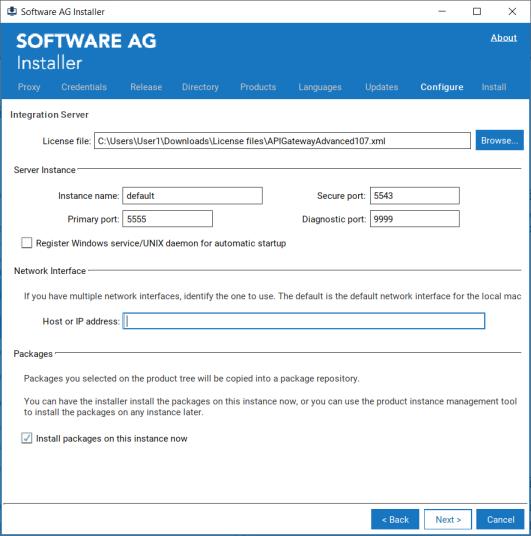
 , type Start Integration Server, and press Enter
, type Start Integration Server, and press Enter