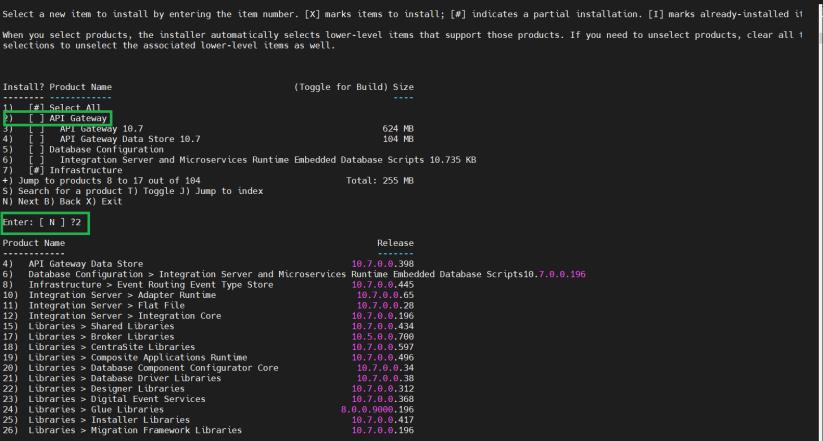How Do I Install API Gateway using an Image in Linux system?
This section describes the steps required to install API Gateway using an installation image in a Linux system.
Pre-requisite

Ensure that you have the
Software AG Installer bin file (SoftwareAGInstaller-Linux_x86_64.bin), the installation image, and the license file copied to the system in which you want to install.

To install API Gateway using an installation image
1. Run the following command in your Linux console:
sh SoftwareAGInstalleryyyymm-operating_system.bin
-readImage full_path_to_image_file -console
For example,
sh "/home/APIGateway/SoftwareAGInstaller-Linux_x86_64.bin"
-readImage "/home/APIGateway/Image/apig_64bit.zip" -console
2. Provide the full path of the folder in which you want to install the application and press Enter.
For example,
Select the installation directory. Enter X to exit the installer.
Installation directory: [ /opt/softwareag ] ? /home/APIGateway
3. Provide the number adjacent to API Gateway from the list of products and press Enter.
4. Provide the full path of the license file and press Enter.
For example,
Integration Server
License file:[ ] ? "/home/APIGateway/APIGatewaylicense.xml"
5. Provide the required port numbers and press Enter.
The default port numbers appear next to each field. You may use the same or provide port numbers of your choice. For example,
Secure port:[ 5543 ] ? 5543
Primary port:[ 5555 ] ? 5555
Diagnostic port:[ 9999 ] ? 9999
The list of products that will be installed appears.
6. Check the provided configurations, the list of products, type N and press Enter.
After installation, the list of installed products appears.
7. Type F to finish the process and press Enter.
API Gateway installation is complete.