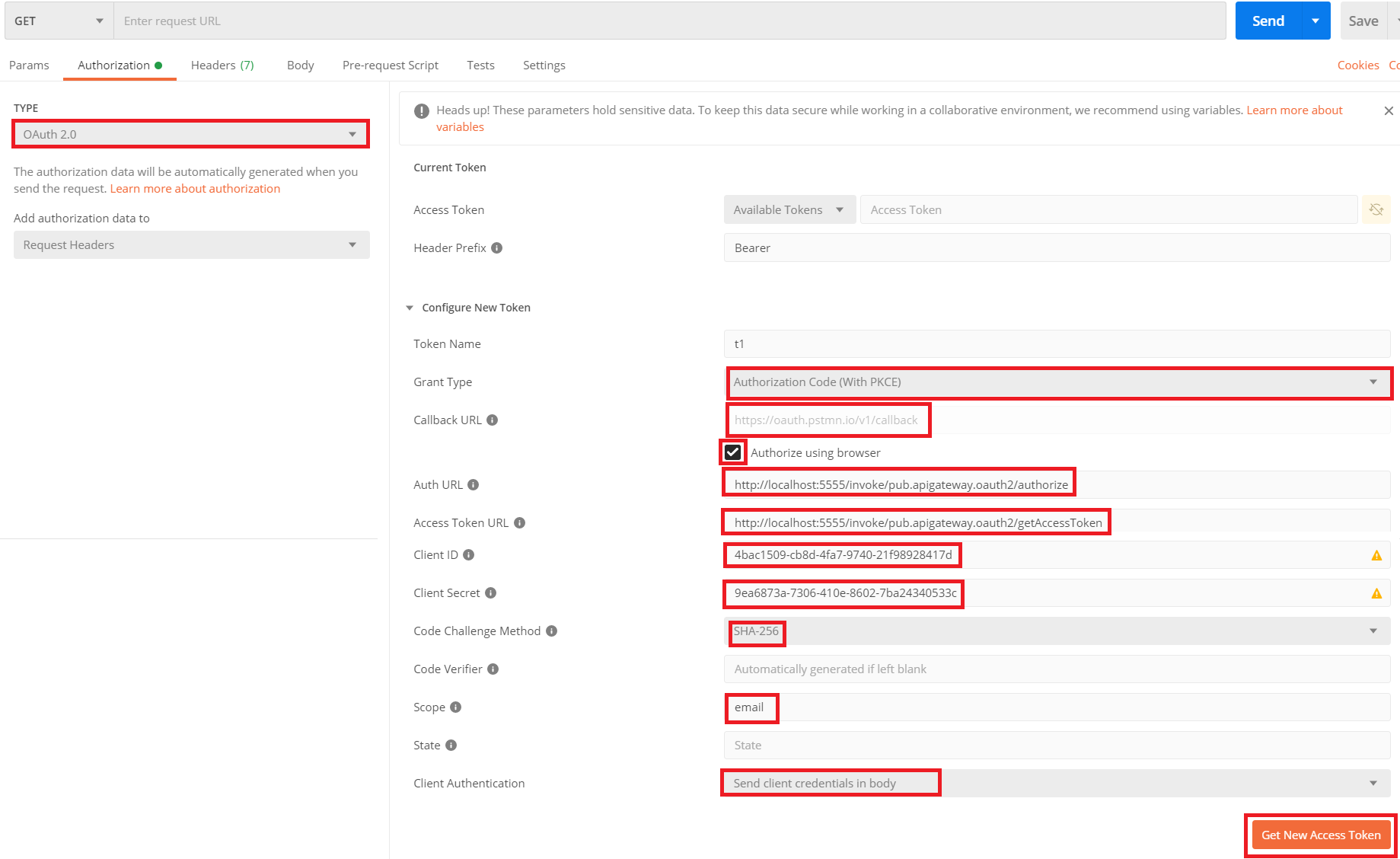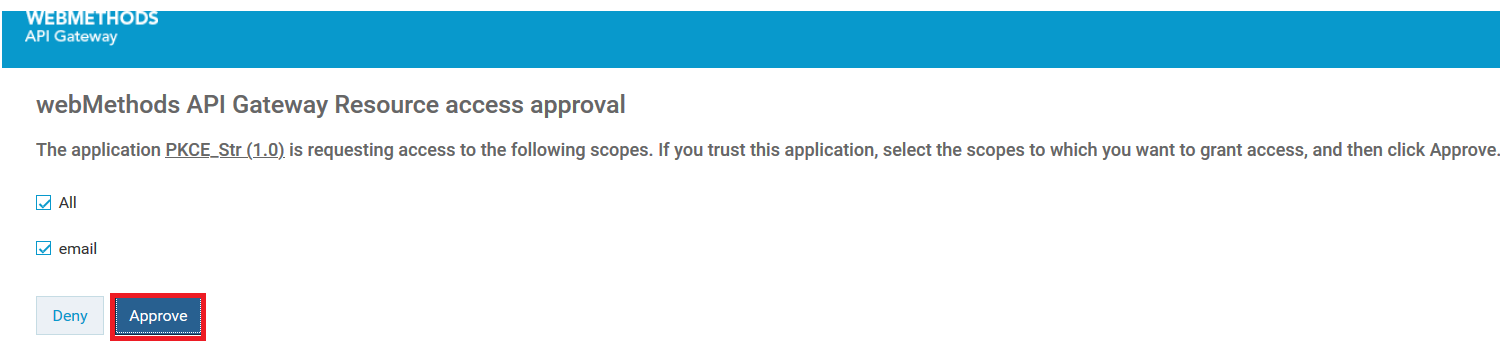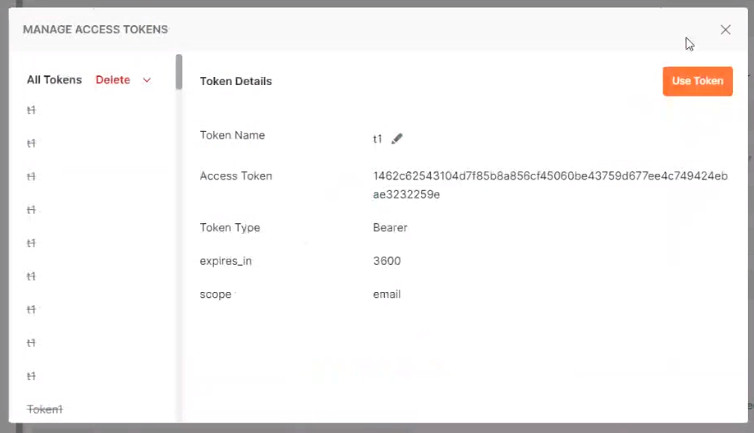How do I test the access token with Authorization Code (With PKCE) grant type using postman?
This section explains how to test the get access token calls using postman.

To test the access token
1. In the Postman, under the Authorization tab, select the authorization type as OAuth2.0 from the TYPE drop-down menu.
a. In the Configure New Token section, select the grant type as Authorization Code (With PKCE).
b. Type the redirect URL as https://oauth.pstmn.io/v1/callback in the Callback URL text box .
c. Select the Authorize using browser check box
d. Type the authorization URL as http(s)://hostname:port/invoke/pub.apigateway.oauth2/authorize in the Auth URL text box
e. Type the http(s)://hostname:port/invoke/pub.apigateway.oauth2/getAccessToken in the Access Token URL text box.
f. Type the client ID and client secret in the Client ID and Client Secret text boxes respectively.
Note:
You can get the client ID and client secret from the Authentication tab of the Application screen.
g. Select the hashing method used to generate the code challenge from the Code Challenge Method drop down menu.
h. Specify the OAuth scope that you have created for the local authorization server in Step 1 in the Scope text box.
i. Select the client authentication as Send client credentials in body .
j. Click the Get New Access Token button.
k. Click the Approve button.
The MANAGE ACCESS TOKENS pop-up window displays the access token.