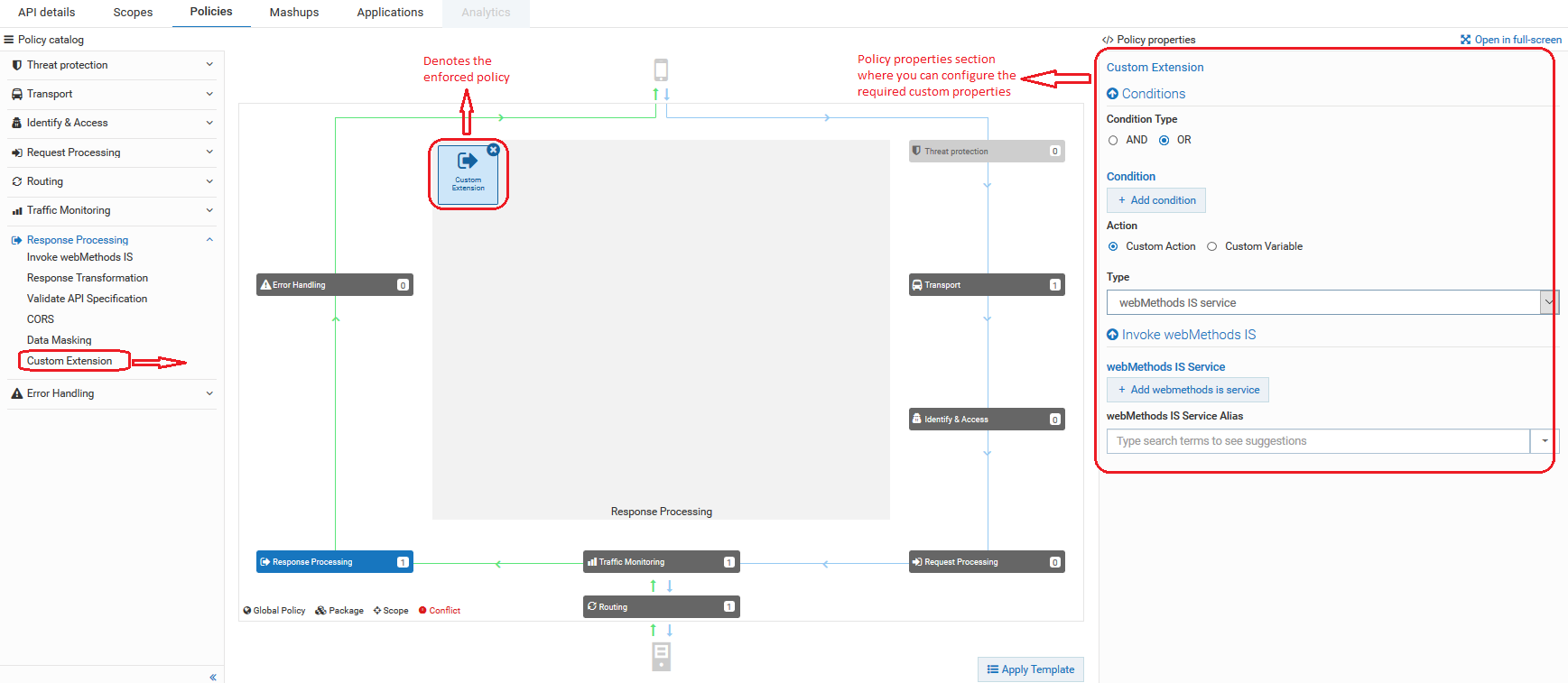
 to open the policy properties section in a full page.
to open the policy properties section in a full page.Property | Description |
Condition | Conditions are used to specify when the policy has to be executed. You can add multiple conditions with logical operators. Available values are: Click Add Condition and provide the following information and click Add. For details about the variables available in API Gateway, see
Variables Available in API Gateway. |
Property | Description |
webMethods IS Service | Specify the webMethods IS service to be invoked to process the messages. The webMethods IS service must be running on the same Integration Server as API Gateway. Note: If an exception occurs when invoking the webMethods IS service, by default API Gateway displays the status code as 500 and error message as Internal Server Error. You can set custom status code and error message by setting the following properties in the message context of the webMethods IS service: The sample code is given below: IDataCursor idc = pipeline.getCursor(); MessageContext context = (MessageContext)IDataUtil.get(idc,"MessageContext"); if(context != null) { context.setProperty("service.exception.status.code", 404); context.setProperty("service.exception.status.message", "Object Not Found"); throw new ServiceException(); } Note: If ServiceException or FlowException occurs when invoking webMethods IS Service, the message given in the exception is displayed to the client. If any other exception occurs, a generic error message is displayed to the client. |
Run As User | Specifies the authentication mode to invoke the IS service. If this field is left blank the incoming credentials of the user, identified by API Gateway, are used to authenticate and invoke the IS service. You can also specify a particular user, you want API Gateway to invoke the IS service. |
Comply to IS Spec | Select this property to mark it true, if you want the input and the output parameters to comply to the IS Spec present in pub.apigateway.invokeISService.specifications folder in wmAPIGateway package. |
webMethods IS Service Alias | Specifies the webMethods IS service alias to be invoked to process the messages. Start typing the webMethods alias name, select the alias from the type-ahead search results displayed, and click  to add one or more aliases. to add one or more aliases. |