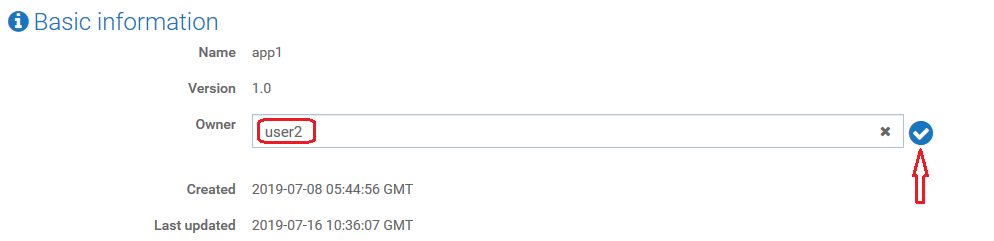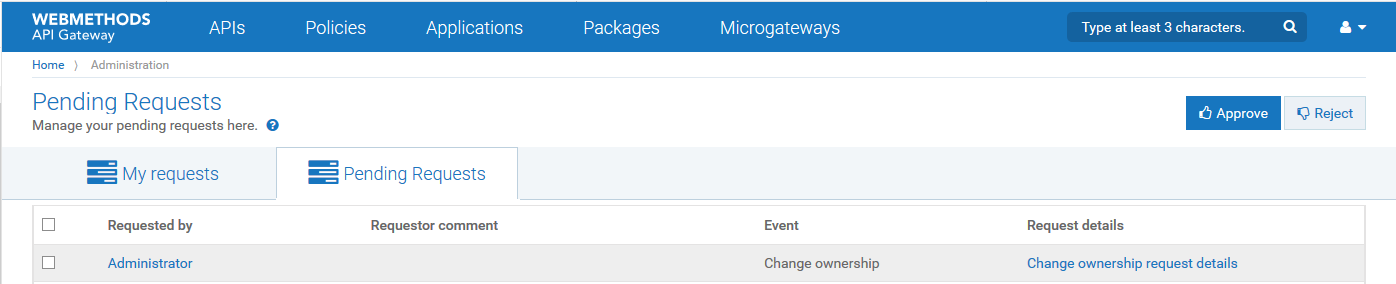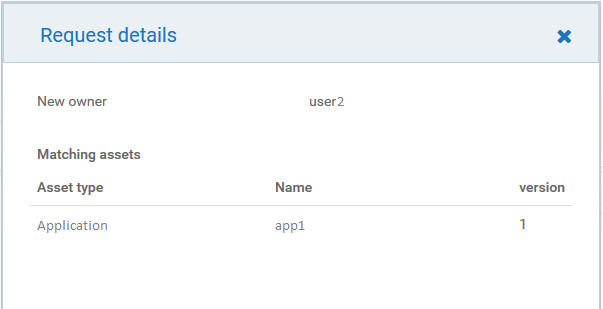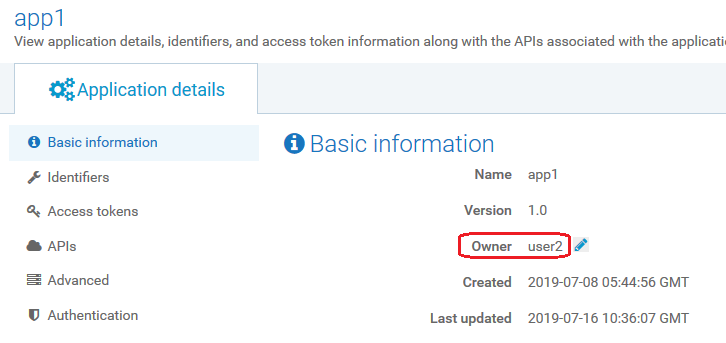How Do I Change the Ownership of an Application?
This use case explains how to change the ownership of an application. You can configure an approval process for the change of ownership to take effect, if required.
The use case starts when an application requires a change of owner and ends when you successfully change the application's ownership.
In this example, an application app1 is owned by user1. The ownership of app1 has to be changed to user2 through an approval process.
Before you begin
Ensure that you have the change owner privilege.

To change the ownership of an application
1. Log on to API Gateway as a user with the change owner privilege.
2. Click Applications on the title navigation bar.
3. Click the required application app1.
The application details page appears. The owner of the application app1 is user1 as displayed in the Basic information section.
4. Click

.
5. Select
user2 from the list and click

.
The change approval process is initiated.
Note:
If the approval flow is not configured, the owner of the application changes to user2 and a success message appears. Skip to step 8.
6. An approval request is sent to the approver.
7. The approver approves the request that resides in the Pending Requests section of the API Gateway UI.
Note:
The approver can click Reject to reject the request for ownership change if the request is invalid. A reject notification is sent to the requester and the ownership of app1 remains with user1.
Click Change ownership request details to view the request details. The Request details dialog box appears.
The approval notification is sent to the requester.
8. The owner of the application app1 is changed from user1 to user2.
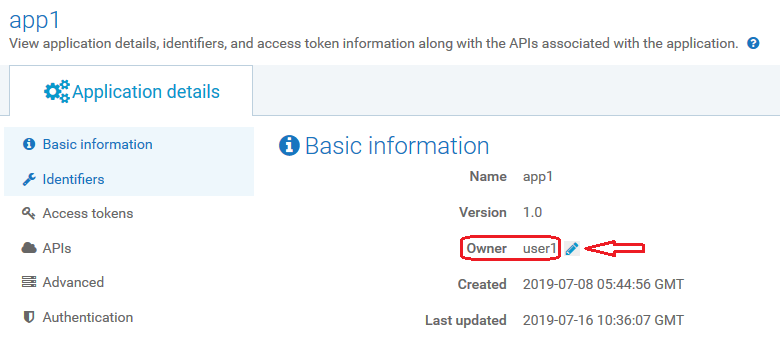
 .
.