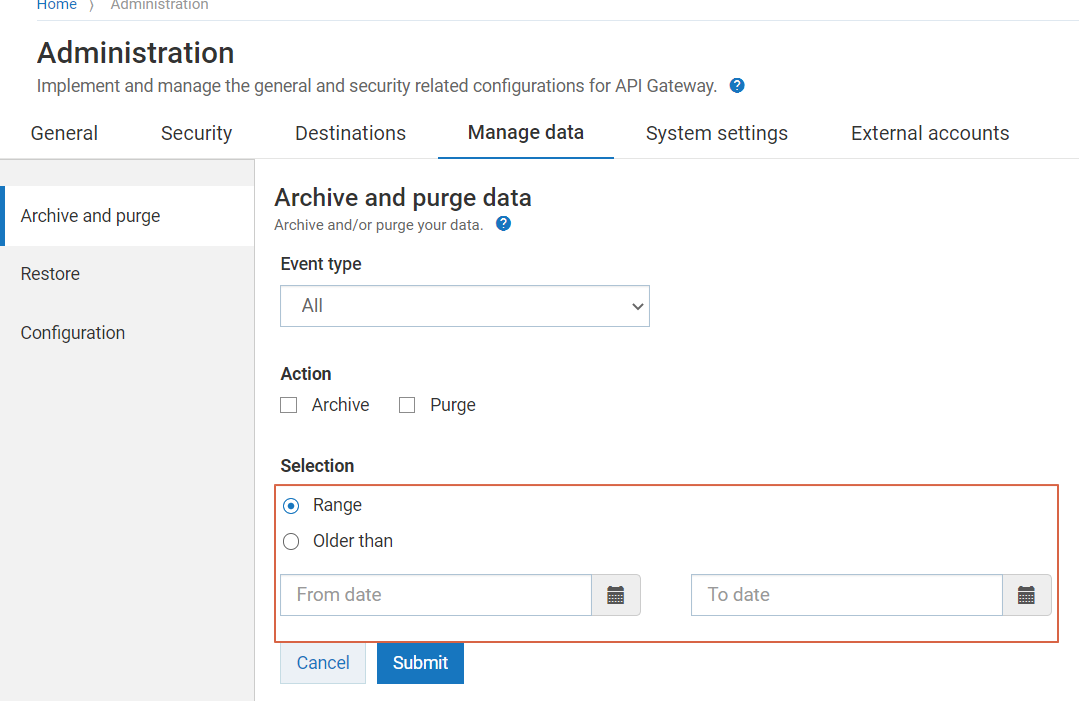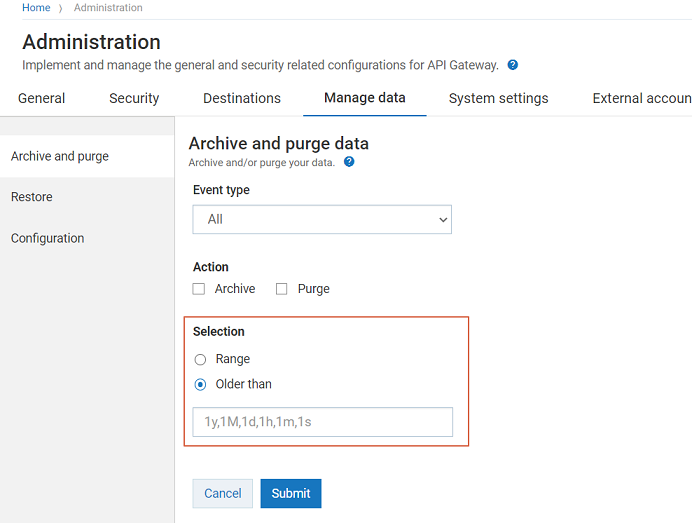Archiving Data
Pre-requisites:
To archive data in the API Gateway database, you must have the Manage purge and restore runtime event functional privilege in API Gateway.
Archiving is the process of moving data that is no longer actively used for long-term retention so that it can be used at a later time. You can archive data based on the type of data or the age of the data in the API Gateway database.

To archive data
1. Expand the menu options icon  , in the title bar, and select Administration.
, in the title bar, and select Administration. 2. Select Manage Data.
3. Click Archive and purge.
4. Select the event types for which the data has to be archived.
5. Select Archive.
6. Select one of the following options to archive the required data.

Select
Range. Select a period during which you want the data to be archived.

To archive selected types of data from a particular date till the current date, select the required date in the
From date field.

To archive selected types of data from the beginning (events start date) till a particular date, select the required date in the
To date field.
If you select both From date and To date, all the data in the selected range is archived.
API Gateway archives the selected type of data for the given date range.

Select
Older than. Type a number and a time period. For example, if you type 1Y, data older than 1 year is selected for archiving. If you select 1M, data older than one month is selected for archiving.
7. Click Submit.
The archive job is triggered and a job is created in the Job listing table.
By default, the archives are stored in the following location: SAGInstallPath/profiles/IS_default/workspace/temp/default.
You can modify this location from the
Configuration tab on the
Manage Data section. To learn more about the procedure, see
Archive and Purge Configuration. Alternatively, you can also use the
backupsharedFilelocation property in the
Extended settings section to modify the location.
You can provide the maximum number of backups that can be archived using the maxBackupslimit property in the Extended settings section. The default value of this setting is 10. If you try to archive a backup after you reach the limit, you receive an error. To avoid errors, you can increase the default value from 10 to a higher value. If you do not provide a value in this field, then infinite number of archives are stored.