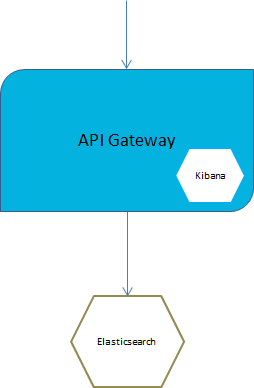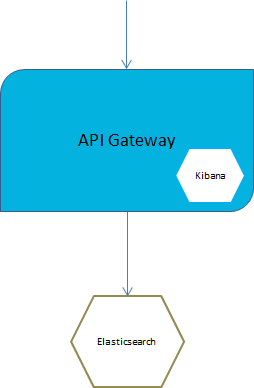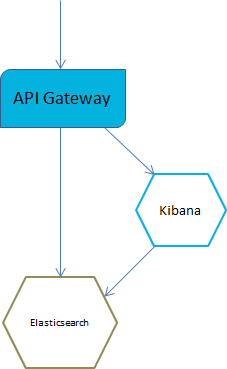API Gateway Docker Container with Externalized Elasticsearch and Kibana
The best practices for Docker container specify having a single process per container. This allows to control the components of an API Gateway container and enables horizontal scaling. A full split results into three separate containers, one each for API Gateway, Elasticsearch and Kibana. Since Kibana is not scaled independently it can be included into the API Gateway container.
API Gateway Container with an Externalized Elasticsearch
The following figure depicts an API Gateway container with an externalized Elasticsearch where Kibana is included in the API Gateway container.
Do the following to set up API Gateway container with an external Elasticsearch:
1. Run the external Elasticsearch.
You can start Elasticsearch container by using the Elasticsearch Docker image available on docker hub. The Elasticsearch version should be the same as used in API Gateway.
docker run -p 9200:9240 -p 9300:9340 -e "xpack.security.enabled=false"
-v es-data:/usr/share/elasticsearch/data
docker.elastic.co/elasticsearch/elasticsearch:7.13.0
Use the option -e xpack.security.enabled=false to disable basic authentication for Elasticsearch. This is the default option available in API Gateway.
Use the volume mapping -v es-data:/usr/share/elasticsearch/data to persist the Elasticsearch data outside the Docker container.
2. Run API Gateway Docker container.
To create a Docker file or image for an API Gateway that does not contain Elasticsearch the ./apigw_container.sh createDockerFile and build command offer the following option:
--extern.ES
Setting the flag ensures that the InternalDataStore is not added to the Docker image created by the generated Docker file.
Elasticsearch configuration can be injected into an existing API Gateway image. Assuming an existing API Gateway image sag:apigw:
docker run -d -p 5555:5555 -p 9072:9072 --env-file apigw-env.list
--hostname apigw --name apigw sag:apigw
The apigw-env.list contains the environment variables required for configuring an external Elasticsearch and External Kibana:
apigw_elasticsearch_hosts=host:port
apigw_elasticsearch_https_enabled=("true" or "false")
apigw_elasticsearch_http_username=user
apigw_elasticsearch_http_password=password
An example looks as follows:
apigw_elasticsearch_hosts=testhost1:9200
apigw_elasticsearch_https_enabled=false
apigw_elasticsearch_http_username=
apigw_elasticsearch_http_password=
You can specify the Elasticsearch properties to modify the property files on the container startup.
Instead of using the env file to change the environment variables, you can set them using -e options in the Docker run. For setting the Elasticsearch host the Docker run command looks as follows:
docker run -d -p 5555:5555 -p 9072:9072 \
-e apigw_elasticsearch_hosts=testhost1:9200 \
--hostname apigw \
--name apigw sag:apigw
API Gateway Container with an External Elasticsearch and External Kibana
The following figure depicts an API Gateway container with external Elasticsearch and external Kibana containers.
Do the following to set up API Gateway container with an external Elasticsearch and external Kibana:
1. Run the external Elasticsearch.
You can start Elasticsearch by using the default Elasticsearch Docker image available on docker hub. The Elasticsearch version should be the same as used in API Gateway.
docker run -p 9200:9240 -p 9300:9340 -e "xpack.security.enabled=false"
-v es-data:/usr/share/elasticsearch/data
docker.elastic.co/elasticsearch/elasticsearch:7.13.0
Use the option -e xpack.security.enabled=false to disable basic authentication for Elasticsearch. This is the default option available in API Gateway.
Use the volume mapping -v es-data:/usr/share/elasticsearch/data to persist the Elasticsearch data outside the Docker container.
2. Run the external Kibana
If you have modified the original Kibana, for example by adding a style sheet file, or modified the kibana.yml file, as per your requirements, then this customization of Kibana is bundled with API Gateway. This customized Kibana is provided under the directory: profiles/IS_default/apigateway/dashboard. To achieve this, create and run a Docker image based on the customization. This can be achieved by a Docker file as follows:
FROM centos:7
COPY /opt/softwareag/profiles/IS_default/apigateway/dashboard /opt/softwareag/kibana
EXPOSE 9405
RUN chmod 777 /opt/softwareag/kibana/bin/kibana
CMD /opt/softwareag/kibana/bin/kibana
Build and run the Docker file as follows:
docker build -t sagkibana .
docker run -p 9405:9405 sagkibana
3. Run API Gateway Docker container
To run a Docker image for an API Gateway running against an external Kibana the Docker run can be called with the following environment variable:
apigw_kibana_dashboardInstance=instance
The environment variable can be added to an env file. The env file for running a Docker container with external Elasticsearch and external Kibana looks as follows:
apigw_elasticsearch_hosts=testhost1:9200
apigw_elasticsearch_http_username=
apigw_elasticsearch_http_password=
apigw_kibana_dashboardInstance=http://testhost1:9405
Note:
All the configurations supported through externalized API Gateway configuration can be configured through environment variables.