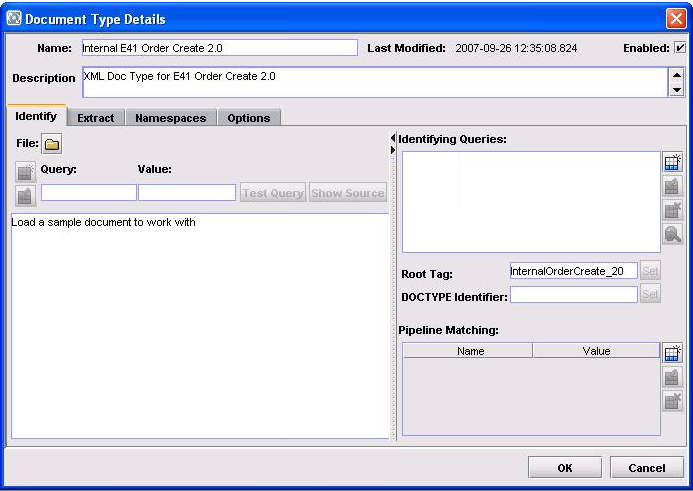Defining Your Own TN XML Document Types
When you import a Chem eStandards Process Archive, the internal and external TN XML document types for the process archive are automatically created in Trading Networks. However, there might be times that you will want to create your own internal TN XML document types or customize one of the provided internal TN XML document types.
Important:
Do not modify any of the provided external TN XML document types. If you do, the incoming business document will not join the conversation.
When you define an internal TN XML document type, you specify the root tag from within the business document that the TN XML document type is to match and the XML queries Trading Networks uses to extract the SenderID and ReceiverID attributes from the business document.

To define an internal TN XML document type
1. Start the Trading Networks Console. If you need procedures for this step, see the webMethods Trading Networks Administrator’s Guide.
2. Select view > Document Types.
3. Select Types > New.
4. In the Create New DocType dialog box, select the XML document type category from the list, and click OK.
5. In the Document Type Details screen, the Name field, type the name you want to give the internal TN XML document type.
6. In the Description field, type a description for the internal TN XML document type.
7. In the Root Tagfield, type the value of the root tag from within the business documents that this internal TN XML document type is to match.
The following shows the Document Type Details screen with the aforementioned three fields completed:
Note:
You can tell if a TN XML document type is an external TN XML document type by the description in the Description field in the Document Type Details screen and also by the fact that an external TN XML document type. And by the fact that an external TN XML document type always has a pipeline matching variable of processVersion. You can tell that the above TN XML document type is an internal TN XML document type because there is no pipeline matching variable.
8. Specify SenderID as one of the attributes to extract.
a. Click the Extract tab.
b. Click Add an Attribute  .
. c. In the Add an Attribute dialog box, the Name list, select SenderID.
d. Select the Required check box.
e. In the Description field, enter a description for the attribute.
f. In the Query field, enter the query to extract the SenderID attribute.
g. In the Detail list, select DUNS.
h. Click OK.
9. Repeat step 9 for the ReceiverID attribute.
Trading Networks uses XML queries to extract the SenderID and ReceiverID attributes from internal business documents sent to the webMethods Chem eStandards Module from a back‐end system. Trading Networks uses the SenderID and ReceiverID to determine who is sending the business document and whom to send the business document to.
Note:
If a business document is an external business document received from a trading partner, Trading Networks uses the SenderID and ReceiverID from the business document's header.