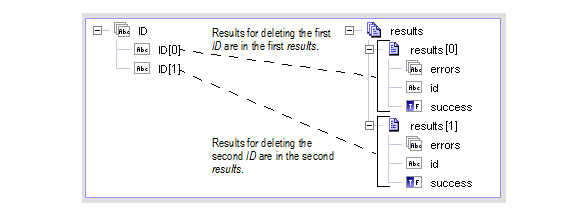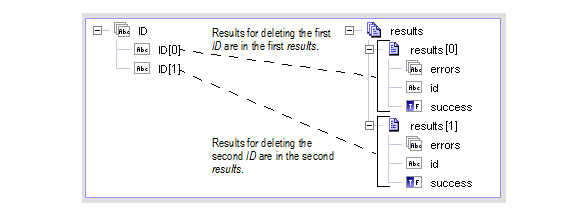Configuring Delete Operation Adapter Services
Use the Delete Operation template to configure an adapter service that deletes records from your organization's data. For example, you might configure an adapter service that deletes contacts from the Contact Salesforce object. The Delete operation wraps the delete call of the Salesforce.com Web service API.
The input to the adapter service includes an ID String List. At run time, pass the adapter service the ID of each record to delete. Each ID is a String value within the ID String List.
As a response, the Salesforce.com delete call returns a DeleteResult object. The adapter service returns the information from the DeleteResult object as output.
Output Variable | Description |
id | String The ID of a deleted record. |
success | Boolean Whether the delete call successfully deleted a record. |
errors | String List If success is false, errors provides the error codes and descriptions of the errors that the delete call encountered. |
The IDs of the records to delete in the ID String List input parameter map to the output in the results Document List.

To configure an adapter service that uses the Delete Operation template
2. Start Designer.
3. Right-click the package in which the service should be contained and select New > Adapter Service.
4. Select the parent namespace, type a name for the adapter service, and click Next.
5. Select Salesforce.com Adapter as the adapter type and click Next.
6. Select the appropriate Adapter Connection Name and click Next.
Important:
Ensure the Salesforce.com user account identified by the connection has all the required permissions to delete records from the Salesforce object.
7. From the list of available templates, select the Delete Operation template and click Finish.
The adapter service editor for the adapter service appears. You can select the Adapter Settings tab at any time to confirm adapter service properties such as the Adapter Name, Adapter Connection Name, and Adapter Service Template, as necessary.
8. Select File > Save to save the adapter service.