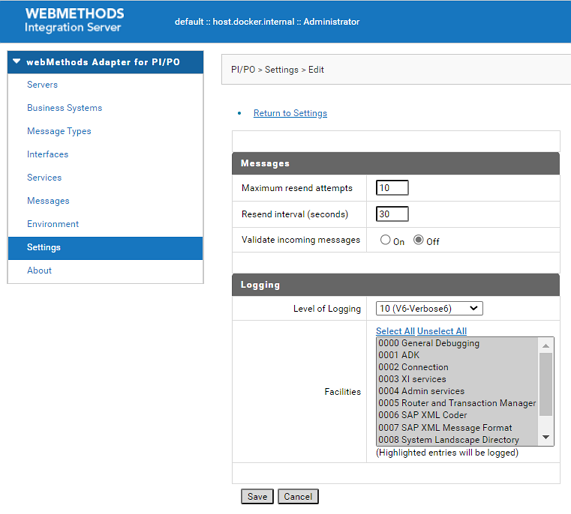Fields | Description |
Messages | |
Maximum resend attempts | Specify the maximum number of times you want XI Adapter to resend an outbound, asynchronous MessageObject to a business partner when technical errors occur in the PI/PO environment or in the business partner's system during the first attempt to send. |
Resend interval (seconds) | Specify the number of seconds you want XI Adapter to wait between the attempts to resend the outbound, asynchronous MessageObject when technical errors occur in the PI/PO environment or in the business partner's system during the first attempt to send. |
Validate incoming messages | Specify if inbound MessageObjects must be validated. Possible values are: Each MessageObject is enclosed in a SOAP message. You can specify that you want to validate the MessageObjects your XI Adapter receives against a Document Type that defines the SOAP document structure. To see the fields in the Document Type, see the SOAPHeader Document Type in the wm.xi.interfaces.records folder in XI Adapter package. Typically, you would only use validation to test and debug your environment. For example: |
Logging | |
Level of Logging | Specify the level of logging. Possible values are: You can choose any one level of logging. Logging level V1-V6 is used to produce detailed debug and trace level logs. The higher log level will produce the higher number of logs. This must be used to understand and identify the issues only. |
Facilities | Specifies the facilities that can be logged including ADK issues, connections, services, SAP and other runtime issues. Possible values are: You can select multiple facilities to log. |