Viewing Messages
You can display a list of all messages you have sent or received.
Start Integration Server Administrator. In the webMethods Adapter for PI/PO navigation area, click Messages. The system displays the Messages page.
The following fields are displayed for each message sent or received:
Field | Description |
Date | Specifies the date and time the message is sent or received. |
GUID | Unique ID for each message sent or received. |
Status | Specifies the status of the message sent or received.  Received Received. MessageObject has been received but has not yet been processed.  Processed Processed. MessageObject is currently being processed.  Committed Committed. MessageObject was successfully processed. An application error might have occurred during processing.  Failed Failed. MessageObject could not be processed because a technical error occurred. |
Sender | Specifies the names of the sender business systems. |
Receiver | Specifies the names of the receiver business systems. |
Quality of Service | Specifies whether the sending business partner is sending the MessageObject synchronously or asynchronously. Values for this field are as follows:  BestEffort BestEffort. Delivery mode is synchronous. If the receiving business partner does not receive the message (for example, because of a technical error), the sending service does not try to resend.  ExactlyOnce ExactlyOnce. Delivery mode is asynchronous. If the receiving business partner does not receive the message (for example, because of a technical error), the sending service tries to resend.  ExactlyOnceInOrder ExactlyOnceInOrder. Delivery mode is asynchronous. The sending service sends the message to a queue you identify so that all messages in the queue will be received by the business partner in the order they are sent. If the business partner does not receive the message (for example, because of a technical error), the sending service tries to resend. |
Delete | Click to delete the message. |

You can sort the table by a particular column by clicking the column's heading.

You can sort the column in ascending or descending order.

You can select

and
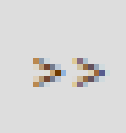
icon to view the previous and next list of messages respectively.

You can delete a message by clicking

icon.

You can delete all messages by clicking
Delete All Messages.
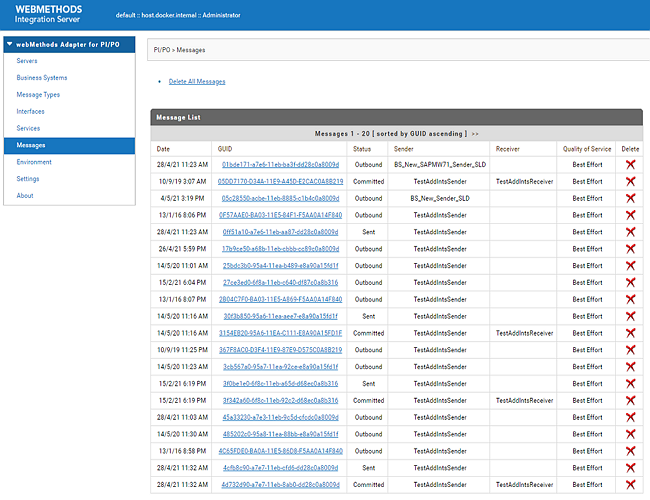
 and
and 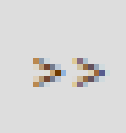 icon to view the previous and next list of messages respectively.
icon to view the previous and next list of messages respectively. icon.
icon.