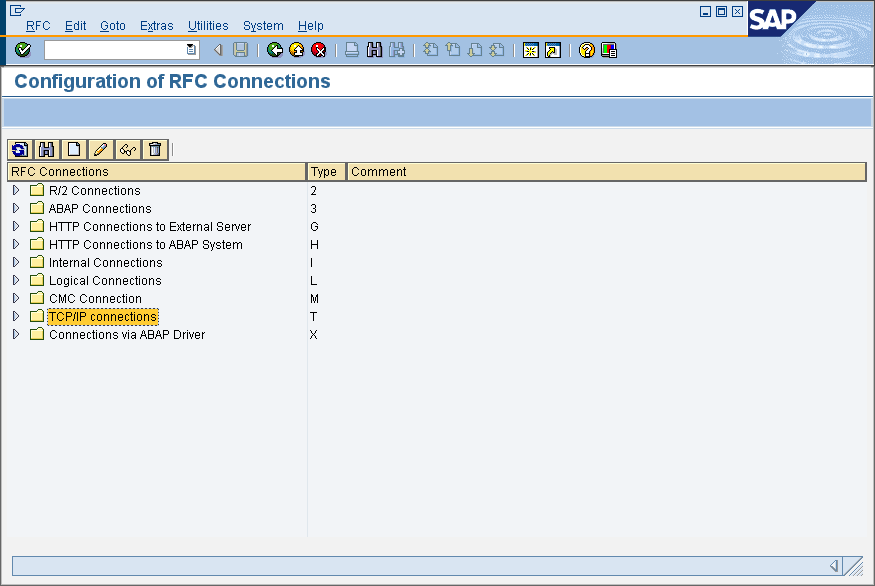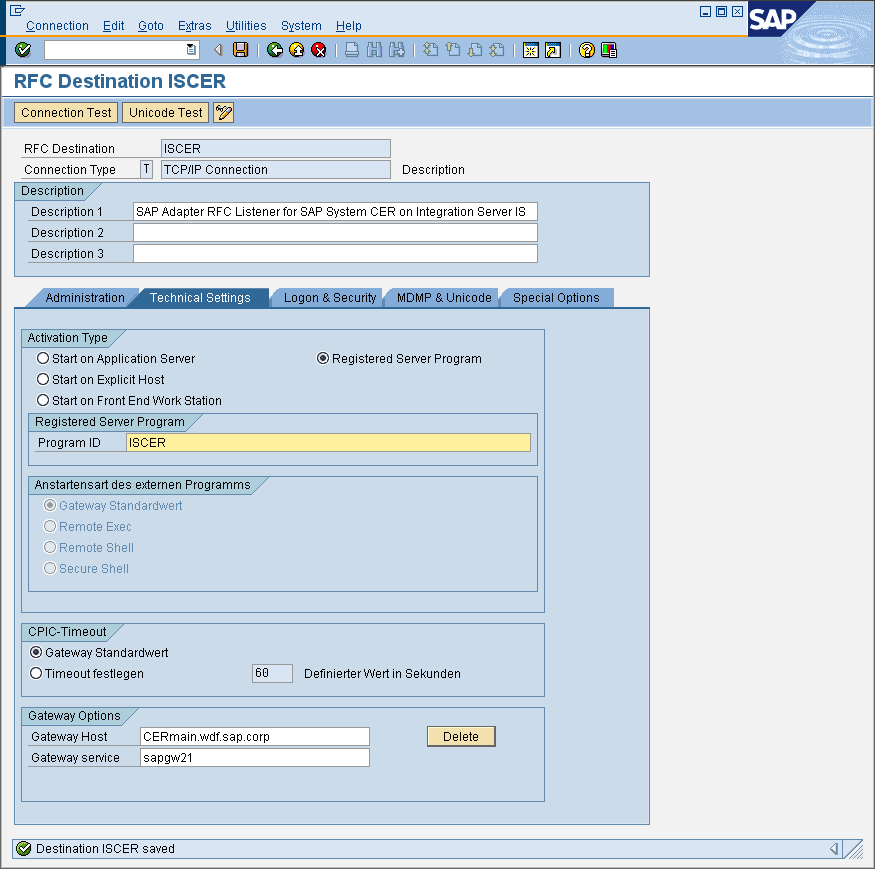Creating an RFC Destination on an SAP System
To enable your SAP system to issue remote function calls (RFCs) for services on Integration Server, you must define an RFC destination on the SAP system. Each SAP system has a single RFC destination for an RFC listener defined at Adapter for SAP that identifies where the SAP system sends all RFCs that invoke services on Integration Server.
Use the following procedure to configure Adapter for SAP listener as a registered RFC destination on the SAP system.
Note:
You must have the proper authorizations on your SAP system to add an RFC Destination. If you do not have this authorization, have your SAP administrator perform the following steps.

To register
Adapter for SAP listener as an RFC destination
1. Use the SAPGui to log on to the SAP system.
2. Select Administration > System Administration > Administration > Network > RFC Destinations (SM59).
3. Select TCP/IP connections.
4. Select Create.
5. In the RFC Destination field, type a name that will meaningfully identify both Adapter for SAP and the SAP system itself. For example, if the SAP system is named CER and Integration Server is named IS, name your RFC destination ISCER. You will need to re-enter this name several times during the course of this section, so keep it simple and memorable.
Important:
This field is case-sensitive. It is recommended that you pick a name that contains all UPPERCASE characters.
6. Enter T in the Connection type field (destination type TCP/IP).
7. Enter a description in the Description field that differentiates this Adapter for SAP from any other.
8. Select Save from the toolbar or select Save from the Destination menu.
9. Select Registration as the Activation Type.
10. In field Program ID type the name of your RFC destination from step 5. Enter it exactly as you did in step 5. This is also a case sensitive field.
11. Select Save from the toolbar or select Save from the Connection menu.
12. Select Gateway Options from the Destinations menu.
13. Enter SAP systemapplicationserver in the Gateway host field.
14. Enter sapgwnn (where nn is the SAP system number) in the Gateway service field.
Note:
This guarantees that you can access the RFC Server from all SAP application servers.
15. If you want the RFC server to run in Unicode mode then select the Unicode option on the Special Options tab.
16. If you want to use the RFC destination for bgRFC calls then select basXML as the Transfer Protocol on the Special Options tab.
Note:
The Classic with bgRFC and Classic with tRFC transfer protocols are not supported for bgRFC by Adapter for SAP.
An RFC Destination setup for bgRFC should not be used for RFC or tRFC calls.
17. Select OK.
18. Select Save.
19. Remain on the current screen while you complete the steps for creating an Adapter for SAP listener.