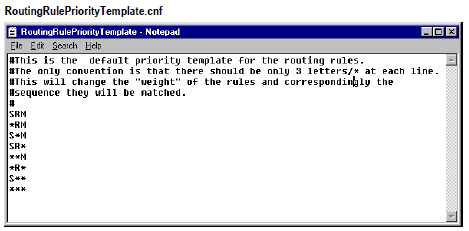Overriding Routing Rule Match Order
When routing rules contain wildcards for the
Sender,
Receiver, or
Message Type, there is a default order in which the routing rule is matched to the incoming document’s values. (For details, see
Routing Rule Precedence.) You can override this default order by modifying the RoutingRulePriorityTemplate.cnf file in your WmPartners package. See the following procedure.

To override routing rule match order
1. In a text editor such as Notepad, open the following file: Integration Server_directory \packages\WmPartners\config\RoutingRulePriorityTemplate.cnf
2. Edit the file to reflect the match order priority that you want for rules containing wildcards. See the following table.
This character in the file... | Represents... |
# | A comment. Put at the beginning of a line that contains a comment. |
S | The sender value. |
R | The receiver value. |
M | The msgType value. |
* | A wildcard. It will match any value. |
3. Save the file.
4. In Integration Server, under Packages, click Management.
5. Next to WmPartners, click the Reload icon. The new routing rule match order is now in effect.
Note:
If rule matching is performed by an external service via a getRule service, then the value precedence is dependent on your custom implementation. A custom getRule service uses wm.PartnerMgr.gateway.getRule:getRuleSpecification to bypass the default routing rule functionality and returns the routing rule that you want invoked. The getRule service must be specified in the server.cnf file on the watt.WmPartners.getRule parameter. Any kind of wildcards can be implemented within the getRule service.