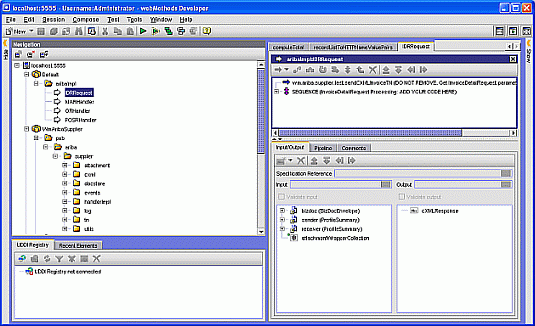Creating InvoiceDetailRequest Processing Rules
This section describes how to configure Ariba Supplier OnRamp to support the InvoiceDetailRequest documents in a supplier's site that uses Trading Networks.
Trading Networks must contain document attributes that are used to describe parts of the cXML Invoice Detail requests. Trading Networks must also contain document type definitions describing the cXML requests. You use the Config Module of Ariba Supplier OnRamp to add these resources to Trading Networks.
Ariba Supplier OnRamp will also install cXML document attributes in Trading Networks (fields in the cXML requests that are determined to be important).
Note:
You can modify documents by adding or removing attributes. You also can modify the attributes and related queries to match your document. For instructions, see the webMethods Trading Networks Administrator’s Guide for your release.
You can define a processing rule for each operation of an InvoiceDetailRequest document type, or you create one rule to apply to all operations. The purpose of the processing rule is to invoke custom code when InvoiceDetailRequest operations are executed. To create a processing rule, you:

Use the Config Module to specify the operation and the names of the rule and its associated service and package.

Use
Trading Networks to specify conditional processing criteria for the rule and to move the rule above Default Rule.

Use
Designer to define the
Integration Server service that the rule invokes.

To create a processing rule
1. In the Ariba Supplier OnRamp Configuration screen, click the Use Trading Networks Support check box and click the Update button next to it. The page displays the fields that support Trading Networks.
2. Click the Create button next to the InvoiceDetailRequest Processing Rule label. The Create Trading Networks Processing Rule for the selected document type appears.
3. Complete the following fields and click the Submit button:
Field | Value |
Operation | Select new, update, or delete. Select any if you want the rule to apply to all operations. |
Rule Name | The name of the rule. |
Rule Description | Optional. A text description of the rule. |
Service Name | The name of the service that will be associated with the rule. Type the name in the following format: folderName:serviceName |
Package Name | The name of the package in which the service will be located. |
4. View the rule from the Trading Networks Console to confirm that the processing rule was created and to verify that the rule invokes the service you specified.
5. Move the processing rule above Default Rule and modify the processing rule to create more restrictive conditions when the rule is executed. For more information, see the webMethods Trading Networks Administrator’s Guide for your release.
6. Using Designer, display the service stub you specified and implement your MasterAgreementRequest or InvoiceDetailRequest processing inside the sequence labeled ADD YOUR CODE HERE.