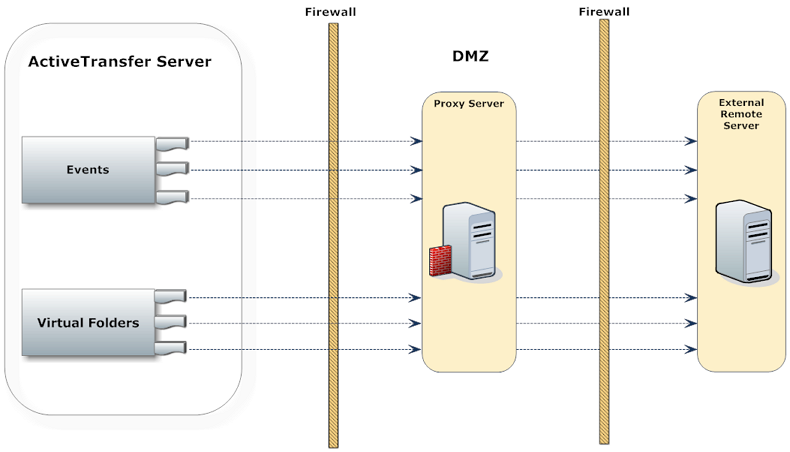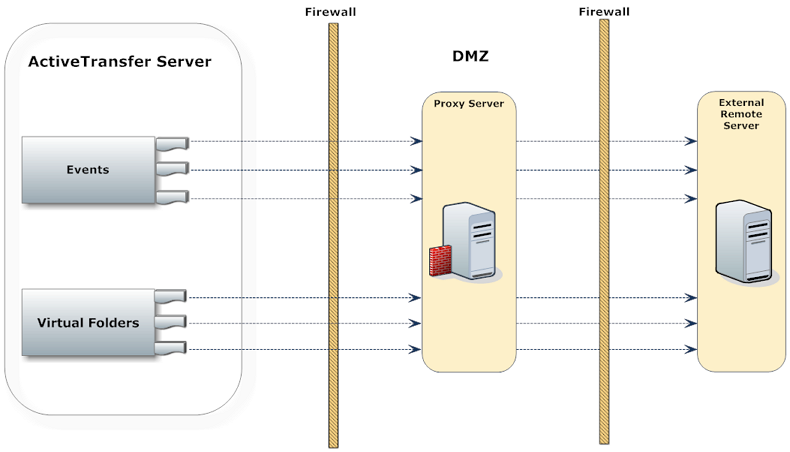Managing Proxy Server Aliases
If you have installed ActiveTransfer behind a firewall, you might need proxy servers in order to connect to external remote servers outside the firewall. ActiveTransfer provides full support for HTTP, HTTPS, and SOCKS proxy servers for protocols that support these proxy server types. The following diagram illustrates a typical proxy server setup in which ActiveTransfer transfers files to an external remote server.
File transfers through proxy servers to remote servers require proxy server aliases set up either in Integration Server or ActiveTransfer. The file transfer protocols, proxy server types, and proxy server aliases supported are:
File Transfer Protocol | Supported Proxy Server Type | ActiveTransfer Proxy Server Alias Type |
FTP | SOCKS | SOCKS |
SFTP | HTTPS SOCKS | HTTPS SOCKS |
HTTP | HTTP SOCKS | HTTP SOCKS |
HTTPS | HTTPS SOCKS | HTTPS SOCKS |
Set up proxy server aliases in the My webMethods: Administration > Integration > Managed File Transfer > Proxy Management > Proxy Management page. Each time you add, delete, or modify proxy server aliases in the Proxy Management page, ActiveTransfer shares the changes with Integration Server, and the changes appear in Integration Server Administrator> Settings > Proxy Servers. Similarly, Integration Server shares proxy server aliases set up in Integration Server with ActiveTransfer. In ActiveTransfer, you can then associate virtual folders and configure event actions with the proxy server aliases. For information on how to set up proxy server aliases in Integration Server, see webMethods Integration Server Administrator’s Guide.
The details of file transactions using proxy server aliases are available in file transaction details in the
File Transaction page and event logs. For details on viewing file transaction details, see
Viewing File Transaction Details and
Monitoring Events.
How to Use Proxy Server Aliases
ActiveTransfer supports proxy server alias in the following two scenarios.

When you configure a VFS that points to an external remote server. The connection to the remote server is routed through the proxy server alias specified in the VFS configuration.

When you configure an event action that requires connection to an external remote server.
In both these scenarios, you can either configure the VFS or event action to use a specific proxy server alias or use the default proxy server alias setup in ActiveTransfer or Integration Server. For information on default proxy server aliases in Integration Server, see webMethods Integration Server Administrator’s Guide.
You can set up single or multiple proxy server aliases for each file transfer protocol. However, you can designate only one proxy server alias as the default proxy server alias for a particular file transfer protocol. If you do not designate a default proxy server alias for a protocol, ActiveTransfer uses the Integration Server parameters, watt.net.proxy.useNonDefaultProxies and watt.net.proxy.fallbackToDirectConnection, to select the appropriate proxy server alias. The parameters which decide the proxy server aliases to use at run time are:
Parameter Location in... | Parameter Required and Description |
Integration Server | watt.net.proxy.fallbackToDirectConnection |
| | Set this parameter in Integration Server_directory \instances\instance_name\config directory\cnfserver.cnf. The parameter determines how ActiveTransfer handles connections through proxy servers:  true true: ActiveTransfer establishes a direct connection to the remote server.  false false: ActiveTransfer treats the connection attempt as failed. For information on the parameter, see webMethods Integration Server Administrator’s Guide. |
Integration Server | watt.net.proxySkipList |
| | Set this parameter in Integration Server_directory \instances\instance_name\config directory\cnfserver.cnf. If the IP address of the remote server is in this list, ActiveTransfer ignores the proxy server alias and connects directly to the remote server. For information on the parameter, see webMethods Integration Server Administrator’s Guide. |
Integration Server | watt.net.proxy.useNonDefaultProxies |
| | Set this parameter in Integration Server_directory \instances\instance_name\config directory\cnfserver.cnf. For information on the parameter, see webMethods Integration Server Administrator’s Guide. The parameter determines how ActiveTransfer must handle the absence of default proxy sever aliases.  true true: ActiveTransfer selects any proxy server alias enabled for the protocol.  false false: ActiveTransfer treats the connection attempt as failed. |
ActiveTransfer | mft.client.outbound.useProxy |
| | Set this parameter in Integration Server_directory \instances\instance_name \packages\WmMFT\config\properties.cnf. The parameter determines if proxy server settings are enabled in ActiveTransfer. For more information on the parameter, see
mft.client.outbound.useProxy. |