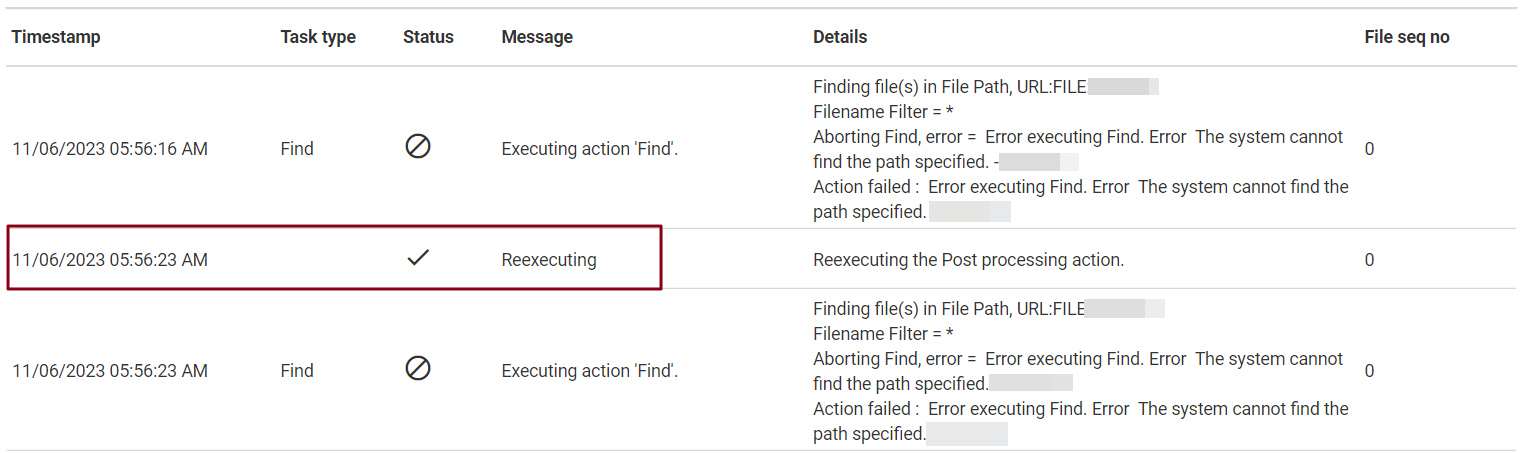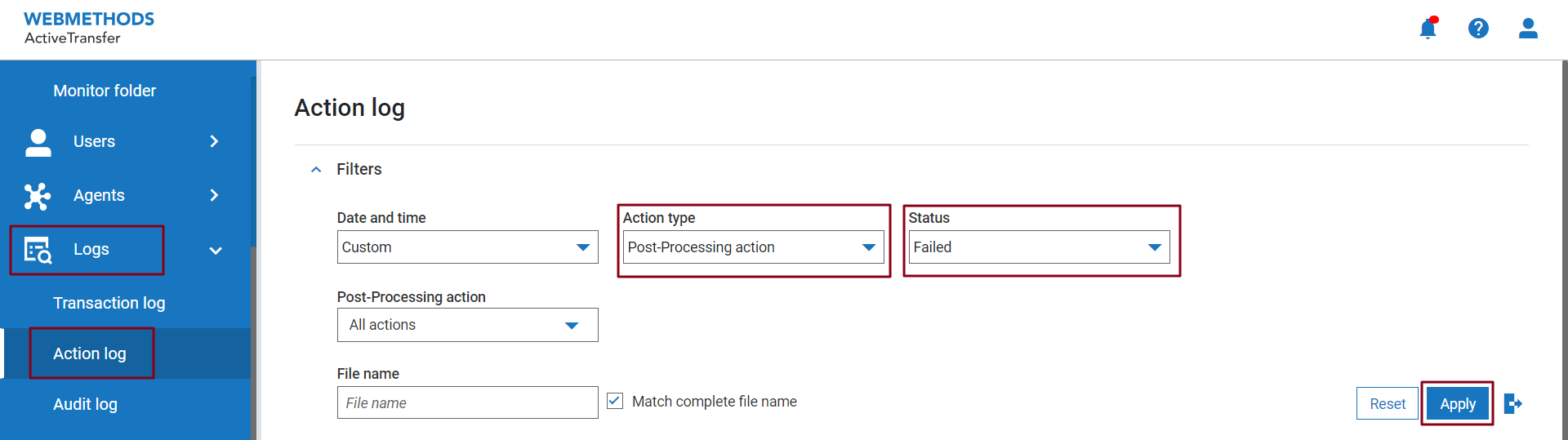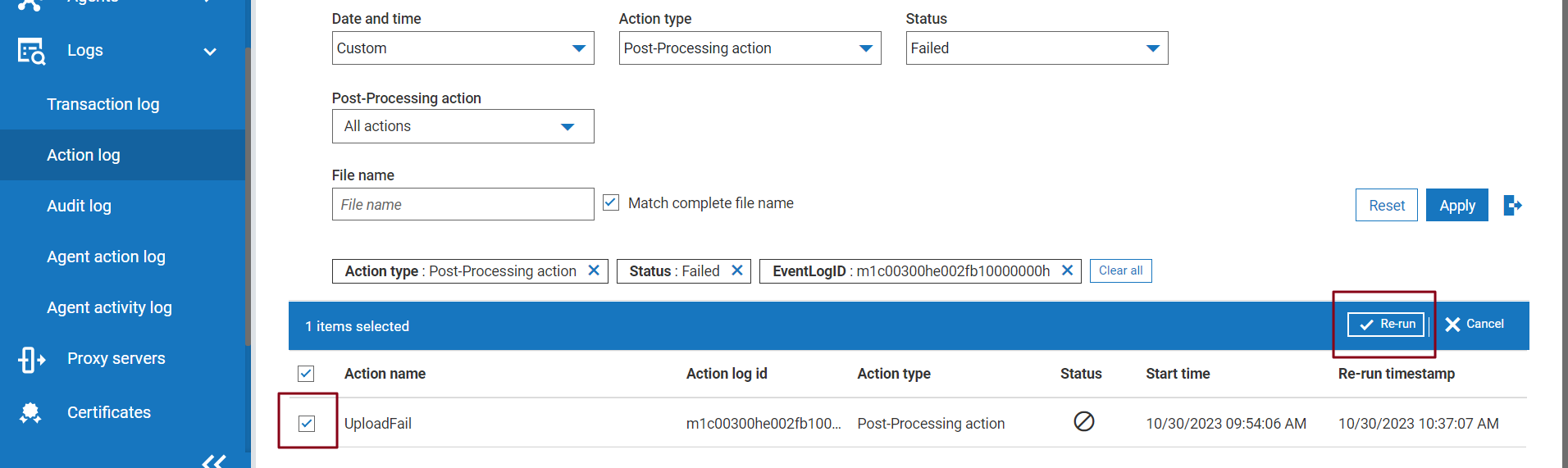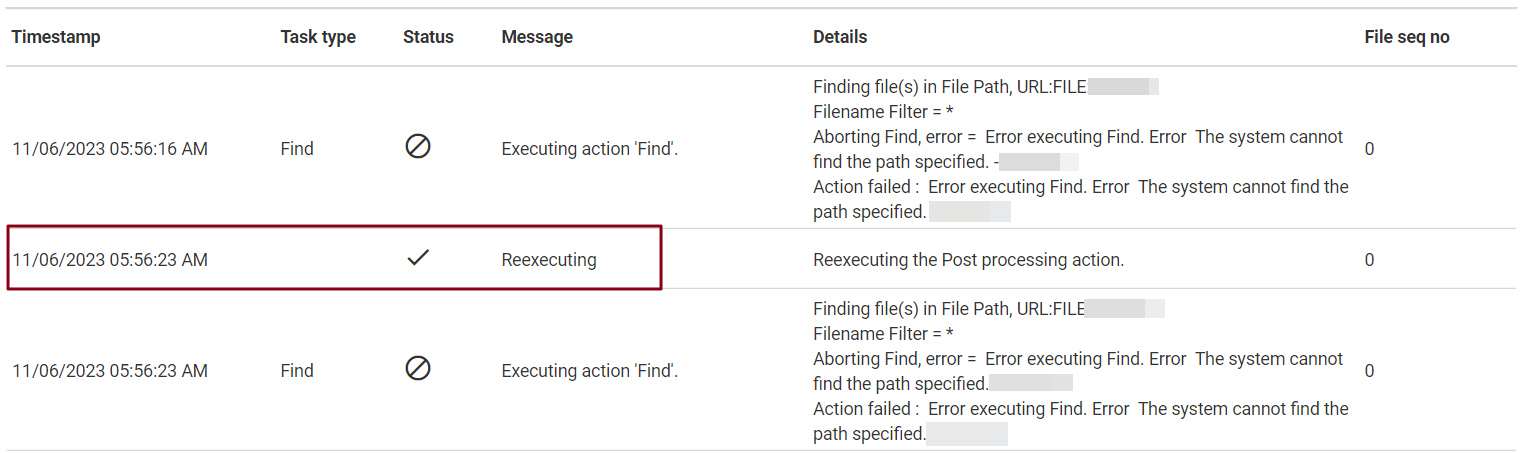Rerun a Post-Processing Action
You can trigger a post-processing action when you upload, download or delete a file in ActiveTransfer Server. However, post-processing actions can sometimes fail due to situations such as network errors.

To rerun a failed post-processing action
1. Click the Notifications icon. The notifications list provides you with the previous seven days of failed post-processing actions. ActiveTransfer Server only supports rerun of the last seven days of failed post-processing actions. 
2. Click on your failed post-processing action in the notifications list. 
3. If your action is not listed, go to Logs > Action log, and apply the following filters:

Action type:
Post-Processing action
Status:
FailedCheckbox selection is enabled only if the above filters are applied. Default action log listing does not provide you with the rerun option.
4. Select your Post-Processing action, and click Re-run. You can select multiple post-processing actions for rerun, when the above filter is applied. To know the status of your rerun, click Apply again on the Action log filter after allowing the action the stipulated amount of time for a rerun. 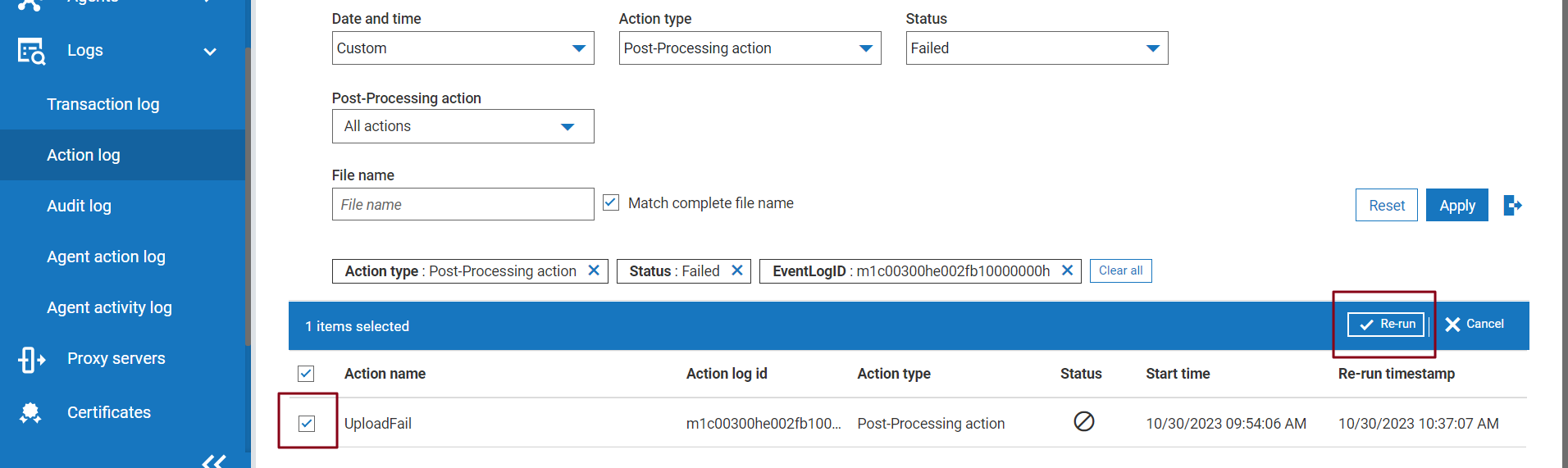
Next Steps:
 Re-run timestamp
Re-run timestamp provides you with the latest instance of a given post-processing action’s re-run. If the rerun succeeds, the post-processing action does not list anymore under the
Failed status filter, or under the
Notifications list. You need to clear the filters to view a successful rerun.

 ActiveTransfer Server
ActiveTransfer Server only supports rerun of the last seven days of failed post-processing actions.

Rerun of post processing actions is not allowed for successful actions, first-time actions, and after rerun.

The action execution starts from the first action. For example, if an action acts on a file that is uploaded, the file needs to be present in the location.

Everytime you rerun a failed action, a new
Reexecuting entry is added in the activity log. Click
Apply again on the
Action log filter, to view the latest status of the activity log.