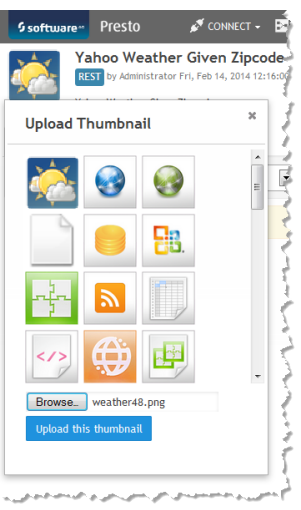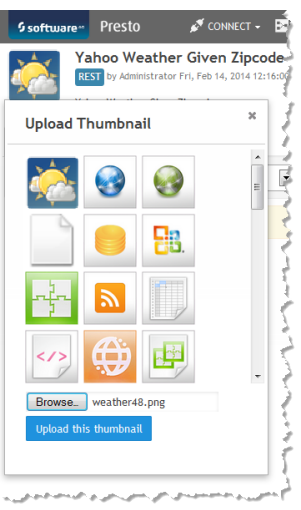Add a Thumbnail
Business Analytics provides a default thumbnail image for mashables, mashups and apps based on the type of artifact. You can replace this default image with a small image or screen capture that is more meaningful to other users.
Tip: | Thumbnails appear in a space in Business Analytics Hub and in the AppDepot that is 72 pixels (roughly one inch) square. Screen captures that you use as thumbnails are reduced to fit into that space. To ensure better viewing quality, it is a good practice to use images that are close to this display size. |
To add a thumbnail
1. If needed, capture an image of a screen, find a free icon, or find an image in your organization that you want to use as a thumbnail.
Note: | In Windows, you must paste screen captures from the clip board and save them as a file to use them as a thumbnail in Business Analytics. |
2. Open the artifact's page in Business Analytics Hub from search results, bookmarks, favorites or other links.
3. Click the Change link that appears when you move the mouse over the thumbnail in the artifact page toolbar.
This opens a window where you can select thumbnails that have already been uploaded or you can upload your image to use as the thumbnail.
4. Click on one of the existing thumbnails to use that image. To upload and use another image:
a. Click Browse.
b. Find the image file you want to upload and click Open.
c. Click Upload this thumbnail.
This adds the image as a thumbnail to this artifact and also adds the image as a thumbnail that other users can select for other artifacts.