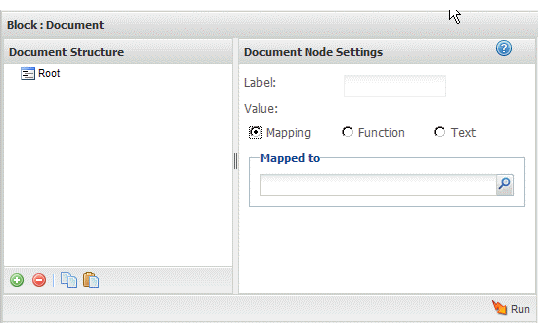Create a Document for Input
The
 Document
Document block creates a well-formed document that you can use to supply data for properties in other blocks.
For example, some web services or web sites that you invoke using DirectInvoke require a username and password passed as a header. But DirectInvoke has only a single property to define the header. You can use Document to build the complex document for this header and then assign it to the header property for the DirectInvoke block.
To define a document
1. Drag
 Document
Document onto the canvas.
The Block Properties for this action displays two panes with a pane where you build the document structure and a pane with properties you can assign to the currently selected node or field.
Tip: | It helps to maximize the Block Properties/Preview panel with the  button while you work with both structures. |
The output structure can contain:


= a root or structure node that contains children but does not repeat. The root node completely wraps the entire document of the results.


= a repeating node, usually with children.


= a field (node) that contains data. If the node name begins with
@ this is an XML attribute. Otherwise it is an XML element.
2. Change the name for the root node, if desired, in the Document Node Settings field.
3. Build the output document under the root node and define what data should populate the results: You can:
 Delete output nodes
Delete output nodes: select the output node and click

.
 Rename nodes
Rename nodes: enter a new name in the Document Node Settings field.
Node names must be valid XML names, starting with a letter and containing only letters, numbers, periods(.), underscores (_) or dashes (-).
 Copy/paste node property settings
Copy/paste node property settings from one output node to another with the

and

buttons in the Output Structure toolbar.
4. Use
 Run
Run to preview the results as needed.
 Document block creates a well-formed document that you can use to supply data for properties in other blocks.
Document block creates a well-formed document that you can use to supply data for properties in other blocks.