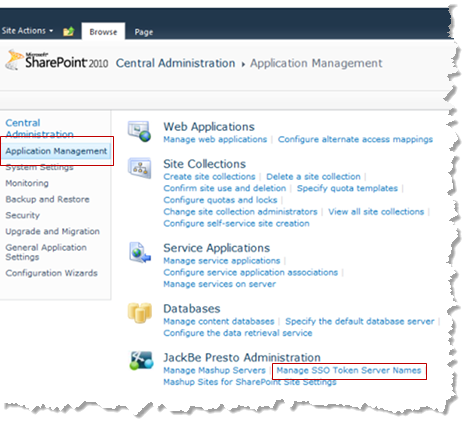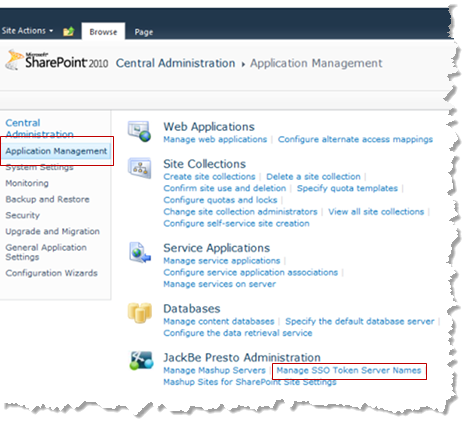Create or Manage SSO Token Server Names
You must create an SSO Token Server name for each domain with a
SharePoint farm or server that connects to
Business Analytics Business Analytics Servers. SSO Token Server Names are a placeholder that is substituted in requests for the host portion, such as
http://myOrg.com, of the actual URL that
Business Analytics Servers use to connect to this Token Service.
Business Analytics Add-On for SharePoint sends the SSO Token Server Name to
Business Analytics Servers which use this name to interact with the Token Service to validate SSO credentials when users connect to the
Business Analytics Server. See
SSO + Token Authentication for more information.
Note: | In addition to configuration in SharePoint, each Business Analytics Server that has a connection in SharePoint must also have configuration for the SSO Token Server Name. |
To create or manage SSO Token Server Names:
1. Open SharePoint Central Administration as a farm administrator.
2. Click Application Management and click Manage SSO Token Server Names in the JackBe Business Analytics Administration category.
3. To add a name, click New Token Server Name and complete these properties:
 SSO Token Server Name
SSO Token Server Name = this is the placeholder value to display for this Token Service. This is also used in requests to
Business Analytics Servers to allow them to find the correct connection information for this Token Service.
 SSO Token Server URL
SSO Token Server URL = the URL to this Token Service.
4. Then click OK.
To edit or delete a name, click the down arrow for an existing SSO Token Server Name and select Edit SSO Token Server Name or Delete SSO Token Server Name.