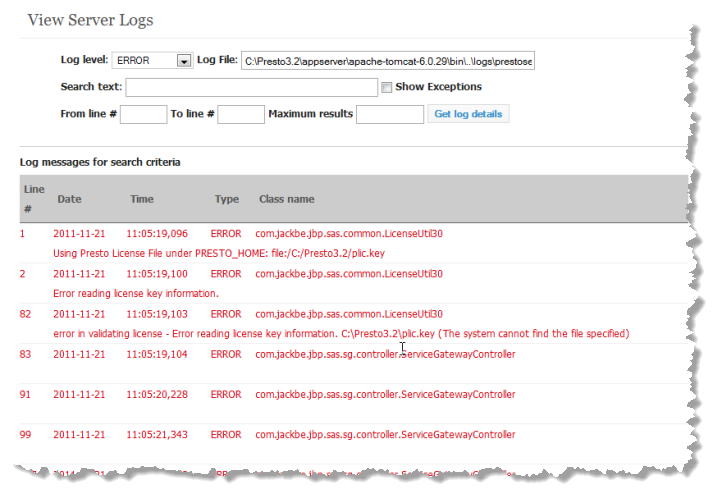View the Business Analytics Server Log
To view the
Business Analytics Server log, Click
 Admin Console
Admin Console in the
Business Analytics Hub main menu. Then expand the
Audits and Logs section and click
View Server Log.
You can enter search criteria to limit the result to a specific logging level, matching text or specific lines within the log. You can also limit the number of results. Then click Get log details.
By default, this retrieves the most current prestoserver.log file and displays a one-line view of each log entry with a FATAL log level.
You can change the search criteria for:
 Log level
Log level: to see entries logged for any of the available logging levels.
 Log file
Log file: to see entries from earlier logs for the
Business Analytics Server, update the file name to identify an earlier log file, such as
prestoserver2.log.
 Search text
Search text: to search for log entries with a specific string. This search is case sensitive.
 From line
From line and/or
To line: to limit results to specific line numbers within the log file.
 Maximum results
Maximum results: to limit the number of log entries you want to see.
You can combine any of these search criteria. Set the Show exceptions option to see the full text for each log entry.
 Admin Console in the Business Analytics Hub main menu. Then expand the Audits and Logs section and click View Server Log.
Admin Console in the Business Analytics Hub main menu. Then expand the Audits and Logs section and click View Server Log.