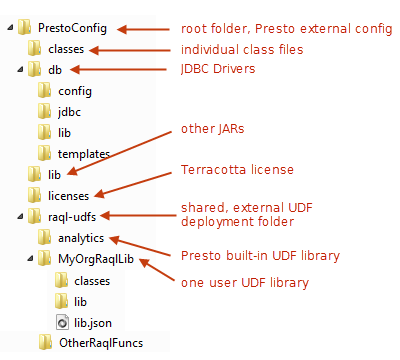Setting Up an External Business Analytics Configuration Folder
Most configuration for Business Analytics and most of the extensions that you add for your organization’s use are stored in the Business Analytics Repository. However, some Business Analytics configuration and extensions are file based.
By default, Business Analytics keeps configuration and extensions in the Business Analytics Server web application in these folders:
 MashZoneNG-install/apache-tomee-jaxrs/presto/WEB-INF/classes
MashZoneNG-install/apache-tomee-jaxrs/presto/WEB-INF/classes for class, configuration and extension files
 MashZoneNG-install/apache-tomee-jaxrs/presto/WEB-INF/lib
MashZoneNG-install/apache-tomee-jaxrs/presto/WEB-INF/lib and
MashZoneNG-install/apache-tomee-jaxrs/presto/WEB-INF/config for JAR files.
You can move most of these configuration and extension files to folders that are external to the Business Analytics Server.
Important: | Business Analytics documentation refers to all of these folders as MashZoneNG-config. |
Using external configuration folders for Business Analytics is a best practice as they simplify deployment and upgrades of the Business Analytics Server. They also simplify configuration management for clustered environments. External configuration folders are not required, however.
To create and use an external configuration folder for Business Analytics
1. Create the top-level external folder to use for Business Analytics configuration, such as PrestoConfig. In clustered environments, share or mount this folder across the entire cluster.
You can create subfolders under this external folder to organize configuration and extensions.
2. For clustered environments, create subfolders under the top-level external configuration folder for:

The standard
classes and
lib folders.

Built-in and user-defined functions for use in
RAQL queries for
MashZone NextGen Analytics.
The external configuration folder tree should now look something like this:
3. If not complete, finish configuration for the
Business Analytics Server and move the configuration and extension files to the external configuration folder or an appropriate subfolder. See the
Business Analytics File-Based
Configuration and Extensions section for the specific configuration steps, files and locations.
4. Add the external Business Analytics configuration folder, and any subfolder that contains extensions or JAR files, to the classpath for the application server(s) hosting the Business Analytics Server.
You may update the classpath in configuration files or in the startup script for the application server.
For Windows environments, for example, you can edit the tomee-install/bin/setenv.bat file and update the classpath environmental variable to be something like this:
set "CLASSPATH=%CLASSPATH%;C:\PrestoConfig;C:\PrestoConfig\classes;C:\PrestoConfig\lib;C:\PrestoConfig\db\jdbc"
On Linux, Mac OS X or UNIX systems, you would update tomee-install/bin/setenv.sh to something like this:
CLASSPATH="$CLASSPATH":/users/PrestoConfig:/users/PrestoConfig/classes:/users/PrestoConfig/lib:users/PrestoConfig/db/jdbc