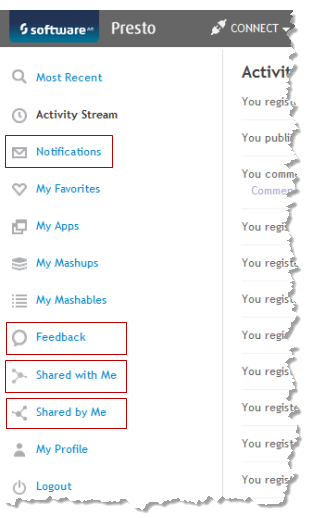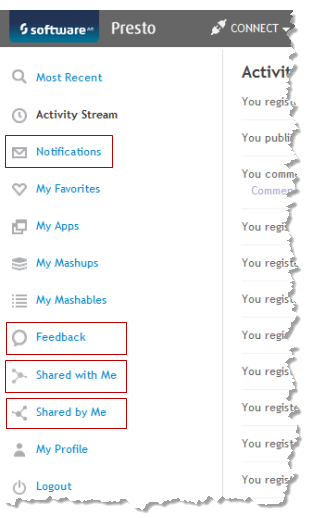Business Analytics Notifications
Business Analytics sends notifications to users for many day-to-day events, such as comments that other users may have added to the apps, mashables or mashups that a user created, artifacts other users have shared with a user or notices when an app is accepted and is now published in the AppDepot. These notifications are visible in Business Analytics Hub from the home page:
You can also configure Business Analytics to send notifications as email messages.
To support email notifications
3. Turn on email notifications in the Admin Console:
a. Click  Admin Console in the Business Analytics Hub main menu.
Admin Console in the Business Analytics Hub main menu. b. If needed, expand the Server section and click Mail Notifications.
c. Set the Turn ON Notifications option and click Save mail notification settings.
4. If you are using your LDAP Directory as the Business Analytics User Repository, Business Analytics expects to find the email address for a user in the mail attribute in LDAP user entries. If your LDAP Directory stores email addresses in a different LDAP user attribute, you must configure Business Analytics to look for the correct LDAP user attribute. See Update the User Email Attribute from LDAP for instructions.