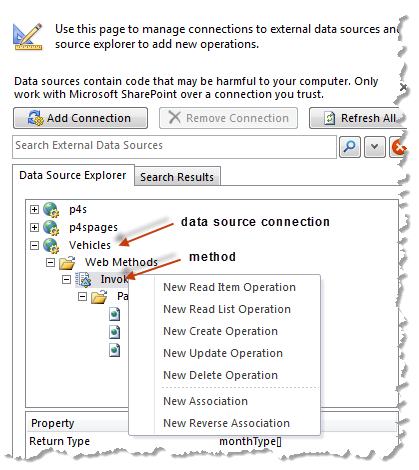Create an External Content Type for a Mashup
External content types define how to connect to a data source that is external to SharePoint and retrieve or perform other operations on specific information. It also defines metadata about the information itself, such as column name and datatypes.
You use SharePoint Designer to customize your SharePoint sites, including defining external content types and creating external content lists. SharePoint Designer is a free tool that you download and install separate from SharePoint.
The basics of defining an external content type in SharePoint Designer are discussed in online help for SharePoint Designer, which covers how to create an external content type for a database. The process to create an external content type for mashups is slightly different:
1. Before you begin working in SharePoint Designer, open the ECT-enabled mashup that you want to work with in MashZone NextGen Hub. You must be the mashup owner or a MashZone NextGen administrator or developer to complete this step.
a. Click  Show >
Show >  Technical Spec from the mashup’s artifact page.
Technical Spec from the mashup’s artifact page. b. Find the Mashup WSDL URL and copy it. You will use this as you create an external content type for this mashup.
2. Open SharePoint Designer and open the site where you want to use mashup results.
a. Select external content types and add a new content type.
b. Enter a name for this external content type. Click the link for External System.
c. Click Add Connection.
3. Choose WCF Service as the data source type.
4. Use the mashup WSDL URL you copied in step 1 as the Service Metadata URL and change the parameter at the end of the url to sp_wsdl.
If the URL from the mashup technical spec is:
https://myOrg.mservers.com:8443/mashzone//edge/api/rest/Monthly_Vehicle_Revenue_ECT?wsdl
Then change this to:
https://myOrg.mservers.com:8443/mashzone//edge/api/rest/Monthly_Vehicle_Revenue_ECT?sp_wsdl
5. Use the mashup WSDL URL you copied in step 1 as the Service Endpoint URL and remove the?wsdl parameter from the URL. With the WSDL URL shown in the previous step, the service endpoint would be:
https://myOrg.mservers.com:8443/mashzone//edge/api/rest/Monthly_Vehicle_Revenue_ECT
6. Change the WCF Service Authentication Settings to Connect with Impersonated Custom Identity.
7. Enter the name of the Secure Service Application ID for the MashZone NextGen Server that hosts this mashup.
Contact your SharePoint administrator to get the correct application ID for this field.
8. Update any other settings and click OK.
9. The connection you created should now be listed. Expand this till you see the Invoke method.
10. Right click the method and create a New Read Item Operation.
This opens a wizard to define this operation. You can change names or display names and other properties as needed. You must map both the input parameter and the return parameter used as the item ID to the Identifier for lists of this type.
11. Right click the method again and create a New Read List Operation.
12. Once these two operations are defined, save this external content type.
You can now add external content lists based on this type.
 Show >
Show >  Technical Spec from the mashup’s artifact page.
Technical Spec from the mashup’s artifact page.