The  DateBuilder action allows you to select a date and optional time. You can also control whether this date is treated as a date or as a string.
DateBuilder action allows you to select a date and optional time. You can also control whether this date is treated as a date or as a string.
Note: | The result of this block is either a date, a date and time or a string rather than a well-formed document. |
Input Date | Click in this field to select a date from the calendar that opens and optionally set a time. Click Now to pick the current date and time. 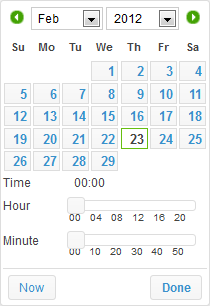 |
Output Date Type | Select the data type to apply to this date: |
Output Date Format | Select the format to apply to this date string. Date formats include: 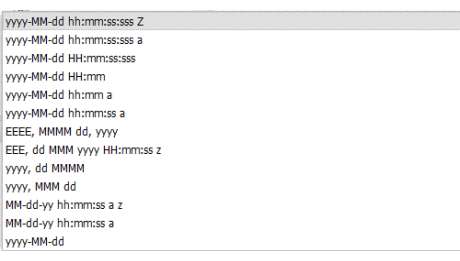 Date and time syntax symbols includes: |