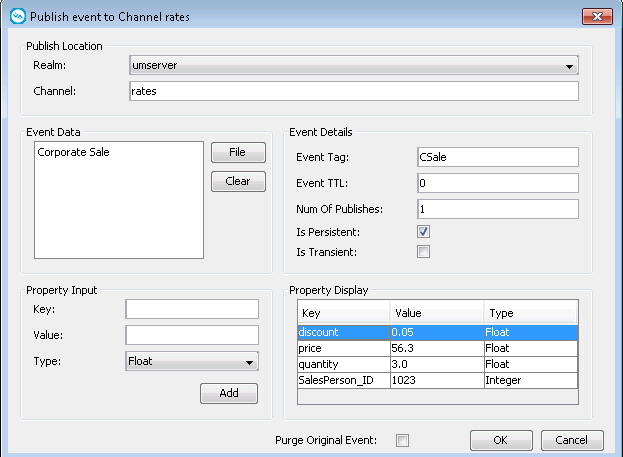Publishing a New Event on a Channel
Use the following procedure to create a new event and publish it on a channel in the Enterprise Manager.

To publish a new event on a channel in the Enterprise Manager
1. In the namespace tree of a realm, select the channel on which you want to publish an event and right-click it.
2. From the drop-down menu, select Publish.
3. In the Event Data field of the Publish event to Channel dialog box, specify the content of the event in one of the following ways:

Type a string.

Click
File to add a file as event content.
The contents of the file are not displayed, but the file is read in binary format.
4. (Optional) Specify any of the following event details:
Field | Description |
Event Tag | The tag of the event. |
Event TTL | The time-to-live (TTL) of the event in milliseconds. Defines how long the event remains available on the channel. The default is 0, which means the event remains on the channel indefinitely. Note:
You can publish an event with a specified TTL only on queues and channels of type Mixed. Events on queues and channels of type Persistent or Reliable use the TTL set on store level and ignore any event-level TTL. |
Num Of Publishes | The number of times to publish the event. The default is 1. |
Is Persistent | Whether the event is persistent. |
5. (Optional) Under Property Input, add any event properties:
a. Specify the event key and value.
b. Select the event type.
c. Click Add.
The property is added to the property display table. To edit an entry in the table, double-click it, make your changes, and then press Enter. To remove a property, select the property, right-click it, and then select Remove Property.
6. Click OK.
When you start snooping on events on the channel, the Enterprise Manager displays the event in the snooped events table.
Example of Creating a New Event
The following graphic shows the Publish events to Channel dialog box and the values specified for the event with content "Corporate Sale", published on the channel "rates" on the realm "umserver".