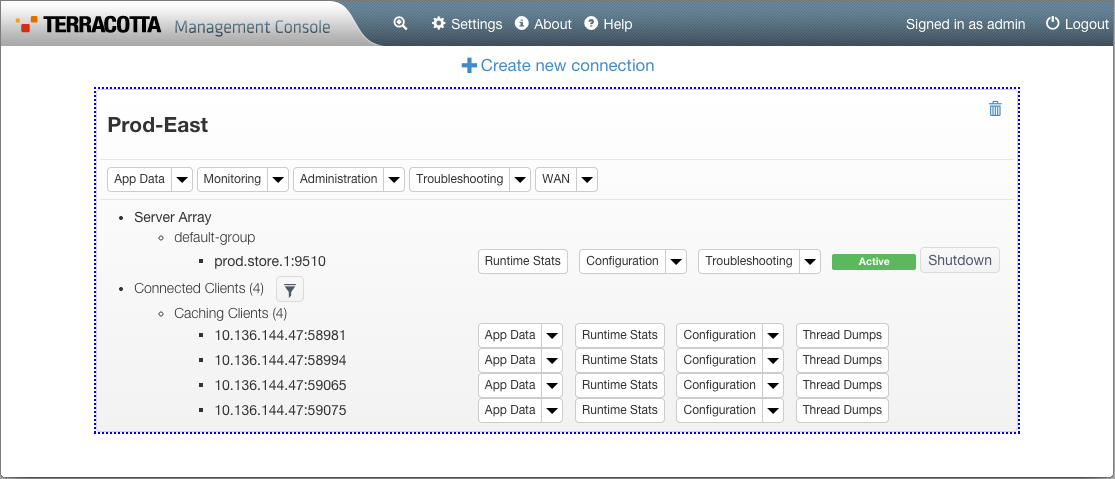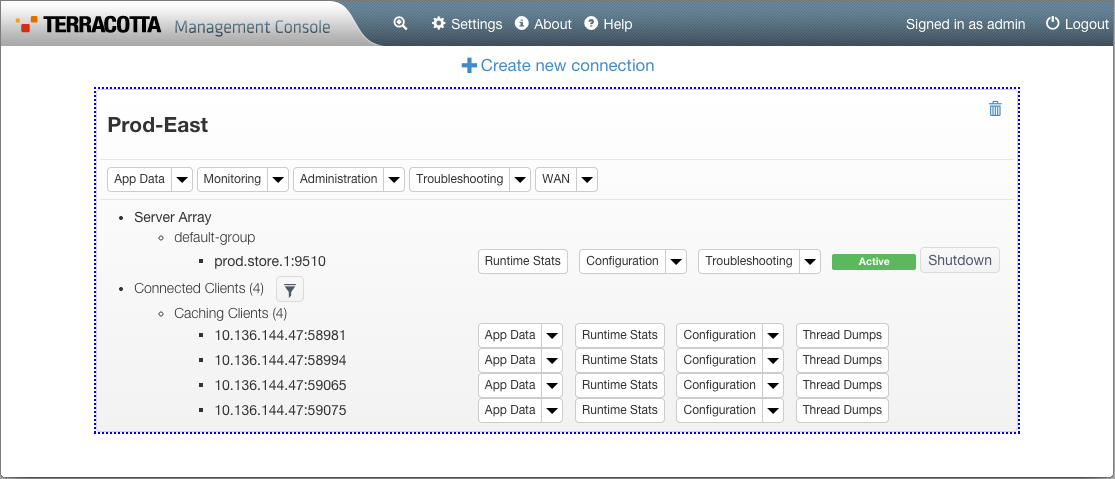The TMC Home Page
The home page provides an overview of all of your Terracotta servers and clients, with buttons and drop-down menus that allow you to navigate directly to any TMC panel or view. The home page is comprised of connection panes for each cluster or connection group that is recognized by the TMC. The connection pane shows the status of the connection's server(s) and lists the connection's client(s), with direct access to TMC functionality for each.
To view connections
When you first view the TMC, only default connections will appear. For additional connections to appear on the home page, you must add them, either by clicking
+Create New Connection at the top of the page, or by clicking
Settings in the top toolbar. For more information, refer to
Connections and Global Settings.
To view connection details
On the home page, click on a connection pane to select it, or select the connection name from the drop-down menu in the top toolbar. You can then click the magnifier icon

to start viewing details about that connection.
Alternatively, you can navigate to any TMC panel or view using the buttons and drop-down menus within the connection pane.
Active tooltips on the home page provide additional information, for example, CacheManager names pop up when you hover over the App Data drop-down menus.
To filter the client list
To filter the clients appearing in a connection pane, click the filter icon

next to
Connected Clients, and enter the addresses of the clients that you want to view in the connection pane.
To return to the home page
After navigating away from the home page, you can return by clicking the home icon

that appears in the top toolbar.