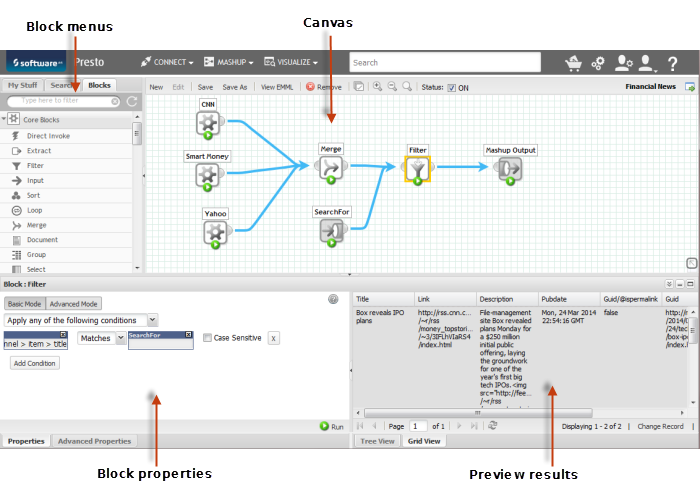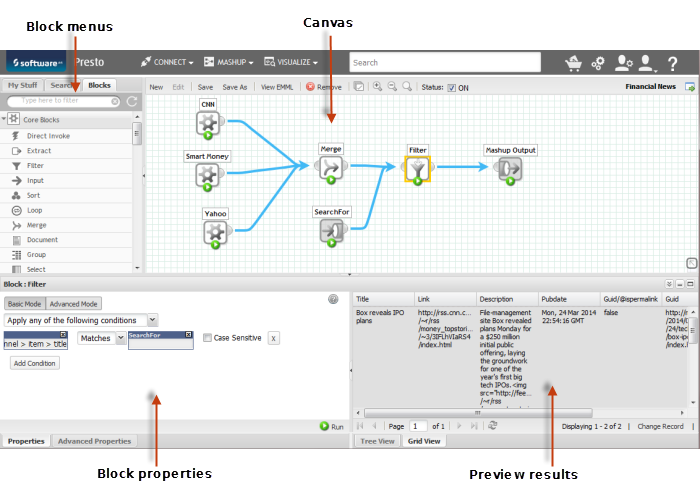Wires Features
You open Wires from Mashups > Wires in the Presto Hub main menu. The basic features that you use in Wires include:
Note: | Some features in Wires may not be accessible to you based on your Presto permissions. |
 Design Canvas
Design Canvas: is where you create or edit mashups. You can drag or drop
blocks from the Block Menus into the canvas and then connect them to define how the mashup should work.
The canvas also contains the Wires toolbar with basic editing actions. Some features that may be new to you include:
 Status: On
Status: On or
Status: Off options allow you to change the status of the mashup.
Mashups that are on are considered "published". They are accessible to other users and can be used in other mashups or in apps. You must turn mashups off before you edit them.
Mashup status is also automatically updated when you save the mashup. The status is turned on if all blocks are fully configured and results are connected to the mashup output or turned off if not.

 Select All
Select All to select all blocks on the canvas so that you can move them together. You can also use
Ctrl +
A.
 View EMML
View EMML to see the raw XML statements for the mashup. You can also copy these commands to the clipboard. You can also use
Ctrl +
U.

 View Mashup Information
View Mashup Information to see basic information about mashups that have been saved.

 Open Details
Open Details to go directly to the
Presto Hub page for this mashup where you can add views, take snapshots or create apps based on this mashup.

 Pan
Pan to pan the visible portion of the canvas over large mashups.
You can also use Ctrl + S to save the mashup and Ctrl + N to start a new mashup.
 Block Menus
Block Menus: contains tabs with menus and search to help you find mashups, mashables and other
blocks that you can use in a mashup.

Use
My Stuff to work with the mashups and mashables that you have created or registered or other mashables and mashups that are your favorites.

Use
Search to search for any mashable or mashup by name, description or tag.

Use
Blocks to find the actions or other blocks that help you create the mashup.
You can also:

Use the filter to shorten menus and find specific blocks more quickly.

 Open
Open a mashup for editing. You can only edit mashups that you have created, unless you are a
Presto administrator.

 Information
Information to view basic information for a mashup or mashable.
 Block Properties
Block Properties: shows you the input or properties that you can set for the block that is currently selected in the design canvas.
 Preview Results
Preview Results: allows you to view the structure and data in the result of any block in the mashup, including the final mashup result.
Flags

 Inactive
Inactive mashables or mashups

 Loading
Loading @
@ The field is an XML attribute