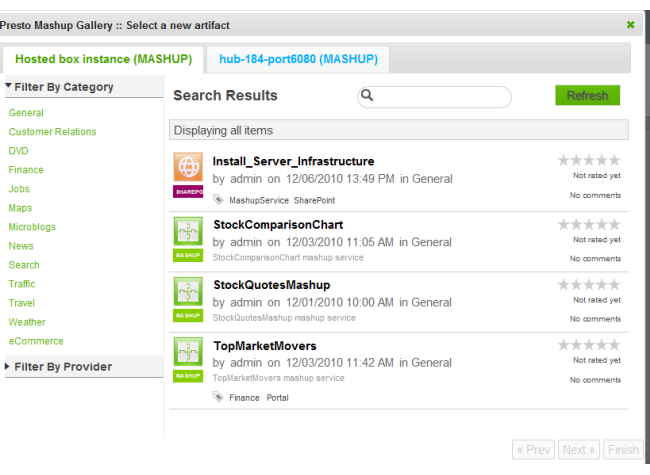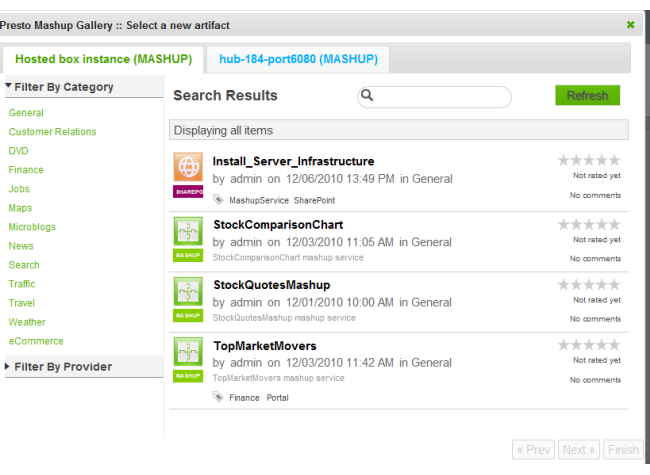Publish Mashup Results as Native SharePoint Lists
You can create a copy mashup data as a native SharePoint list without using either Web Parts or External Content Types. This is best for mashups where results rarely or never change as the information is not updated in SharePoint once the list is created. The list does, however, fully participate in search or other integration techniques in SharePoint.
To publish a mashup directly as a native SharePoint list
1. In Site Actions, choose More Options (2010) or Create (2007).
2. In the Create dialog, choose Lists > Presto Mashup List and click Create.
3. Click Select Mashup, find the mashup you want in the Presto Mashup Gallery and select it.
The Mashup Gallery opens displaying a list of mashups. This list is cached and refreshes periodically. Use Refresh to manually refresh this list.
4. If the mashup has input parameters, update these parameters as needed. Click Finish.
Note: | Review the input parameters values carefully as you cannot change this once you have selected the mashup. |
5. Complete these properties for the List:
 List Title
List Title defaults to the name of the mashup. Update this if needed.

Enter a
Description for the List.

Choose one of the mashup fields as the
Title Field if you want that column to be the title for each item in the List.

If prompted, enter the appropriate credentials to log into the
Presto Server for this mashup.
6. Click Publish.
The new list opens displaying each item from the mashup. This list is a copy of the mashup result when it is created. The list is not updated if mashup results change, nor can you update input parameters for the mashup, if any.